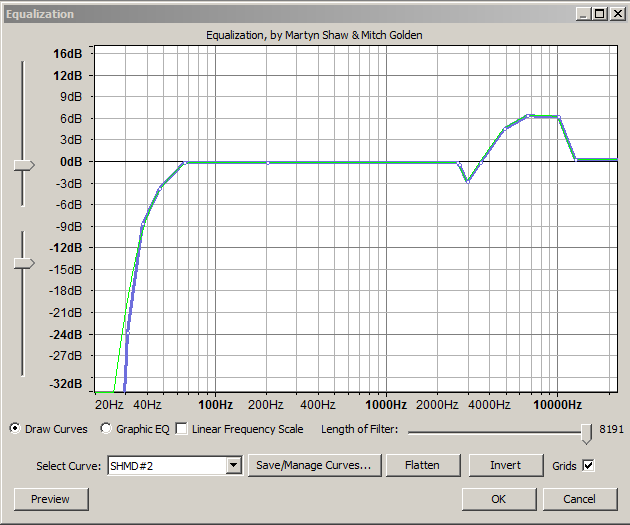No no. I’m not trying to play it with my MP3 player, just transport it, put it on my computer at work, and upload from here since there is a much better internet connection here at work. It has something to do with the MP3 player NOT Audacity. As I said before, the MP3 at home is fine and is at 224kbps like it should be. The copy on the MP3 player is the one messed up and it has to have something to do with the MP3 player. Even after taking it off the MP3 player and putting it on my computer here at work it was still at 448kbps.
I did NOT encode the MP3 at 448. The MP3 player did something to it somehow.
Here it is. Let me know what you think.
http://www.reverbnation.com/samhoustonfullblood/song/5367704-shoot-her-memory-down
Whatever you’ve done it has fixed the fluctuating vocal volume ![]()
The next item on the agenda is finding out why the frequencies above 11kHz are absent
It’s possible to boost what high (3 to 11kHz) frequencies are there using the equalizer (see attached) , but you can’t boost what isn’t there : there is no music above 11kHz , typically it should extend to 16kHz.
If you have actually used a mp3 bit-rate of 224kbps that can’t be the cause : it would have to be down at 64kbps for the mp3 codec to force a sample-rate of 22050Hz , ( which would cut off all frequencies above 11kHz ).
If something* in your production chain is set at a sample-rate of 22050Hz , (rather than 44100Hz), that would explain why there is no sound above about 11kHz on your recording.
The default sample-rate on Audacity projects is 44100Hz , you should check that is true in your case. If that is the case you need to look elsewhere for a possible 22050Hz sample-rate bottle-neck in your processing.
(* maybe your mp3 player with a mind of it’s own ?)
Bass-Cut,Treble-Boost.xml (512 Bytes)
Bass-Cut,Treble-Boost
See? I’m not the only one. Whatever you’re using for speakers or headphones needs to go in a box in the barn. When the song gets here it’s bass heavy, honky and muffled. If you can’t hear that, then that’s the next thing to fix. You can’t mix if you can’t hear what you’re doing.
Koz
Ok…you guys must be getting in my head…or just making me paranoid… ![]() . I just listened to it again this morning. You’re right. Still too much bass and low end. I think you guys are brainwashing me…or sumpin’…
. I just listened to it again this morning. You’re right. Still too much bass and low end. I think you guys are brainwashing me…or sumpin’… ![]()
Trebor - I’ll have to look further into it but I can’t think of how anything could be at 22050Hz. Audacity quality settings are as shown on the link you provided. But I’ll do some more checking and see if I can figure it out. Could any effects processing (VST’s etc) cause that?
22050Hz.
It doesn’t have to be something running at a wacky sampling rate. That’s just one of the things that can cause a show to sound like yours does. Slightly more muffled than we think is normal and no musical tones higher than a certain pitch.
Tell you what. Set up like you always do to record your voice. You don’t need a backing track or anything. Start recording and crunch up a sheet of newspaper in front of the mic – like you’re making a snowball. Stop, export a WAV just as you have it and post a piece of that here.
Koz
What will that accomplish?
It would be possible to cut-off all the frequencies above any arbitrary frequency with a VST-effect which included a “low-pass” filter, or via the equalizer, however an 11KHz cut-off like what you have is what would occur with a sampling rate of 22050Hz, the matching numbers make a 22050Hz sampling-rate a prime suspect, rather than being a consequence of an effect.
Sometimes the websites hosting audio reduce the sample-rate (downsample) to reduce the demand on their resources, however your (very good) track "full blood country" on ReverbNation website doesn’t lack frequencies above 11KHz, so it’s not your internet host which is applying the 11kHz bottle-neck.
If your freshly made recordings always lack any sound above 11KHz, even before you’ve applied any effect, when then look at the sample-rate settings on your computer sound-card, or whatever device you are using to record your performance.
You can see the frequency content (rather than hear) using Audacity’s frequency analysis tool in the Analyze menu …
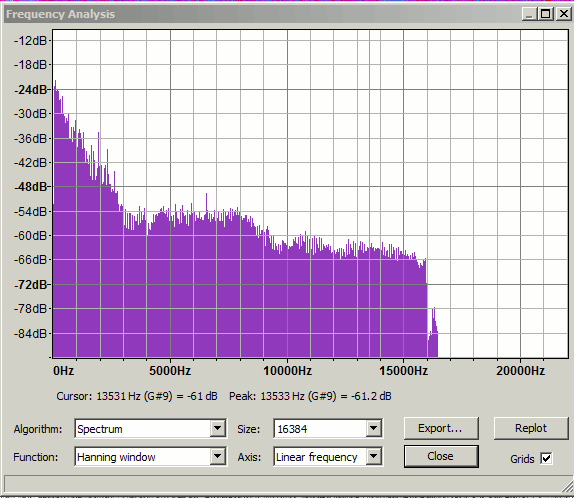
That’s a test you can get from any newsstand, 7-Eleven or Piggly-Wiggly. If the sound is open, sharp, crisp and clean, then the damage is something you’re doing during editing. If it’s muffled and muddy, then your microphone or preamp may be fried – or you could be recording it at the wrong sample rate.
You can get sound like that if you smoke a lot in front of the microphone…
I’m just sayin’.
Koz
Koz…I’m fairly certain you were dropped on your head as an infant…and probably as a child…and probably as a teenager…and probably as an adult…
Here’s a test I did on one of my microphones. If you do an analysis from 6.5 seconds to 9 seconds, you see that there is sound all the way to 20,000Hz. The display is relatively smooth with no big holes or peaks. It sounds crisp and clean.
That’s what’s supposed to happen.
Let’s see what yours does.
Koz
Doesn’t have to be Wall Street Journal. It can be the Dallas Morning News, Little Rock Daily Record or even USA-Today. Any newsprint.
Koz
Really? So what’s actually typed on the paper makes no difference? Wow!! Damn!! I’m learning so much about recording… ![]()
I’m more concerned with the analysis and listening we’ve been doing on your work that shows sound damage. If your straight, uncomplicated microphone can’t pass this simple test, that’s very serious. We’re wasting our time until you can fix that.
Koz
That doesn’t have any frequencies above 11kHz*.
You should examine your recording at each stage of the production process, from initial capture (recording) through to the final mp3 to identify at what stage the frequencies above 11kHz are lost. The tool to show frequency content, (frequency analysis), is “plot spectrum” in Audacity’s analyse menu , and/or have Audacity show a multicoloured spectrogram view rather than the standard waveform view, ( spectrogram view option is on the track drop-down-menu) …
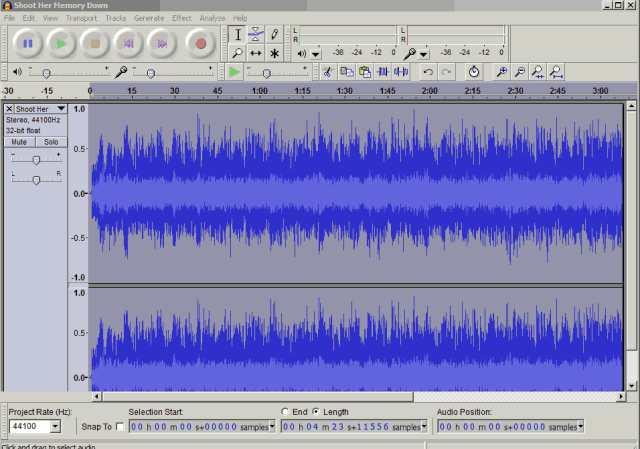
Examining a microphone test recording which Koz suggested would show if the frequencies above 11kHz are making it into your computer / recording device.
[* The new-and-improved equalization below will help boost what high-frequencies are there …
SHMD#2 equalization curve data.xml (807 Bytes)
]
Here’s a VERY rough little demo I did on a new song I’m working on. I recorded it last night. It’s just me and a guitar through an amp and using a computer mic up to the amp to record with. No effects or anything on it except I did normalize it but that’s all.
https://drive.google.com/file/d/0B5nmyi3H_VvfRDlvOXFNUmdCbkU/edit?usp=sharing
Probably time to get down to nuts and bolts. What kind of microphone are you singing into and how is it connected to the computer? The “clean” song was overdubbing, right? First pass was the guitar with a computer microphone clipped to the cabinet… and then what? What are you singing into for the vocal pass?
I liked the clean pass after the maple syrup of the mixed songs, but I wouldn’t mind something without the wobbly guitar. That’s what a song sounds like when you make a bad MP3. That’s what threw us off. Straight guitar is fine. Electric doesn’t matter.
It’s better, but I still wouldn’t mind a newspaper pass. Trying to inspect system quality with a guitar and voice is hit or miss. But there’s still something going on. It’s muddy and not crisp and clean. The clean pass just has a little less maple syrup on it.
It’s fascinating your mixed songs have no tones above 10,500Hz. Zero. The quality drops like a rock. It’s like somebody took a razor blade to it and shaved off all the crisp, snappy sounds. It’s not as bad as AM radio, but it’s far worse than FM can do.
~~
I’m not sure where to go with this. I’m trying to think. If somebody wrote me a check to force Audacity to do this, how would I do it…
When you do your overdubbing, you produce clean tracks one above the other, right? One guitar, one drums, one (or more) vocals? There’s a common error where each track is a mix of all the tracks above it. That turns into a mess if you go over three instruments, but you don’t, do you? Which track do you put down first as a guide track? Do you use the Audacity metronome?
Audacity > Edit > Preferences > Quality: 44100, 16-bit (or 32-bit floating). Is that what it says in the little Audacity window
lower left?
Koz
Try this:
Generate > Noise > Pink, 0.8 amplitude, 2 seconds.
File > Export > WAV
And post it on the forum. Don’t go through your hosting service.
https://forum.audacityteam.org/t/how-to-post-an-audio-sample/29851/1
It should fit OK.
Koz