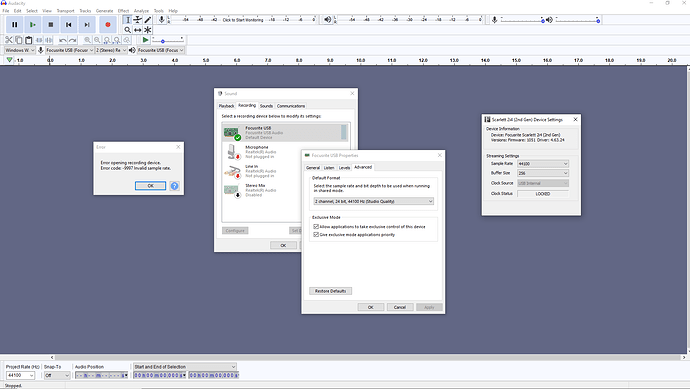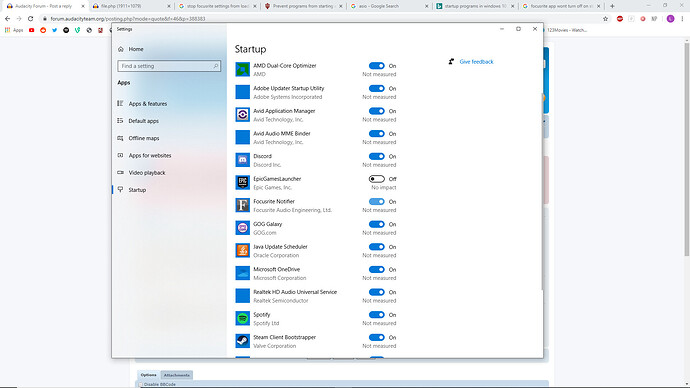Hi all, I am using audacity 2.3.3 on Windows 10, and using a Focusrite Scarlett 2i4 as my audio interface. I have an issue that is perplexing me heavily.
So the #1 reason I use audacity is so that I can record my computer’s internal audio. I’ve had it set up so that I can just launch the program and hit record, and it’s all gravy. I’ve also previously (up until today) been running 2.1.3 just because that version’s been working for me fine.
One day a few months ago though, I had the cursed “error opening sound device” error message that I know many people have gotten before. Somehow I fixed this issue back that first time and was recording my computer audio perfectly fine all over again.
However, today I mysteriously received the same error message, and I cannot for the life of me remember what the fix I used was. Trying many different solutions, I eventually went to download 2.3.3, thinking this latest version would fix my issue. Unfortunately it didn’t, but upon using this newest version, it did give me a NEW error message different from the first one.
This error message is “Error opening recording device. Error code: -9997 Invalid sample rate.”
(notice the message changed from “sound device” to “recording device”, I’m not sure if this is relevant at all or just arbitrary)
So first thing I did was the obvious, which was check the sample rate set in both Audacity and my Scarlett. They are both positively set to 44100 Hz, and just to double check, I also tried setting them both to 48000 Hz, to no avail. I can guarantee that the sample rates are matched up and are at standard rates for recording.
I also tried the other most popular solutions, especially making sure my microphone is enabled for all programs, and also making sure all other recording devices are disabled in the sound menu. Nothing has worked though, and I am incredibly perplexed as to why I’m getting this “invalid sample rate” message.
If anyone could help me, I’d be so, so grateful to you. Please let me know what other possible solutions I can try! Thank you