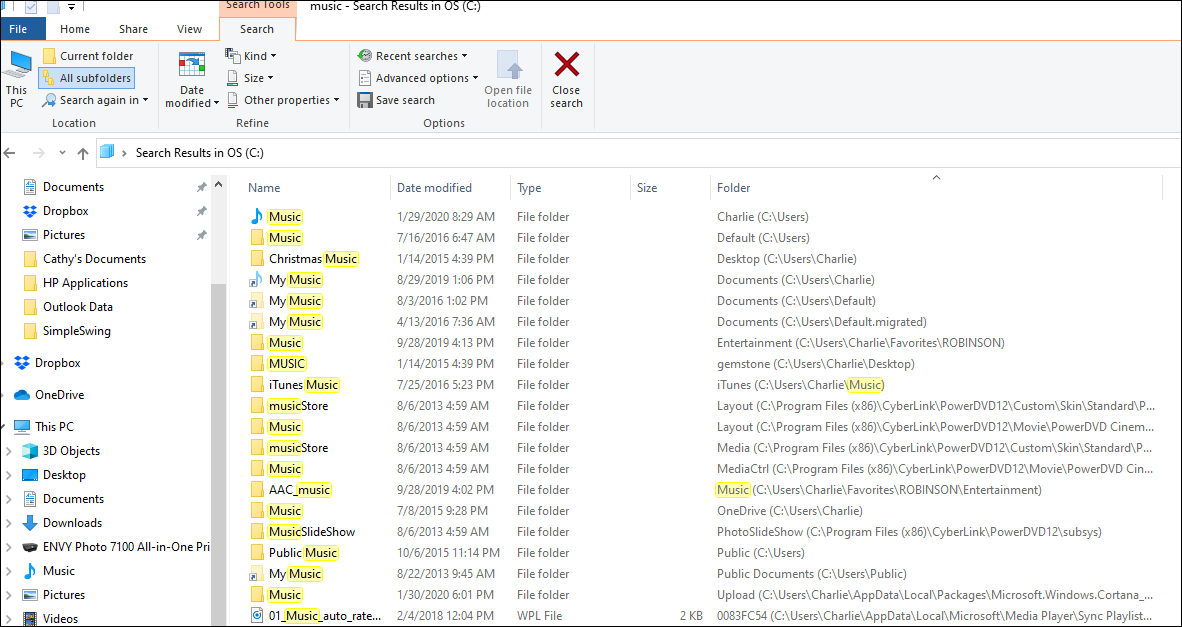Windows 10 Home 64bit level 1909. Lenovo G505 laptop PC. Audacity 2.3.2
I installed Audacity to my Windows account and cannot find the product in my C: drive folders. Where is it? I was told that I could move the Audacity folder from my user folder to Public folder and both I on my account, and my granddaughter on her account (same laptop PC), could share use of the 1 installed copy of Audacity.
Default location would be in the c:\program files(x86)\audacity folder. Any user could normally run the program from that location but you might need to create a short cut pointing to audacity.exe on other users desktop or start menu. Each users settings/preferences can be different as they are stored in a user specific location typically c:\users_USERNAME_\AppData\Roaming\audacity . All the above subject to permission issues but ask for more details if you need them.
I have attached a snapshot (Audacity.png) of the list of File Explorer folders to show that there is no Audacity folder in the list of softwares.
c:\program files(x86)\audacity is not there and when I installed Audacity I did so without choosing anything other than defaults - I did NOTHING special. Do you have any other ideas where Audacity might be hiding? It starts and runs fine from the task bar icon or the Windows Start menu.
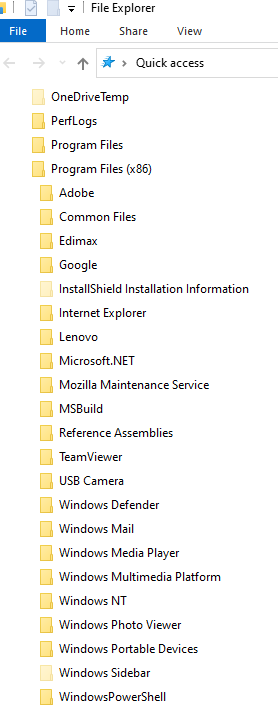
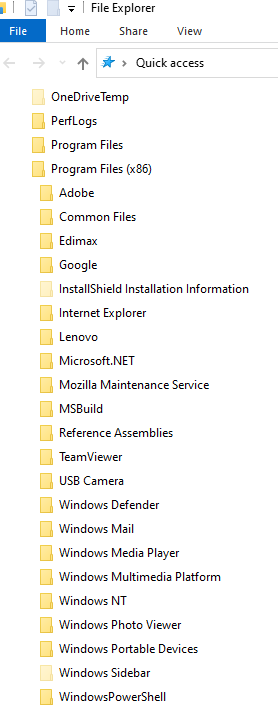
What happens if you run this code in the Nyquist Prompt (https://manual.audacityteam.org/man/nyquist_prompt.html)
;debugflags trace
(format t "~a" (get '*system-dir* 'base))
""
(copy and paste the three lines to ensure that it is entered correctly)
When I used the nyquist prompt I see this:
C:\Program Files\WindowsApps\BluskySoftwareInc.17062EE08491F_2.0.4.0_x86__61yk12x6sxn40
Take a look inside the folder:
C:\Program Files\WindowsApps\BluskySoftwareInc.17062EE08491F_2.0.4.0_x86__61yk12x6sxn40
I’ve no idea how you did that.
Should I uninstall Audacity from its Start menu entry? It is not listed in “Programs and …”
And then reinstall Audacity to All Users?
Even though I am the only user on this PC (except for granddaughters restricted account) and am of course the administrator, Windows will not allow me to list contents of that folder. I tried to set access to be able to allow my access but security actions were all grayed out.
Here is my user account showing that I am admin.
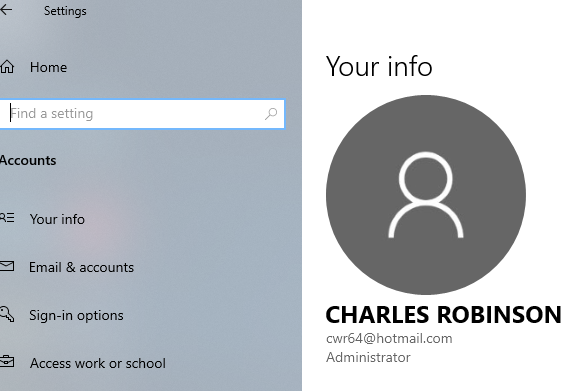
Do you know what that folder is or how it came to be on your computer?
You shouldn’t normally use Windows from an Administrator account. Normal use should be with a “standard user account” as that prevents you from accidentally making changes to the system.
Yes I would recommend uninstalling Audacity as it is not installed correctly.
If Audacity is for you to use, then I would recommend setting up a normal user account for yourself. When you’ve done that, log out and log in with your standard user account, and then install Audacity. During the installation you may be prompted to enter an admin password.
I will set up a new account (Charlie) as normal user but will use the Robinson user to do the uninstall of Audacity.
I did not set up that folder - I know nothing about it.
My computer guy replaced my old hard drive with an SSD several months ago but where that folder came from - no clue.
I do not know why I (admin) cannot list its contents or change its security access (the grayed out stuff).
I have installed very little software to that laptop and seldom have used it.
My main PC is the W10 desktop PC I am typing on now - and it ALSO has that folder and I also cannot view its contents and I have not installed Audacity on it. And no SSD either.
I’m not a Windows guru (I mostly use Linux), but apparently the folders in C:\Program Files\WindowsApps\ are created when installing apps from Microsoft, or from Microsoft Store. Did you get Audacity from Microsoft Store? (We do not publish through Microsoft Store, but we are aware that some opportunist companies have been trying to sell Audacity).
I don’t remember where I got Audacity (2.3.2) - I think it was a link from maybe a CNET email or maybe a weblink I found while trying to find a download for Audacity. But it was not from the Microsoft Store.
On my main desktop PC, I may have installed some app from the Microsoft Store (perhaps LastPass) but I have not installed Audacity at all.
Even on my desktop PC I cannot even browse that folder. And I cannot alter the security access because everything in the change access panel is grayed out - same as with the laptop. As I am the administrator of both PC’s, I do not understand why I cannot list the folder contents.
My wife is afraid for me to uninstall Audacity right now because laptop is working for the granddaughter to use the Widget microphone for her school flute grade (application SmartMusic, she said), and seems like every time we mess with that laptop things go very wrong. So I will wait a day or two before uninstalling Audacity. I did create a new User that is a “regular” user.
The official download location is via the links on the Audacity website (we currently use FossHub for our content delivery network).
The current version is Audacity 2.3.3.
Apparently that is normal. It is not intended to be opened.
In that case, so long as it is working, it’s probably best to leave it for now and come back at a later date.
If you are running audacity there is a relatively easy way to find out where it is installed. Open task manager ( right click in the taskbar at the bottom of the screen and select task manager). You will see audacity listed as a running process. Right click it and select open file location.
I’m afraid explaining how to change permissions on system folders in windows 10 is too complicated for an easy explanation here but it usually involves disabling inheritance and removing several existing groups while adding in new ones with more open access. It can also involve taking ownership of the directory and the files within it. All this is tricky with windows 10 pro let alone with the home version. Definitely easier to reinstall audacity for all user after creating any extra users you need.
It may also be better if you temporarily enable the administrator account and log in as administrator before attempting any changes. Again too difficult to explain here but running a command window using run as administrator then invoking the >net user program is the place to start.
Changing ownership of files and directories is also risky, particularly for system files and directories. A mistake could render the computer unusable.
@roadsterUK
I will check with Task Manager later today.
I have created a non-admin account for myself on the laptop. I assume I will have to install/customize any/all softwares that I previously installed to my admin account, but when I created the new non-admin account, Windows did not allow me to use the same email address that I used to create the admin account I’ve be using for years - so I selected to create the non-admin account with no email address (no Microsoft account). I do not know what possible problems that will cause.
There are quite a few folders (on my admin account) that Windows will not allow me to open. Many of them are folders that would seem to be mine - not Windows/Microsoft type names. Maybe you will understand. I will list some of them in an update to this ticket later today.
@roadsterUK
I’ve attached Denied1.png that shows that I cannot even click on (list) the contents of a specific folder that is within my user scope. I did just notice that folders I am denied access to seem to be shortcuts rather than actual files or folders (that little arrow in the icon for the folder). Say, for example, “my music” within “Documents”. Why does it even exist if I can’t even click on it?
Attached Denied1.png

Try to find the actual location of that “My music” folder, instead of accessing it through the direct link. Do you get the same prohibition?
Well, I used Windows File Explorer on my W10 desktop PC to search for “Music”, which finds both “Music” and “My Music”. It looks to me like every folder named “Music” is a real folder while every folder named “My Music” is marked as a shortcut - the little arrow icon within the folder icon. And I get an error pop-up any time I try to click on the “My Music” folders. I think the same is true for “My Pictures” vs. “Pictures” and any other folder marked with that little arrow. I do not know how to find files or folders other than by using search or Windows File Explorer.