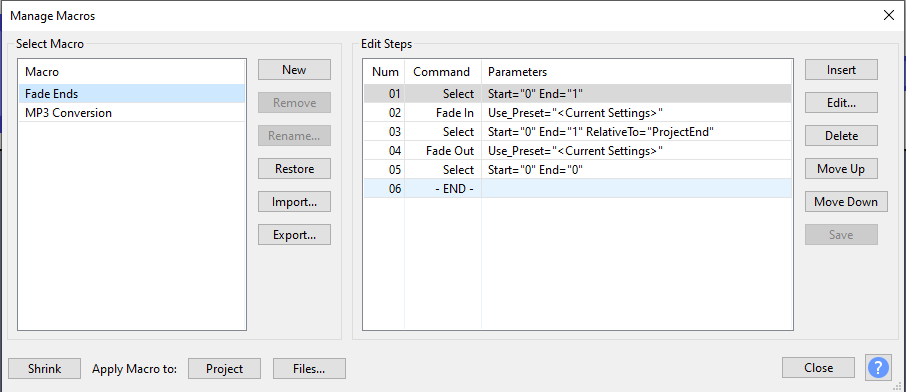Hi, Can anyone please help me with this? Find it confusing.
Hi, isn’t that just the standard one? Dont think that specifies the time to a 3 second fade.
Thanks for the screeny
How long do you think the fades are with that one?
Have a guess how to increase them to 3 seconds.
Mate if I could guess I woundlt ask here. Id have it all done by now.
I’m a plumber. Have a guess how you fit a combi boiler
Yes, so you would have to Edit the lines that say End=1.
Thanks,
So the 1 is a mark of time in seconds? Or is it milliseconds or am I totally wrong.
Hi, tried this and just getting more and more confused. Please can someone who understands there are just end users out there just trying to spruce up their MP3 player and are not at all bothered about scripts and programming just tell me what to write to get a 3 second fade in and out.
Sorry to be off but I cannot help but this this could have been sorted ages ago. Or is this one of them forum that doesn’t accept anything newbie. Sorry for not working in Silicon Valley.
Humble end user here just wanting to make a playlist run together better. No further interest in computers or scrips and such. .
Change both occurrences of
End="1"
to
End="3"
Thanks very much Steve. Appreciated
Hi so I did what you said. Ran the Macro, watched as the progress bar went from left to right 30 times for all my files taking 30 seconds or so. all seemed to be going well…
…Then I listened back. No change. At all. So what was all the progress bar bit about?
This really should be simpler to use.
I tried it and got the same results. The status bar zooms by with no change at all! Moreover, I find using Audacity for this is way too convoluted and tedious. I am going to try Mixxx.
So it appears you would need to add an Export command similar to what you see in MP3 conversion Macro.
Ok, thanks. I will try that.
Can you please give me a simple, step by rundown on how to crossfade greater than two MP3 files and to save them? I changed the Ends to “5” but I can’t figure out how to proceed. I get a status bar that says “Applying”, so I know something is happening with those files, but when I try to Export from within the Macro window, it saves it as a TXT file! This screenshot shows what I currently have it as. If I go outside of the Macro window and try to use the general Export option, it is greyed out. So, how do I save the completed project? TIA.
So look at the MP3 Conversion Macro.
I am looking but can’t make head or tail out of it! What do I look for? What do I change there? To humor it, I created an Export command but it saves as a TXT file! Moreover, if I create a new macro, I gather I would need to attach a script to it, about which I have no clue.
This is far too complex for normal humans who dont want to be computer programmers.
I am very thankful that Audacity is free and the community and hours that go into making it.
But in its current state I am going to have to look elsewhere.
Dont mean to be a dick but this forum is slow. Is this the official site? Also people try to be helpful (Again grateful) but think they are talking to another Linux guru or whatever (No offence) and talk in riddles and gobledygook to us norms.
Also this issue has been going on a while now. I’m going to have to find another app.
All the best. Peace to all
So, when you are editing a macro, the Export button exports the macro - which is a .TXT file.
To actually do an export within a macro, you would have to add an Export command within the macro. From Apply Macro - Audacity Manual :
The exported files will be saved in a folder named “macro-output” in the folder specified in the Macro output field in Directories Preferences. The original files are not altered.
- If you leave the entry for Macro output blank in Directories Preferences then Audacity will default to creating a folder called “macro-output” in:
- Windows: C:\Users<your username>\Documents\Audacity
- Mac: /Users//Documents
- Linux: /home//Documents
The macro is already a “script”, so it doesn’t need anything additional attached to it.
Yes. This is correct. Audacity tries to make things simple for simple editing.
If you want to do customized batch editing, for special purposes, you are going to have to do customized programming.
OK. Let us know how you make out.