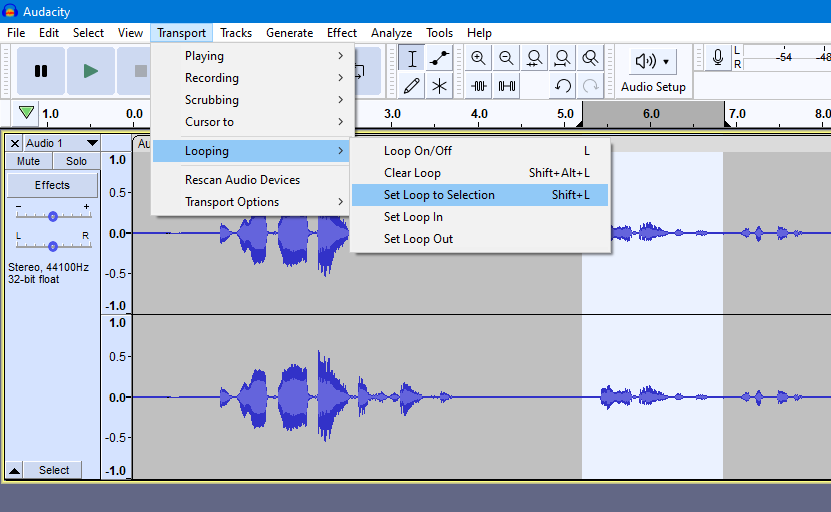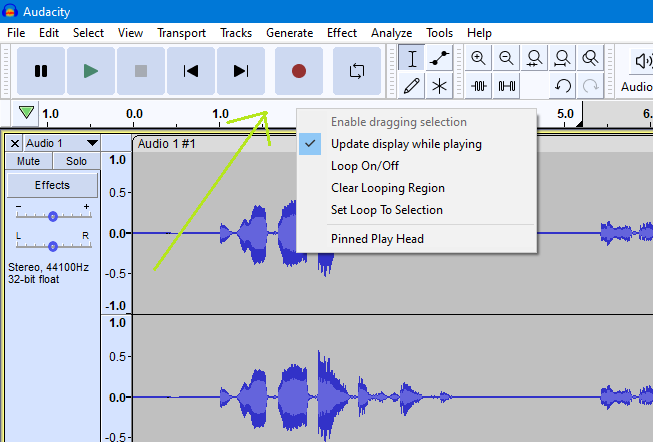So, I have looked over the 3.1.0 update video on the Audacity YouTube channel, which was definitely very foolish of me to not have watched before making this forum post (thank you for directing me to it, steve!), and I have learned a few things.
Starting with things I was not aware of before, the click-dragging on the timeline to select a section of audio for the special loop selection (which I still think is superfluous anyway) makes things a lot faster for looping sections of audio. Shift+L to set the loop section selection to your audio selection is also useful. But all of these nice features don’t feel like they’re all part of a greater whole of something that works well—they’re more like patches put on something that’s inefficient to make up for that inefficiency.
Also, note that even though I said “3.1**.0**” has ruined Audacity, I am using Audacity 3.1.3—I said 3.1.0 because it was the update that added the feature, not the update I was using. It’s my bad, I should have mentioned earlier.
Now, onto why, after learning more about this feature, I still think it’s needlessly inconvenient. These lists of steps detail the mental process of doing different things with looping in post-3.1.0 Audacity, and pre-3.1.0 Audacity.
Post-3.1.0, How to Loop an Audio Section
(1) Zoom in to a part if necessary (Ctrl+Mouse Wheel)
(2) Click and drag your mouse along the timeline to select a loop section, which will also enable loop mode
(3) Set the cursor* to the beginning of the loop section
(4) Press the space bar or play button
Pre-3.1.0, How to Loop an Audio Section
(1) Zoom in to a part if necessary (Ctrl+Mouse Wheel)
(2) Click and drag your mouse along the audio to select a portion of audio to play (much larger and more convenient click-space than the timeline, by the way)
(3) Press Shift+Space
As you can plainly see, even to someone with a complete knowledge of how the new looping works (which I did not have before), it’s still less convenient, and still an unnecessary change.
Post-3.1.0, How to Play an Entire Sample
(1) Check if loop mode is enabled
(2) If loop mode is enabled, press the L key to disable it
(3) Press the Home key to set the cursor* to the beginning of the audio
(4) Press the space bar to play the audio
Pre-3.1.0, How to Play an Entire Sample
(1) Press the Home key to cancel your selection and move the cursor to the beginning of the audio
(2) Press the space bar to play the audio
Looks like it takes a similar amount of effort, and it’s just the specific keys that have changed (it’s also noteworthy that this takes 3 keypresses instead of 2), but this is deceptive. Because of the way loop mode and the loop section selection transfer between files, it adds an extra layer of confusion, because the user will have to actually check whether this special loop mode is enabled or not. Before, you always knew whether loop mode was on, based on whether you were holding down the shift key—there was no button that you had to check. Let’s look at one last thing, my main complaint:
Post-3.1.0, How to Loop an Entire Audio Sample
(1) Press Ctrl+A to select the entire file
(2) Press Shift+L to set the loop selection to your selection
(3) Check if loop mode is enabled
(4) If loop mode is not enabled, press the L key
(5) Press the space bar
Pre-3.1.0, How to Loop an Entire Audio Sample
(1) Press Ctrl+A (if you’ve just imported the file, this step is unnecessary)
(2) Press Shift+Space
In the old versions of Audacity, looping an entire audio file required about three or four brain cells, which is something the new looping method completely obliterates, requiring you to go through extra checks and steps when, in the old system, you simply imported a file, pressed one key combination, and boom: done.
There is still nothing you couldn’t do before that you can do now, and each and every thing you could do with the old looping system was more streamlined and intuitive than with the new system. My opinion may have become less absolutely negative after learning more about the conveniences that this new looping mode brought along with it, but I still dislike this feature a lot.
Thank you very much; that’s more than I ever could have expected! If it’s not too presumptuous of me, I would also like him to see this forum post if he does see the video, as it contains corrections to some of the inaccuracies that were in the video due to my previous lack of knowledge of the new looping mechanics.
Now, I will move on from complaining about this feature to my ideas for what can be done about it to make Audacity less excruciating to use for people who prefer the old looping system. In the video and original forum post, I suggested adding an option to revert to the old method of looping. But, I now think that’s unnecessary. Here is what is, in my opinion, a simpler way to allow people who preferred the old looping mode to enjoy its mechanics without coding in the option to completely revert the GUI:
(1) New option: “Loop Section Conforms to Audio Selection” (off by default) This option, when enabled, will force the loop section selection to conform to whatever portion of audio you select, and will delete the loop section selection when you unselect audio. But, it will not affect whether loop mode is enabled while selecting audio.
(2) New option: “Shift to Enable Loop Mode Temporarily”. (off by default) While this option is on, holding the shift key down will enable loop mode, and releasing it will disable loop mode upon release.
(3) New option: “Retain Loop Selection Between Files” (on by default) When on, this option will retain the loop section selection when importing a new sample into Audacity while there are no samples currently loaded in. If disabled, when one imports a new audio sample while there are no other samples currently loaded by Audacity, the loop section selection will be reset to nothing.
These three options would be a way of allowing for looping more like the old style, and be pretty simple to implement, without being too invasive to the code as adding in a way to completely revert to the old looping style. Maybe they could be in the “Preferences: Playback” menu?
I will almost definitely still prefer the old style until the day I rot in my grave, but it would be unreasonable of me to ask of developers that they add in a way of completely reverting to an old way that something works after just having added in something completely new.
- Not sure what this is actually called. It’s the one-pixel wide line that indicates where the audio will start playing when you press the space-bar or the play button.