At the moment i’m using CTRL-A to select all, then arrow up/down and enter to deselect the other tracks I don’t want. How can I just select all of the current track without using the mouse?
Click on an empty part of the panel on the left end of the track (take care not to accidentally move either of the sliders).
Note that the rectangles at the top and bottom of that panel are buttons. More information here: Audio Tracks - Audacity Manual
You can also select an “audio clip” (one continuous section of audio in a track) by double clicking on it.
Or you can double-click in the waveform area of the track to select all of a track.
In the current 2.1.2 releasew you can use the Shift modifier while clicking in the Track Control Panel to select/deselect additional tracks.
For the upcoming 2.1.3 we have changed this behaviour to act more like that which you will be used to in Wndows Explorer where
- Ctrl+Click in the TCP will add that track to the selected tracks
- Shift+Click in the TCP will select the range beween that track and te current selected track(s)
WC
Just to clarify:
Double clicking on an empty part of the waveform area will select the entire track.
Double clicking on audio in a track will select that one audio clip.
(if the track contains only one continuous section of audio, then both actions are effectively the same, but there’s a difference if the track contains more than one audio clip).
Actullay, from testing just now on 2.1.2 and on alpha 2.1.3 on W10 it appears that double-clickiung in any part of a clip section, wavform or blank area will select just that clip.
I’m not used to this stuff as I never use clips myself ![]()
- Double click on the audio track at position “A” should select all three audio clips (and the empty space between the clips, but not the empty space before the first audio clip).
- Double click on the audio track at position “B” should select the second audio clip only.
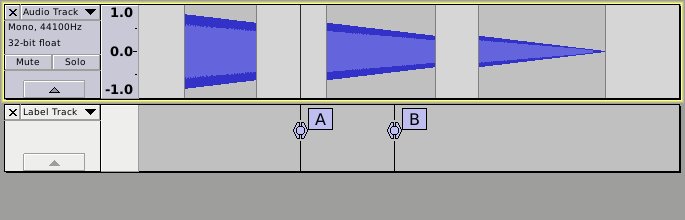
After double click at position “A” in the audio track:
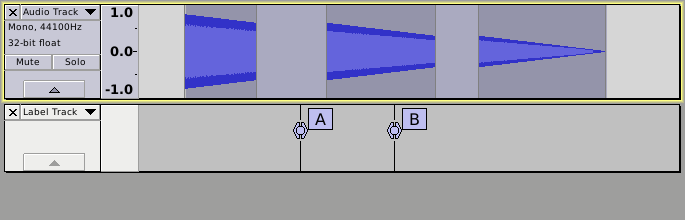
After double click at position “B” in the audio track:

OIC - by “empty” you mean totally empty bits of waveform pane NOT undrawn in bits that have a waveform ![]()
Selection in Audacity can be quite complex ![]()
Peter.
- is a little more complex than that because it takes into account the track that is “anchored”, for example by the last CTRL-click. SHIFT-Click selects from the “anchor” to where you click, deselecting other tracks and leaving the anchor unchanged.
Gale
ENTER toggles the track selectedness on and off for the track that has the yellow focus border. So it depends how many tracks are already selected as to how many steps are needed to select just one track. If no tracks are selected, just arrow to the track required and hit ENTER.
Gale
Oh and I’ve just re-read more thouroughly and noticed that Staff0rd is asking for ways of selecting without a mouse - and we’ve been giving mouse-based solutions ![]()
Oh yes, so it does. I read it as “with” mouse (probably because the first part of the post virtually answers the question.
As Gale wrote. to select a track without the mouse, simple press the Enter key (with focus on the relevant tracks). If there are multiple tracks already selected: “Ctrl+Shift+A” to deselect all.