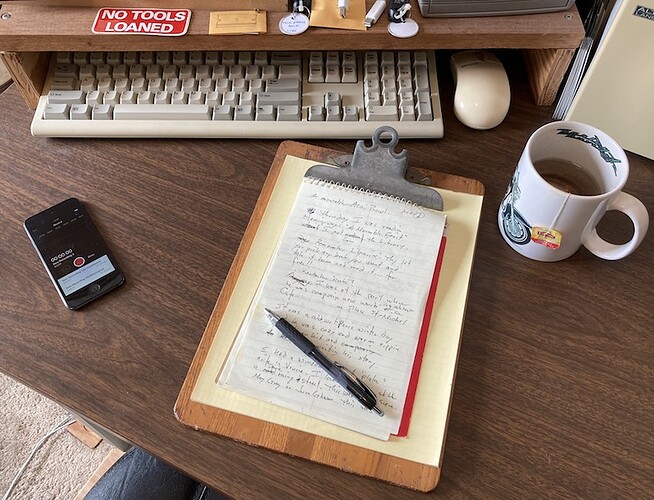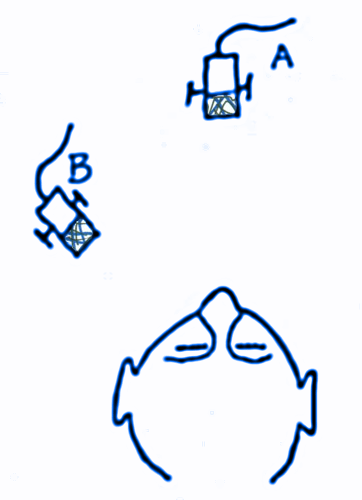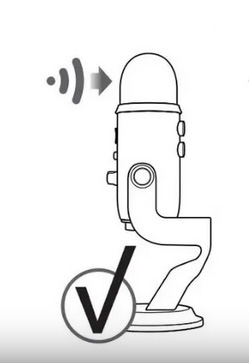I found a thread a while ago where someone posted a nyquist plugin, but i wanted to find the file again.
I think it was called “spectral preview.ny”. It was a reply to a thread; someone asked how to do playback on a selection of Spectral view. I could maybe search for “spectral playback” or “spectral selection”.
On another note (more editing)
I’ve also been considering any other plugins for noise removal. I saw there was a de-esser which can be used as de-thud or whatever. Click and pop removal, other mouth noise. Or Izotope RX or try some free stuff and limiters or compressors also. Maybe an EQ.
I’ve tried Noise Reduction for fan noise removal, but it has been affecting the speech a tiny bit, such as ‘ess’ or ‘th’ sound.
Also maybe build a studio.
On another note (technical problems)
Also is it normal to have a bit of digital artifact noise on breath? Or some during silent parts, maybe from wifi. It doesn’t always happen. I’m using a Blue Yeti microphone. A bit of tin-sound in the voice when I do playback. Barely noticeable.
Windows volume settings kept getting automatically bumped to low and then I also got a lot of clipping. So I’m hoping to have everything working fine soon.
I also have tried sending in my computer for repair since it keeps delaying half a second to playback, but so far it still sometimes happens even on just a music player software.
Hopefully I get a good recording and edit it well.