Hey everyone, I’m kind of new to using audacity and need a little direction. I have these really old audio recordings in mp3 format on my computer and a couple of them are in really bad shape. During the recording when the person is talking every once in awhile there is a very high pitched whistle or shriek. To remove this I have been messing around with the equalizer settings and have been able to remove most of the shriek. However, doing this causes the speaker’s voice to become to low and almost inaudible. I tried amplifying it and changing the equalizer a bit but nothing seems to be working. Any ideas would be greatly appreciated. I am posting two pics with this that show where the shrieks happen.
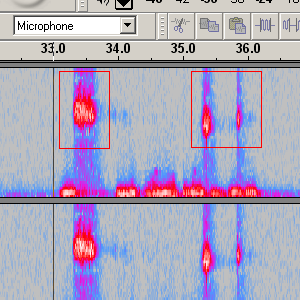
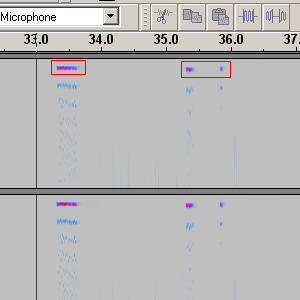
Your “shriek” removal will be very similar to click/pop removal.
Personally I have never had much joy with the click removal effect in Audacity - so what I have done is to remove them manually. Version 1.3 of Audacity is much better for this as the developers have added a new “Repair” effect - this will mend a broken portion of waveform, up to 128 samples, by interpolating from the neighbouring waveforms.
To use it you really need to zoom in (use the magnifying glass icon) to the level where you can see the individual samples (little dots will shoe on the waveform). Then select up to 128 samples 1.3.x has a counter display at the bottom to help with this - then click Effect/Repair (if you are doing a lot of repairs then so long as you don’t use any other effect meanwhile then Repair will remain the current effect and you can use the Ctrl-R shortcut. In 1.2.x of Audacity you will have to instead use the pencil tool to redraw the waveform manually. It’s probably worth testing the repair before moving to the next one.
I note that you are already usingthe “Spectrum” view of the project rather that “Waveform” to find your “shrieks” whereby clicks/pops/shrieks show up as strong bold vertical lines. But I recommend switching back to the Waveform view for the actual Repair.
If you get a really big click/pop/shriek that’s bigger than 128 samples then you can try selecting the whole lot and deleting the offending noise. This however may leave you with a disjoint waveform (which would sound like a click itself). To solve this, simply zoom in as soon as you have done the delete without moving the cursor. Then select some samples either side and apply the “Repair”. This does not always work - so certainly test this and use the Undo function to go back to where you were before (i.e. undo the Repair and the Delete).
This manual process is very time consuming, but produces excellent results - well worth doing if you have treasured recordings that can no longer be purchased on modern media.
BTW: I also use Audacity mainly for transcribing/repairing vinyl & tapes - and 1.3 has proved well stable enough for these relatively modest needs (you will also get better label handling in 1.3 as an added bonus).
WC
Thanks for your time wax, I think I see what you are saying to do. However, these sounds seem to be too large to go 128 points at a time. Also they occur during speech so not really sure if I could remove the noise without damaging the words. Here is a picture of a small section of the waveform where one of the noises occur and I also attached a small clip. If you could take a quick peek at it I would greatly appreciate it.
sample.zip (96.1 KB)
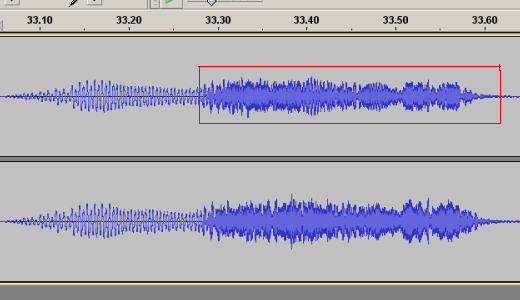
What you can try is to delete the offending section - but do make sure that you have a smoth transition or you will introduce a new click at the join. You can either use Audacity to “Edit/Find zero crossings” - this will adjust your selected region to start and end at zero crossing points - this new selection however may not now include the whole of your shriek.
Or, what I do with noise intrusions longer than 128 samples is to select the offending section delete it and then zoom in to use the Repair tool to get Audacity to smooth the transition. The important next step is to go back a few seconds and test your repair to see if it damages further what is recorded by removing too much. I do this type of repair mainly with music on LPs and tapes. Sometimes it is barely noticeable, if at all - but sometimes it is worse than the original fault in the recording - in which case I simply use the Audacity Undo facility to go back to where I was before the Delete. Only you can judge whether you prefer the original or the repair.
The other thing you could try is to select the offending sample and then use the amplify tool to reduce the volume of the offending patch. If you do this , then use of the envelope tool will I think help you get smooth amplitude transitions - this is a little more complicated - but worth mastering.
As ever, I think it is important to make sure that you have a backup copy you can revert to if you really screw up your editing session.
WC
Thanks again WC, you are the man. I think I finally am getting the hang of it. You are right though, it is time consuming but you do get good results. I am mostly clipping and then repairing the two ends. In some instances though I am just using the equalizer or amplify to lower the sound; depends on the situation. Too bad there is no way to automate this, I just spent almost an hour and am only 1/4 of the way through a 10 minute track. ![]()
Yes, audio editing is something which definitely improves with practice - no substitute for miles on the clock. My early attempts were very ham-fisted, to the extent that I may sometime go back and revisit them (fortunately I saved the raw unedited WAVs at the time).
And your timescale does’nt sound unrealistic - I started on my LP.tape/MD collection 21 months ago and I think I may not complete until the middle of next year! And then my wife want’s me to work on her vinyl albums - good job I’m retired now.
But if you have recordings which are precious to you, then I think it is well worth the effort you are putting in. Do just make sure that you back up all your work properly in at least two places (I have two external USB discs and normally backup to CD too) - you don’t really want to lose all that hard work …
WC