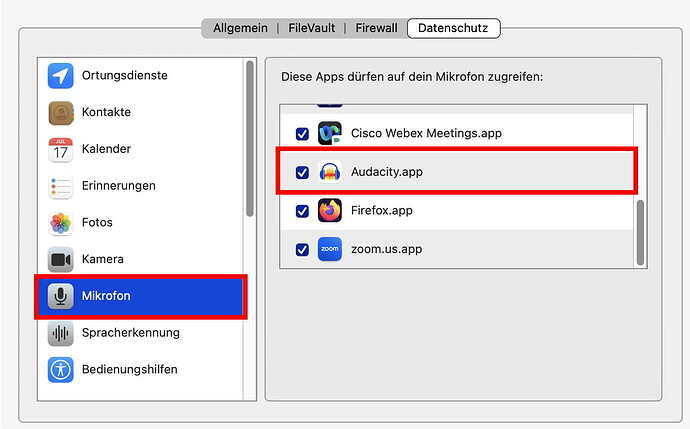I’ve tried following the guidelines, but nothing works. (Tutorial - Making a Test Recording - Audacity Manual). It says I should adjust the input level, but I can’t, as it’s set to 100%, and it won’t move. I have an AudioTechnica turntable connected to my iMac (macOS 13) via USB. I have Audacity 3.5.1. I can’t seem to get anything to happen in Audacity, no waveforms, no sound. Please can some kind soul guide me through it, or maybe point me to an idiot’s guide. Many thanks.
See: Tutorial - Digitizing LPs, tapes or MiniDiscs - Audacity Manual
And in particular: Recording with USB turntables or USB cassette decks - Audacity Manual
And this suggested workflow: Sample workflow for LP digitization - Audacity Manual
Peter
thank you Peter. i have read a lot already, and nothing has helped yet. most of these things seem to be primarily Windows based. i need something that’s specifically Mac based, as all the system settings, and even some of the names, are different, and accessed in different ways. but i will read through these and see if i get anywhere. if not, i’ll be back! ![]()
the first one says this:
“This tutorial assumes that you have read and understood the [Your First Recording] tutorial, and have figured out how to get sound into your computer and into Audacity.”
so sadly, no, i’m not even there yet. as i said, i can’t get anything into Audacity in terms of waveforms or sound, but the recording meter, which is fixed at 100%, shows a bit of movement, but it would be very quiet, even if i could hear it.
and the second one says
" This tutorial has been transferred to [Recording your voice & microphone] and [Setting recording and playback levels]"
but i am recording a vinyl record, not a voice. so i’m not sure this one helps either. and setting recording levels when i as yet have no input seems pointless.
is there anything else that might help?
I’m a Windows guy, but check your Security Settings.
That’s normal with USB. If you want to adjust the recording level, you have to adjust the analog level before it’s digitized. Most USB turntables don’t have an adjustment for that.
There was an older Audio Technica USB turntable with a reputation for unusually-low output but the sound quality was OK. So, try the Amplify effect after recording and maybe it will be OK.
thank you very much DVDdoug ![]() sorry for the delay, i’ve been away. back now, so i will give that a try.
sorry for the delay, i’ve been away. back now, so i will give that a try.
there’s always another option, and that’s putting the phono leads from the deck into my Focusrite Scarlett 6i6, and then into the computer, but i think that would just complicate things even more! ![]()
When the turntable has a USB port which is designed for sound output (I think yours is), go to “System Settings / Privacy and Security / Microphone” and allow Audacity to access your microphone. Microphone in AppleSpeak refers to any sort of sound input. The attached image is from macOS 12 (Monterey), it might look different in macOS 13 (Ventura) - just like the settings in any iDevice - but I am confident you’ll find it.
thank you very much mac-christian. i’m sorry for the delay. i did try to reply before, but there were tech problems with the site. i checked, and it was set correctly, but thanks for the suggestion.
anyway, good news, everyone! when i said i wanted an idiot’s guide, what i really meant was a guide for an alien who knew nothing! turns out there’s a switch on the back of the turntable for “phono | line”, and it was switched to “phono”. it’s now working fine, except for some pops, which i haven’t identified. would it be perhaps because the phono socket is connected to an amplifier? surely the switch would imply not?
Are you sure it’s not from the record? Are you new to vinyl? Clicks & pops are a common defect on records and most records have at-least a few.
Audacity has Click Removal (automatic), Repair (manual) and “worst case” you can use the Draw too to manually re-draw the waveform. Or, there is special software for fixing-up digitized vinyl but the software I have (or know about) is for Windows.
This topic was automatically closed after 30 days. New replies are no longer allowed.