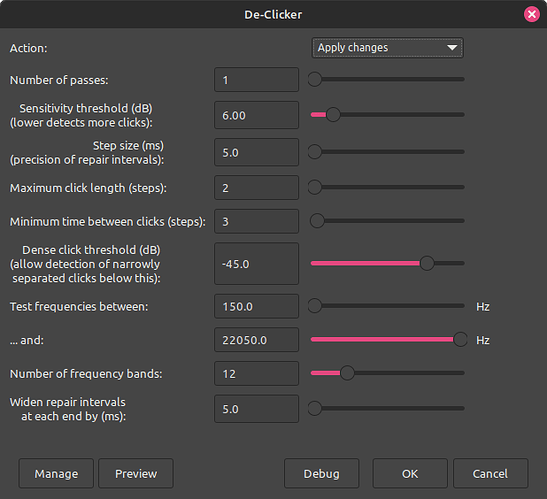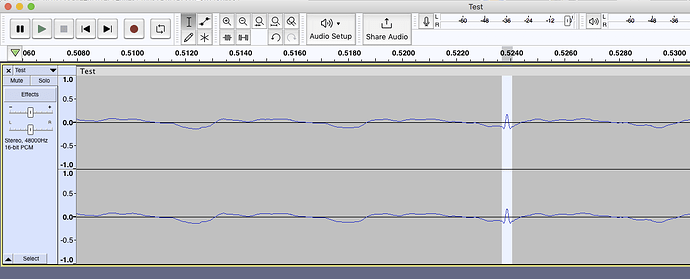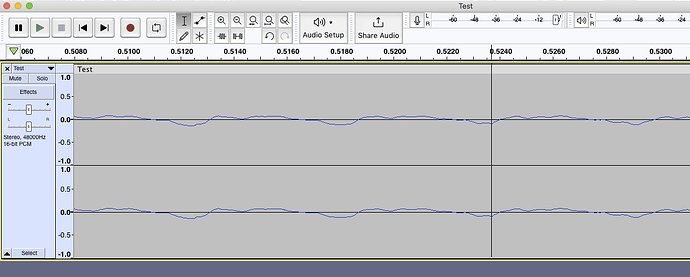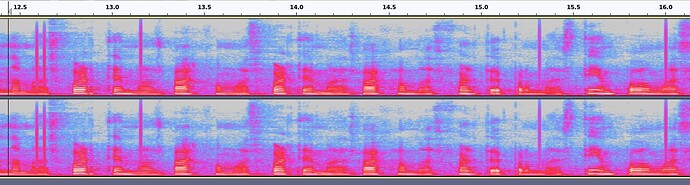Few notes before starting, I’ve been using Paul’s declicker for a long while now, and while it helps get rid of like 95% of the clicks and crackles from the microphone, some artifacts still leak. Second, I use a usb webcam (albeit rather high quality) as a microphone, and it’s had this crackling issue across both of the laptops I’ve used it on, both on Windows and on Linux (Mint Cinnamon 21.2). Third, though it goes without saying, the clip I share here, already went through the de-clicker.
Since I can only use one embed, I’m going to share a clip I posted on twitter that shows my issue (the first 5 seconds). And this thread from someone that has some audio with identical artifacts to mine.
For the actual embed, I want to post the settings I use on the de-clicker, after a LOT of fiddling around, I found that these were the most effective settings for removing clicks while also being time efficient. I used to use 2000-20000Hz and 6 bands, but I found these worked slightly better (both are better than default on two passes, not sure why though).