I would like to merge two or more tracks into one, since I have many tracks now in my project that only contains very small parts and overdubs that I dont need to have separate any longer. I tried “join” but that only seemed to join segments within the same track. Is there another command to do this?
Handling multiple audio clips is very much easier in Audacity 1.3 than 1.2, so if you do not already have Audacity 1.3 you should upgrade.
Use the “Time Shift” tool (double headed arrow) to drag the audio clips to where you want them. In Audacity 1.3 you can even drag them to different tracks, though there are still a couple of constraints on this (if you have trouble dragging clips to other tracks, just cut and paste them instead).
To “Mix” all of the tracks/clips into a single track, press Ctrl+A (select All), then from the “Tracks” menu select "Mix and Render.
This step of “Mix and Render” is optional as the tracks will be automatically mixed down when you “Export”.
“Export” is the final step in your production when you convert an Audacity Project into a normal audio file that can be played elsewhere. “Export” and “Export Selection” are also useful for making backups of tracks - if you record your own material it is highly recommended that you Export a backup of the recording straight away.
A few tips you may find useful:
- Use Audacity 1.3 (current version 1.3.12)
- If you have audio clips that have different sample rates, convert them all to the same sample rate - recommended rates are 44100Hz or 48000Hz. Converting audio to a sample rate lower than 44100 will often reduce the sound quality.
- For highest sound quality while you are mixing and processing sounds, use a “bit depth” of 32 bit. This is set in “Edit menu > Preferences > Quality”.
- There’s not usually any need to reduce a project to 1 track while you are working on it - Audacity is designed to handle multiple tracks efficiently. Working with multiple tracks provides a lot more flexibility than trying to work on just one track. The tracks will be automatically “mixed down” to a single track when you export.
- It is useful to mix down to 1 track immediately before Exporting - this gives you the opportunity to see if the mix “clips” (overloads) at any point. The peak waveform should never quite touch the top or bottom of the track.
- Track volumes can be adjusted non-destructively using the volume slider on the left of the track - there is also a left/right pan position slider on each track.
- The volume/pan sliders can be accessed from the “Mixer Board” (View menu)
- Check out the Tips, Tutorials and Documentation (links at top of page or below my post) for a wealth of information.
- Have fun

Thanx for all the feedback steve,
- already on 1.3.11
- 32 bit seems to be the default.
- wasnt talking about reducing all the tracks to one before export, but rather doing 5 takes of the same instrument voice and selecting the best parts of these 5 takes by muting (create silence) out unselected parts, so that at playback I only have 1 active track at a time. After the selection is done, it would be convenient to have these 5 collapsed into 1 track, to save on vertical space. Of course I can leave it as is but it might be a good thing to tidy up a bit once in a while in the array of tracks.
- Ive tried the mixer board, but had frequent problems with the board being dead, without any visible signals anywhere, and recently when trying it, couldnt see the whole line-up at once but had to scroll to move between some channels. It looks nice but Im not convinced about its real virtues.
- I try to check up on the documentaion, knowing from experience how impopular it can be not doing your home work before spraying questions in user forums, but sometimes I might err on this.
I can see that being useful - you might like to flesh out that idea on the “Adding Features to Audacity” section of the forum. Adding Features - Audacity Forum
I had that problem with some earlier versions, but I’m using 1.3.12, and on this machine it has been pretty reliable.
Yes that does become a problem if you have a lot of tracks and not much screen space. My monitor is widescreen and can just about squeeze 11 tracks into the Mixer Board which is adequate for many of my projects. Perhaps if collapsing tracks as you suggested could be done in a sufficiently flexible way and utilized in the mixer board it would be more useful. The Mixer Board is a relatively new feature - I think there is room for it to “evolve” to become more useful.
You are my friend ![]()
regarding the mixer board, dont think I can blame it on screen space as I also have widescreen (1680x1050) 22" screen size, that shows up to 14 tracks. Of course I could ramp up to 1920 but that would be a marginal improvment. The culprit is I believe when you delve into multichannel your appetite quickly grows and the array of tracks tend to pile up quickly. For instance its tempting to keep multiple takes of the same voice although they are muted and you dont currently use them. The need of scrolling the mixer board migth also arise just because you havent grouped related tracks together so they are “physically” way apart.
I have also started to use the envelope tool a lot when adjusting volumes between tracks, and if you do that, you have no use of the mixer board. I maintain that if you do multiple takes of the same voice as the standard procedure, as soon as you have completed the post processing and selection of that part, its probably good practise to tidy up among the tracks before you go on to another section. If not the main track window will grow more and more cluttered. Back to the mixer board, I do like the graphics of it, resembling a traditional hardware mixer board, and the better view of individual track volumes, but it also clashes a bit with the main window. Most of the time, I find myself wanting to see the waveforms because they convey so much info.
Where I find the Mixer Board useful is toward the end of the project.
Any unused tracks have been deleted (if I’m not certain that I won’t want them again, I’ll export them as individual tracks using “Export Selection”.
All of my “envelope” shaping has been done, and I just want to tweak the relative volumes of each voice/instrument.
By this point there is a manageable number of tracks and I’m not constantly wanting to switch back to the main window.
I have all the toolbars at the top of the main window so that I can still get to them easily, and the Mixer Board lower down - tweaking a channel up or down a smidgen can then be done easily and in real-time as I’m listening to the mix.
Once it sounds right I’ll do Ctrl+A (select all) then Ctrl+SHIFT+M (mix to new track) to check that I’m not clipping anywhere, then Ctrl+Z (undo), then Save the project and Export the final mix.
I do have some annoyances concerning the Mixer Board, but I find it very useful used in this way.
Steve, you talk about “mix to new track” but in the menus the nearest thing I can find is “mix and render” (1.3.11). I searched for the key binding “Cntrl shift M” in the pulldown menus but am not able to find it. Yet when I press that keybinding a command named “mix and change” (translated name) produces a mix down track in the vein that you describe.
I agree that this command looks handy. In my current project, there’s “blood” all over the place, definitely not for the faint of heart ![]()
You’re quite correct - there is no menu option for “Mix to New Track” - I don’t know why - I presume that the developers though that it was needed for most users, and as it is available through the keyboard then that would be sufficient for more “advanced” users.
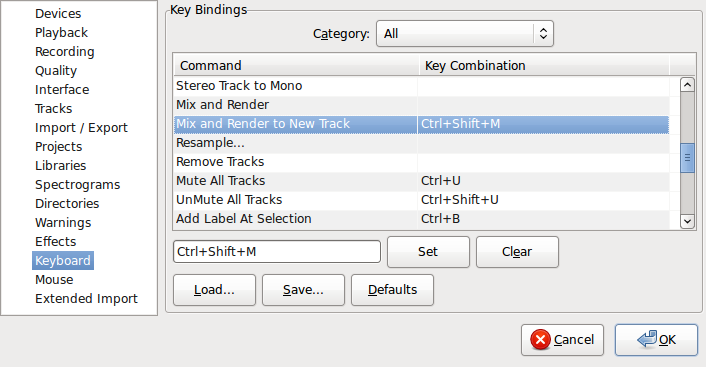
(You may find it more easily if you set “Category: Tracks”)
Ok right, that was a wee bit odd however, from my own experience I associate keybindings to frequent command, not infrequent ones. The one in the menu was obviously “mix and render”, which seems to delete? all old tracks and create a single mix track, whereas mix and render to new track puts the mix track at the end of the current set of tracks.
This oddity leads to another Q tho, where can I find the exhaustive set of commands? First I thought I could do that in the keyboard view from your post, but when I tried to produce all commands in the Create menu, its an empty list.
I suppose I can create my own key bindings in the keyboard view, provided of course I can get the command to show up in the list?
See this page from the manual: http://manual.audacityteam.org/index.php?title=Keyboard_Shortcut_Reference
and this one: http://manual.audacityteam.org/index.php?title=Keyboard_Preferences
WC
Thanks for the links wax, but for some reason the 6th pulldown menu (Create) commands doesnt seem to be covered. For example Create Silence, which I’d like to make key binding for. How do I do that? ![]()
Unfortunately that is not yet implemented. It is in the “highest rated” section of the “Feature Request” page on the Audacity wiki.
- Bind effect parameters to buttons or keyboard shortcuts: including particular settings thereof e.g. one keystroke to amplify + 3 dB, another keystroke -3 dB, another to compress (25 votes)
o Effects for which this has been requested: Amplify; Change Speed; Fade In/Out; Generate Tone; Insert Silence; Noise Removal; Repair; DC removal ; Chris’ Compressor
Would you like me to add your vote?
Using Audacity 3.1.3
When u have a lot of tracks it can be pretty annoying to scroll down especially when u want them to time properly and the tracks are only a few seconds. To do this u just need to hover over the part where the clip name is displayed. You will see a white hand after which you can just click and drag the clip or track to the other track.
If u want to merge them completely later then all you have to do is select all the audio segments and then go to track → mix → Mix and render to new track. It will generate a new track which has the clip segments as one. I recommend this so u do retain the segments in case u want to edit it again
I guess you didn’t notice that you were replying to post made 12 years ago. The original poster hasn’t been active on this forum for over a decade.