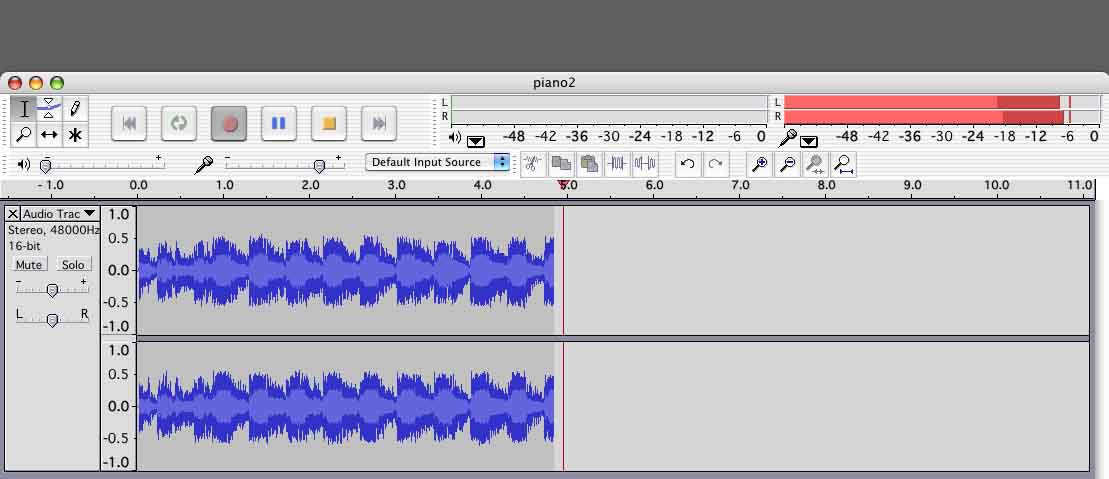I’m trying to use Audacity to record analog sources using an external Sound Blaster Extigy card (I know, it’s old). The path is from a turntable (Technics) to an amplifier to the SB line input, then SB output to a USB port on an HP laptop (which is running Windows 7 x64). Audacity 2.0.3 does recognize the Sound Blaster card. Most posts I find about this kind of setup are from people who can’t get any sound from the SB, but I get too much. The input level is so high that there is massive clipping. Neither the input slider in the mixer toolbar, the gain slider to the left of the recording window, nor the controls on the SB unit itself seem to have any effect on the Audacity input levels. This turntable/amp/SB setup did work with my old laptop (albeit using different software in place of Audacity). I’d like to use Audacity, but does anybody know how to get control of the input volume? Thanks.
I assume you are really plugged into the line input, and not accidently plugged into the microphone input? What kind of amplifier do you have? Is there any gain/volume control? I’m thinking the amp/preamp is the real problem…
Line level isn’t that well defined. There are some standards and most preamps/line-level outputs have at least enough voltage (or more) to drive a power amp to full power, but it depends on how loud the music on the record is, and the volume control setting. Most power amps have at least enough gain (or more) to go to full-power with a line-level signal. The output from different phono cartridges varies too, so without a VU meter and a volume control… You never know…
Many soundcards don’t have an analog-input volume control. Somehow you need to reduce your analog signal level, because digitally reducing the volume after clipping your ADC won’t help… (Checking the user manual online, I see yours does have a microphone volume control, but I don’t see one for the line-input.)
Behringer makes the [u]UCA202[/u] (line input) but that might not help, since I don’t know if it has an analog gain control either. They also make the [u]UFO202[/u] which has a switchable phono/line input.
P.S.
You can get [u]In-line attenuators[/u], but this is probably not the best solution and you’d need more than one pair since you’d be guessing how much attenuation you need. (I’ve got a few of these attenuators, but I’ve got a box full of audio adapters & stuff…)
Do you have one of those little female to female 1/8" adapters?
http://www.radioshack.com/product/index.jsp?productId=2102697&locale=en_US
Substitute your earbuds for the Blaster. So your Phono Preamp is feeding your earbuds instead of the Blaster. Does that still sound OK, or is it massively overloaded?
You’re absolutely sure you’re plugged into the Line-In of the Blaster? Blaster Mic-In would permanently overload much like what you have.
What do we know about this amplifier between the turntable and the Blaster?
Koz
Thanks for the suggestions. The turntable is connected to a phono input on the Onkyo amplifier (which supplies normal pre-amplification), and the output from the amp is a tape output which I understand is equivalent to a line output. So the power amplifier is not in the chain here; it powers the amplifier’s speakers. And, yes, the output from the amp is plugged into line input on the external Sound Blaster. In fact Audacity is showing “Line (Sound Blaster Extigy)” as its input.
I’m wondering if Windows 7 has anything to do with this. Or maybe there is another setting that I haven’t found. (It was rather difficult to get Audacity to recognize the SB in the first place, and when it did other sound software such as Windows Media Player seem to have been disabled.) Or maybe the Soundblaster is just too old. Again, the identical set-up worked with an older computer using Windows XP.
What do other people who use Audacity with an external sound card use for the sound card? I imagine a lot of people using laptops would need an external card, since few laptops have an Analog-Digital Converter card built in. Thanks.
few laptops have an Analog-Digital Converter card built in.
Actually, most have one built-in, but it’s mono Mic-In and not powerful stereo Line-In. Configured for communications/Skype.
My Macs do quite well with stereo line-in, at least up until the latest hardware versions. It’s the connector on the left.
But to answer you, Behringer may be your friend. For straight stereo recording we like the UCA-202.
They make a phono version called the UFO-202.
http://www.behringer.com/EN/Products/UFO202.aspx
So you can get there. How did that line connection to your headphones test go? It will be embarrassing if it turns out the amplifier output is distorted. If it’s not, then your A/D is probably fried, particularly if the controls on the front don’t seem to do anything.
Koz
You’re right of course, the laptop does have ADC but it is intended for use with the built-in microphone (Skype, etc.) Audacity picks that sound up if the input is set to certain microphone settings. I also noticed that the input volume slider does work with those inputs. It only seems to be disabled on the line input setting.
I wasn’t able to listen directly to the signal coming out of the amp b/c I don’t have a RCA-to-female miniplug adapter (which would be needed to listen through headphones). Will pursue that.
Thanks for the lead on the Behringer units, which are very well reviewed. If I can’t get the SoundBlaster to behave, I’ll try one of those. As DVDdoug notes the UFO202 does have line and phono inputs, which may offer some control over the levels it puts out.
Otherwise look at the Edirol/Roland devices or perhaps best of all the ARTcessories USB Phono Plus see: http://artproaudio.com/artcessories/turntable_preamps/product/usb_phono_plus-ps/
This gizmo has a gain control that you are seeking
I run an TT => ARTcessories DJ-Pre11 into an Edirol UA-1EX soundcard => PC USB port getting excellent results (both of those gizmos have gain controls)
If the single integrated device the ARTcessories USB Phono Plus was available when I was purchasing I would almost certainly have bought that.
WC
Will pursue that.
Or, if you have a method of going RCA to RCA, you can do the touch method like this:

Both of these methods work by knowing Stereo Line-Level is the same as very quiet headphone level and you can use headphones or earbuds as a quick and dirty continuity test. My particular application for this is standing in a field with a News Event troubleshooting bad sound. “The station isn’t hearing anything and I’m not getting squat at the truck. You have a bad cable or it’s plugged into the wrong place.”
This also works with analog video, but not microphones.
Koz
One more idea…
There is a [u]Microphone Boost[/u] option in Windows. I don’t think that’s supposed to affect the line-input, but you might want to confirm it’s OFF. With a USB connection, it might be treating your SoundBlaster like a USB microphone.
…and the output from the amp is a tape output which I understand is equivalent to a line output.
That’s correct, but as I said “line-level” varies. Some integrated amps also have a “preamp output”, which will be adjusted with the volume control. Sometimes there is a jumper on the rear panel between preamp-out and power-amp in, which can be removed and an RCA connector plugged-in.
I picked up an adapter from the friendly local Radio Shack and determined that the sound level coming out of the pre-amp is in fact at “normal” volume (not soft)… it drives the headphones at normal levels. So the external sound card doesn’t need to add much. I assume that the Behringer UFO202 or the (more expensive) USB Phono Plus should be able to accomplish that by using their line input. I would like to continue to use the amp output if possible, as it facilitates switching between multiple analog sources (I have turntable, cassette, reel-to-reel, even a specially built cylinder player). Moving cables around would be cumbersome.
Checked for Windows Microphone Boost, but there doesn’t seem to be a slider for that on my unit. The levels are at about 50%.
I’m a little unclear on what the Audacity meters are supposed to read, maybe you can advise. Playing a symphony LP with wide dynamics the very quiet passages read about -10 or -20 on the Meter Toolbar while showing distinct movement of the blue graph; louder passages peak a lot and crescendos max out both the Meter Toolbar and the blue graph (louder passages show major clipping when Show Clipping is on). Pop music is almost always above -10, and often peaking. What’s strange is the even when there is no signal the Meter Toolbar stays at about -40 or -45 while the blue graph shows no movement at all. Is this the normal range for the Meter Toolbar, never below -40 or -45 even with no signal?
Thanks.
there doesn’t seem to be a slider for that on my unit.
It’s not a slider. It’s usually a click ON|OFF. People are desperate to make the difference between Stereo Line, and Microphone level go away because they are expensive to build into the sound card and complicated to explain and use. So people started building soundcards with a wide range input and then adding a booster when it turned out your microphone really was too quiet with the existing slider all the way up. It happens a lot. Microphone amplifiers are difficult and expensive to build.
I’m a little unclear on what the Audacity meters are supposed to read
As high as possible as long as the loudest portion of the show does not overload. Clipping (overload) is fatal and permanent. On a vinyl record this is a snap because you can briefly play the loudest portion, set the level for -3 peaks or so and then go back and record the whole thing. There is that thing when you have to let vinyl rest after a performance, so you need to pay attention to that as well if you swing that way.
Live performances are a lot more sticky because you generally don’t know how loud “loud” is.
And yes, welcome to audio recording. Hardware has two limits. So loud that the digital system “runs out of numbers” and distorts, and so low that the analog system noise start competing with the show. [sssssssssssss] The analog system can overload, too, so that’s three.
I found it very valuable to expand the volume meters so they’re more visible. Click on the right edge and pull to the right.
In general, that is a perfect recording. Peak meters in the -5 or -6 range and everything else lower. Note that the meters read in dB and the blue waves are in percent (1 = 100%). Your ear hears in dB, but percent is much easier to edit when you start cutting your performance into shape.
Koz