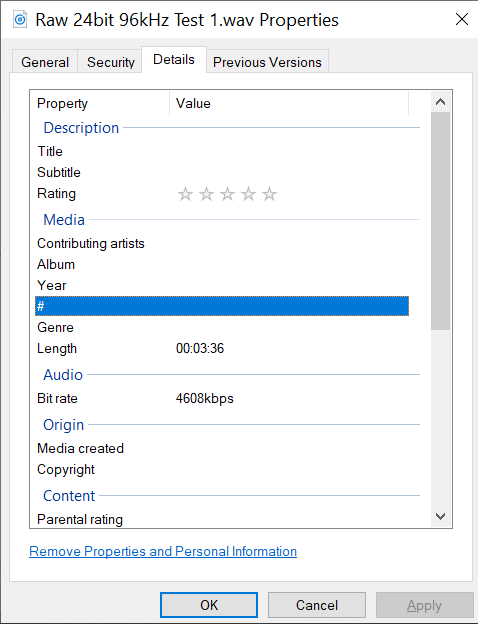Conversion between 44.1kHz and 48kHz (or higher) is generally transparent in either direction. (You won’t hear any difference in a proper blind listening test.)
The “Project Rate” in the lower-left of the Audacity window determines the sample rate that’s exported.
Note that Windows can fool you! The drivers will make any necessary conversions so you can record (or play) a 24-bit/196kHz file, even if your hardware only supports 16-bit/48kHz.
Audacity won’t change secretly/automatically the sample rate (from what Windows feeds it) but it does convert everything to 32-bit floating-point. That just makes any audio processing better & easier and better. The conversion from 16-bit or 24-bit integer to 32-bit float and back is lossless.
I’m assuming that down-conversion (with appropriate dithering) will provide (slightly?) better sound quality than just sampling at 44.1 kHz on the sound card. Is this actually true?
First, don’t worry about it too much.  At 16 bit or better and normal listening conditions you can’t hear dither (or the effects of dither).
At 16 bit or better and normal listening conditions you can’t hear dither (or the effects of dither).
You are "supposed’ to dither when you reduce the bit depth, not when you change the sample rate. This can be a grey area because audacity is working in 32-bit floating point internally and if you do any “processing”, such as equalization or even a fade-out, those extra bits will contain “real information”. If you’re recording with a 16-bit sound card/interface and just cutting & splicing, then you shouldn’t dither. If you’re recording at 24-bits and downsampling to 16-bits, yes you should dither.
Also, dither is low-level noise which is supposed to sound better than “raw” quantization noise. Most analog sources, especially vinyl records or cassettes, already have noise that’s “worse” than the dither noise so they are “self dithered” and there’s no point in adding more dither noise.
If you are making MP3s, most lossy compression formats don’t have a fixed-integer bit depth so you shouldn’t dither. Also, the added noise means there is more “sound” to compress and you might get lower quality or a larger file.
Different Bit Rates…
kHz is the sample rate = The number of samples per second. With uncompressed formats we usually talk about the sample rate and the bit depth (i.e. 16-bits) rather than the bit rate.
The bit rate is kbps (or sometimes Mbps for video) and that’s kilo_bits_ per second. Generally bit rate is used as a rough indication of audio quality with lossy compression (MP3s, etc.) where a lower bitrate indicates a smaller file and generally lower quality (more compression = more data loss).
However we can easily calculate the bit rate for lossless files. For example, CD audio is 44,100 sample per second X 16-bits per sample X 2 Channels = 1411kbps.
There are 8-bits in a byte so if we know the bit rate we can divide by 8 to get the file size in bytes per second. (So CD audio is 176k bytes per second or a little more than 10MB per minute.)