Hi! Anybody care to explain who all of a sudden my tracks look very strange? I’m currently using Audacity 2.0.6 on Windows 10.
Got blue lines above and below each track, a ruler-like grid at the starting-point and end-point and when I mark a section of the track, only the background is marked as selected, not the track itself. Look at screenshot #1, you’ll see what I mean.
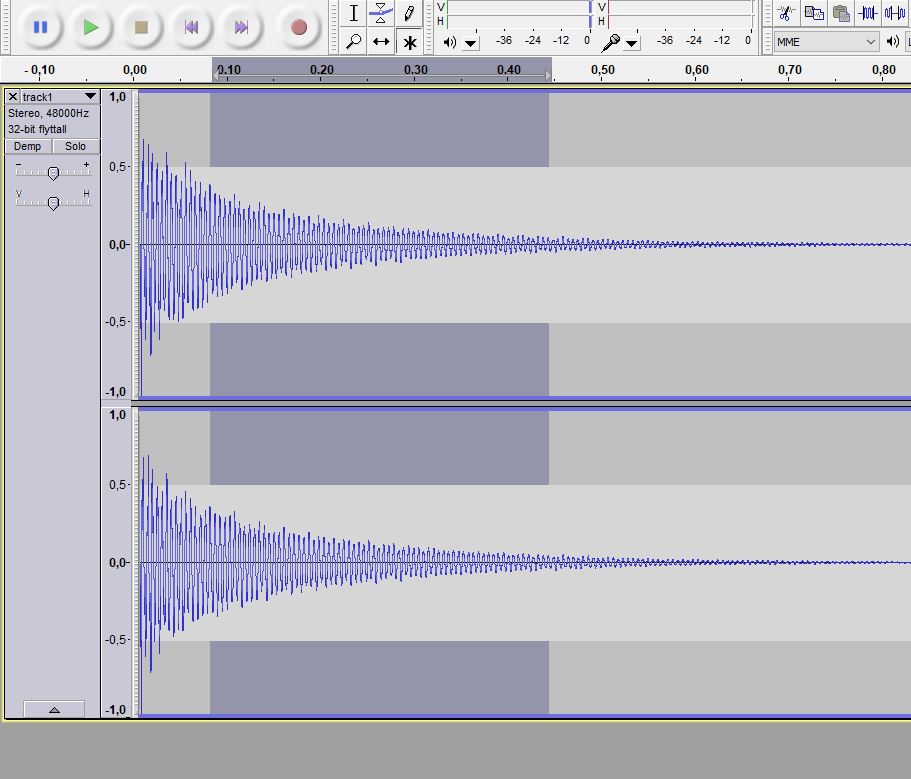
The blue lines above and below each track can be pinched and moved in or out at different points to work as some sort of manual compressor/limiter by increasing or decreasing the volume of the track. See screenshots #2 and #3.
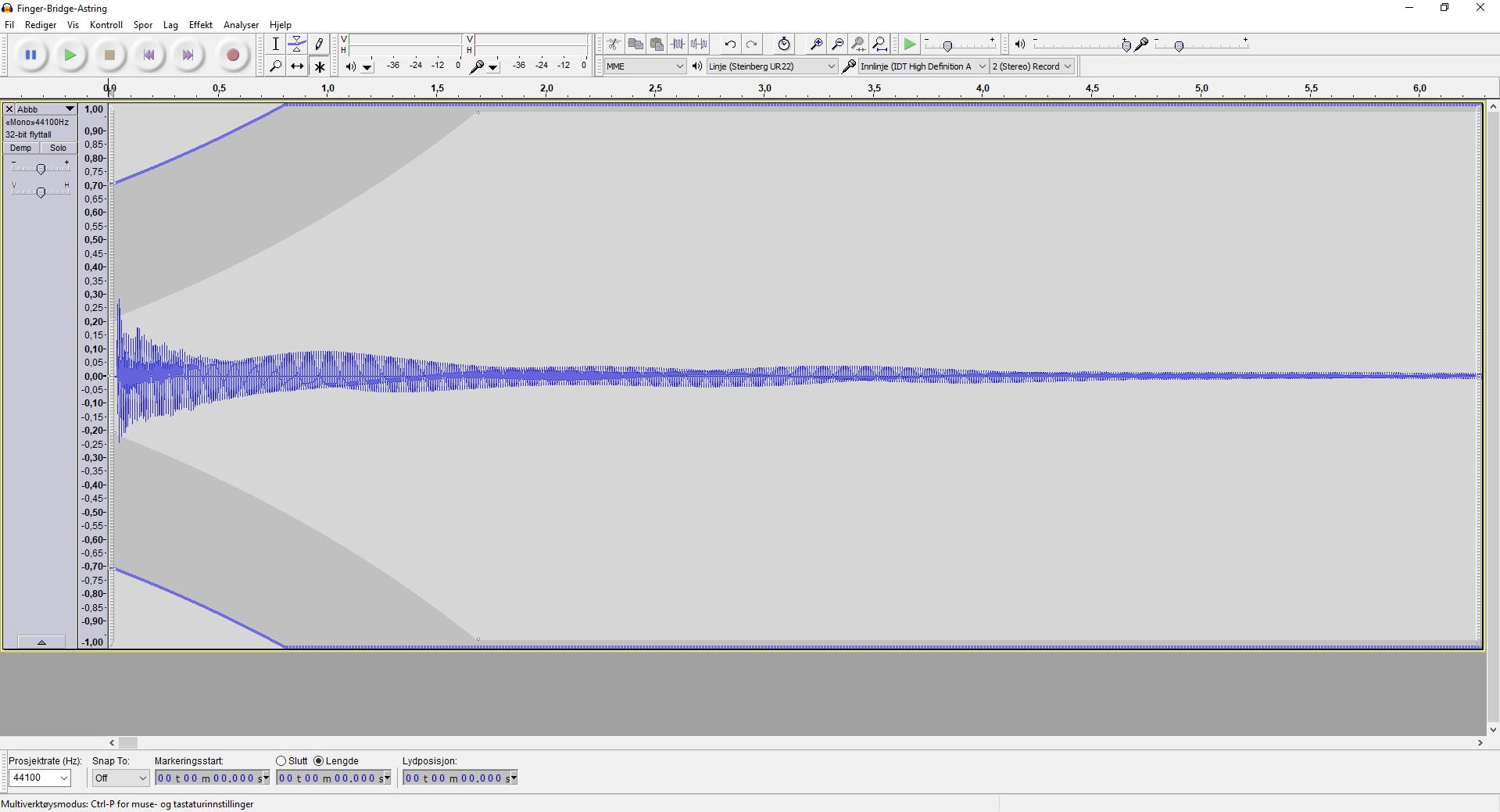
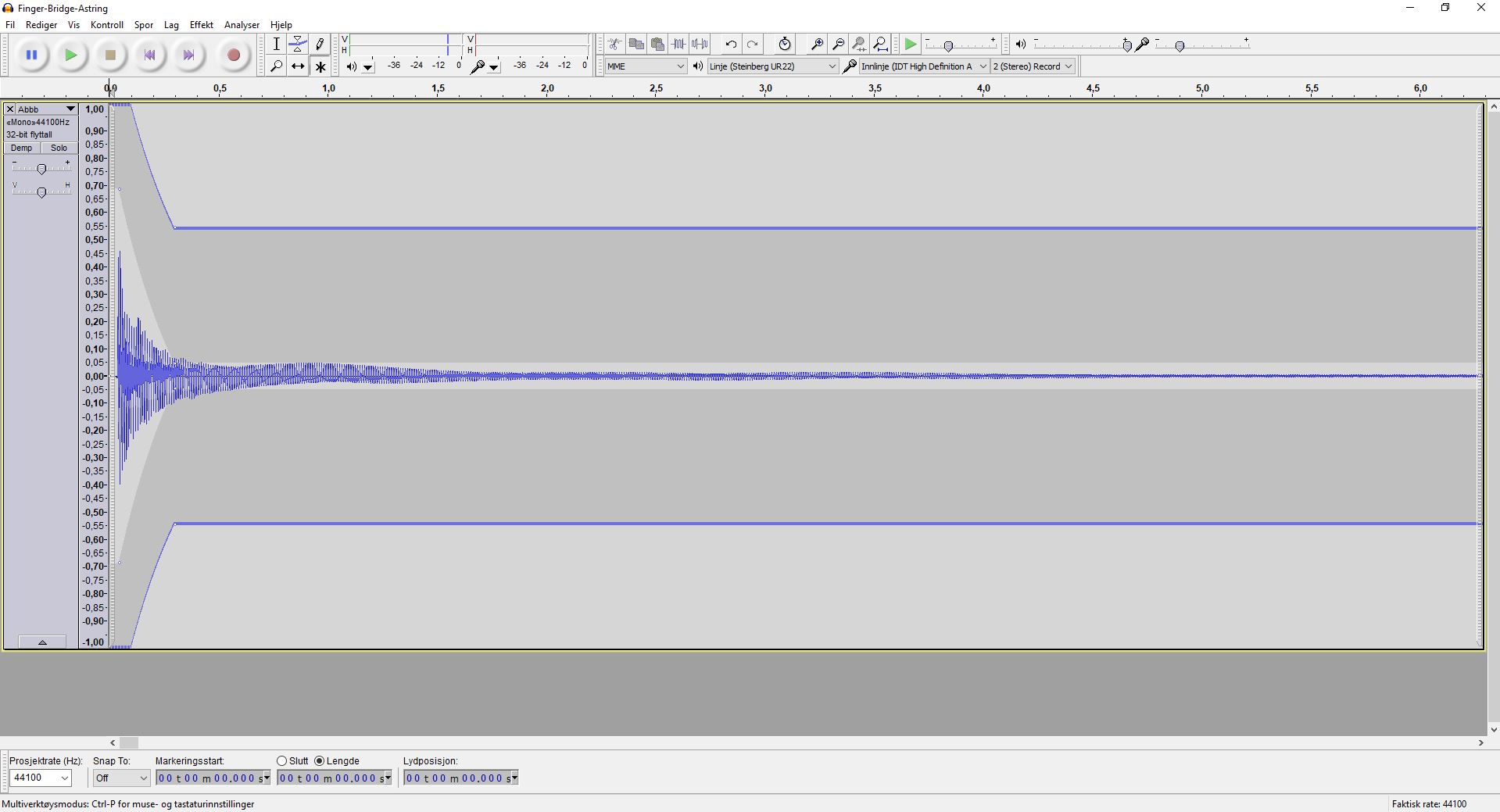
It’s a neat trick that I might want to use, but not as default! And the big problem is seeing exactly what bit I’ve marked within the track.
There’s only one thing I’ve done in Audacity immediately before this occured, that I’ve never done before, and that’s importing a MIDI file.
Some advice I got in a Facebook group for Audacity users (no luck, but already covered):
-
Simply shut down Audacity , then restart.
Reply: Tried that a couple of times before posting. No luck. Actually, it showed no waveform whatsoever a couple of times. -
Make sure you have only one Audacity track on your screen. Then hit the x on the far left to erase the track. Then go to the top of your screen and click on AUDACITY. Then hit Quit Audacity.
Reply: I’ve had no problems working on several tracks at once before. Trimming samples, I’ve probably imported 70 files in one job. -
Download Audacity 2.2.2. New versions of Audacity have certain changes. The changes hopefully make the software more user friendly.
Reply: I am pretty sure it isn’t a bug in my version of Audacity, but some sort of setting that I’ve changed without knowing, ref. the functionality of pinching the blue lines to manipulate the volume of the track.
Regards, Anders