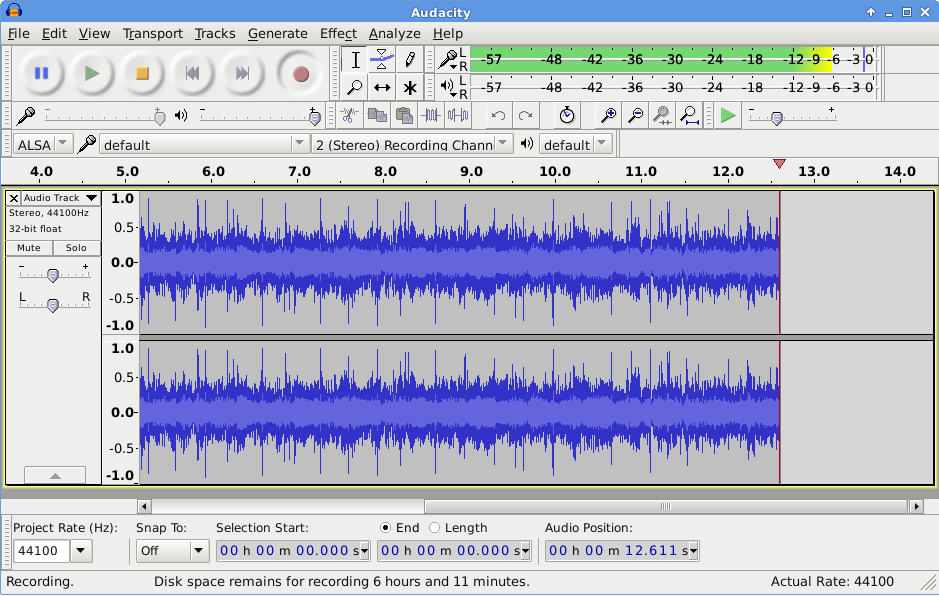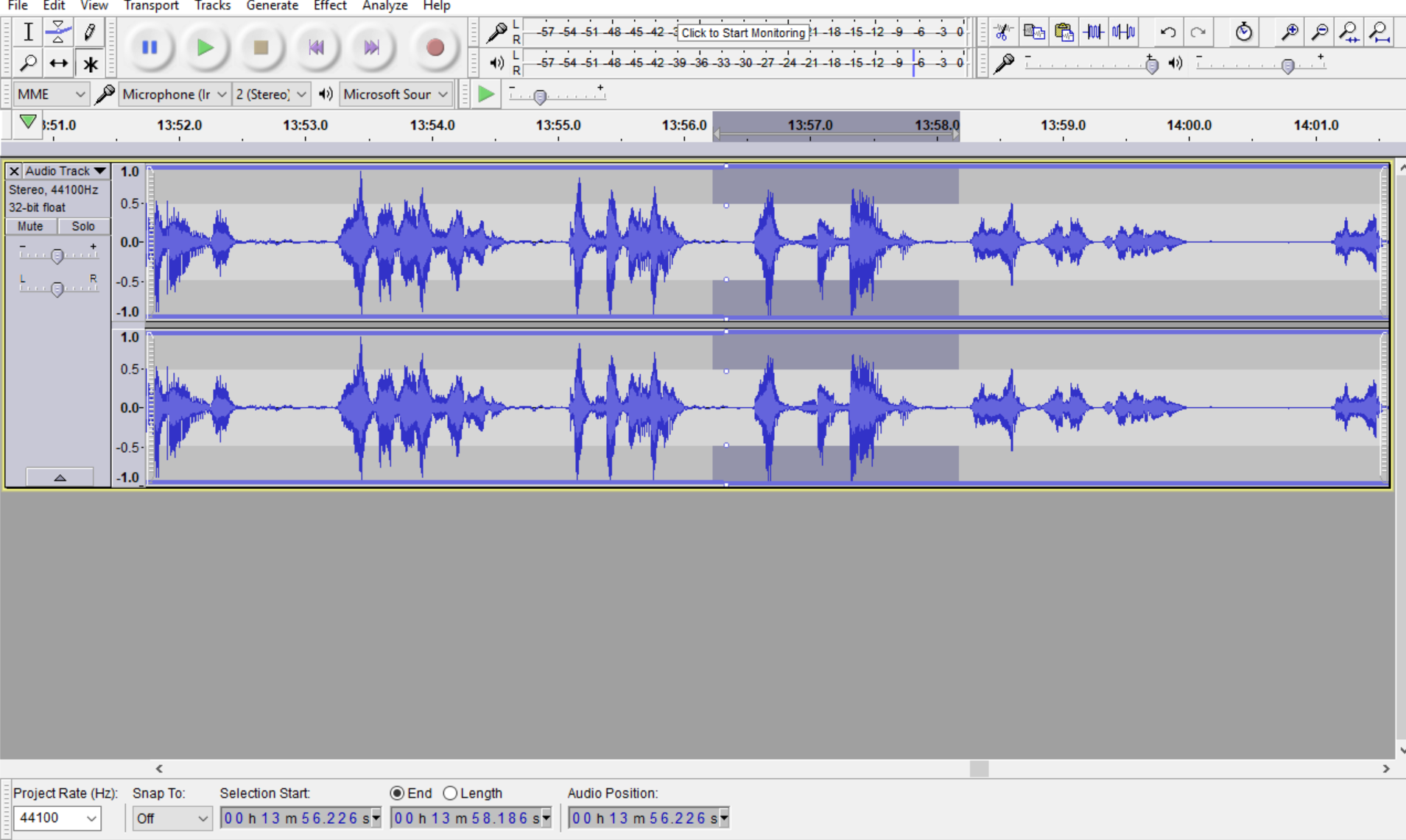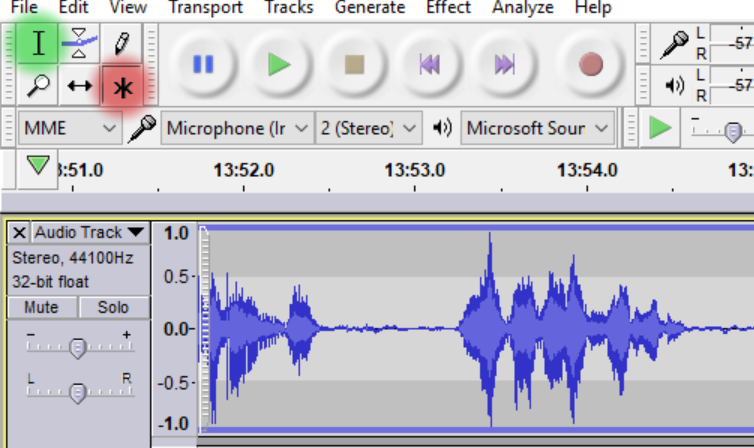Hi everyone.
I’m quite the newbie Audacity user as I only use it to edit a few audio lessons. Please excuse my beginner question. (2.1.3 on Windows 10). I often accidentally hit things on the keyboard or click something by accident and it changes the appearance of the audio track editor, presumably for some other editing purpose. Usually, clicking undo will bring it back to the way it was.
Usually, the audio track background is just grey (picture attached), but this time, I hit something on the keyboard and now there’s a lighter, almost white horizontal band running right in the middle of the background (picture attached). I can pinch and expand this white band, but I really don’t know what purpose it serves. When selecting a segment in the track, only the darker bands at the top and bottom highlight, not the white band. How do I change it back to the way it was?
Thanks