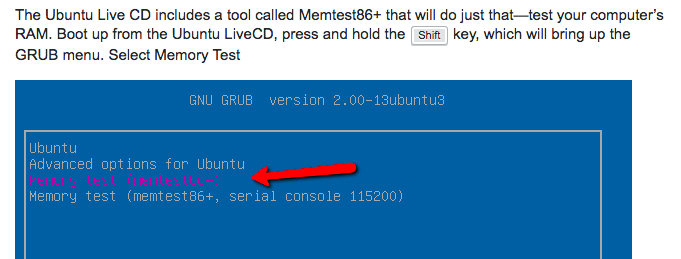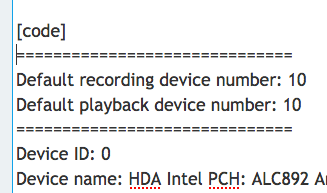Linux Version: Linux Mint 18.2
Audacity Version: 2.3.2 (the latest in the repository)
Source: Distribution Repository
I have never, in my entire life, simultaneously loved and hated a single piece of software more than I love/hate Audacity ![]()
When it’s working, Audacity is perfect. It’s exactly the tool I need, and no other tool can even seem to compare (especially now that I have a few Nyquist scripts/plug-ins that generous people on this forum have shared with me).
The problem is, it crashes several times per hour. It crashes by freezing, so even if I run it from the command line there is absolutely no output indicating what went wrong. But even that is really just an annoyance, because usually it recovers my file. Even if I choose not to recover it, I usually only lose my work from that session: I still have my original file.
However, twice in the past week Audacity has crashed in a way that it loses all the track info. When I come back to the file it tells me that everything has been orphaned, and nothing I’ve tried doing afterwards fixes things. I then have a file with tracks of the exact right length … but no audio in them.
I did change the name of a different project in the same folder recently, but I did not rename that particular project. I also didn’t do anything else that I’ve read could cause this.
So two questions:
A) Is there any way to recover this entire file’s worth of work? The data seems like it’s all still there, just “orphaned” (which I assume means not associated with any track). Is there any way I can listen to the tracks (I tried listening to the files in the data folder but that didn’t work) and somehow tell Audacity “this file is track #1, that file is track #2, …”? Or better yet, any way to have Audacity figure it out for me?
B) What can I do to prevent this in the future? Again, I <3 Audacity, and I don’t want to change to a different program! But obviously crashing multiple times per hour and losing an entire file (for me 15-20 minutes of audio, which takes several hours of effort) on a weekly basis is no bueno.