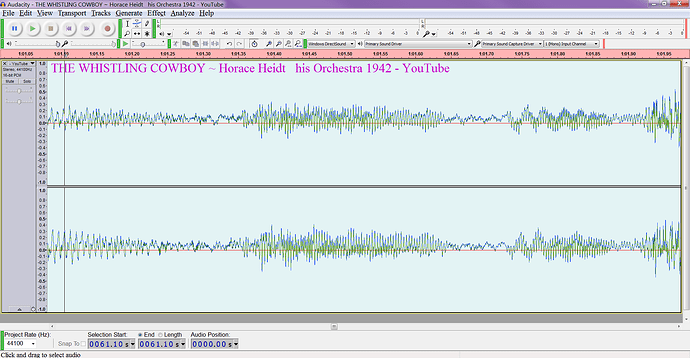Hi Steve!
The following is the exact text from an email I sent you on 24 December and also sent Gale on 7 January; given the season and the push to get 2.0.3 out I was not too surprised to never hear back:
I am having a hard time understanding what is going on here… Maybe if we start with a concrete example:
THE WHISTLING COWBOY ~ Horace Heidt & his Orchestra 1942
First, on Audacity’s Preferences page Import/Export in the “When importing audio files” section, make sure that the check box for Normalize all tracks in project" is turned OFF.
Download a copy of this video and import it into Audacity. Just for the sake of reference, make a region label from .02 seconds through .2 seconds, call this “on”. Make a second region label from .1 seconds through .15 seconds, call this “noise”. Create a final region label from 61 seconds through 62 seconds, call this “above”.
Remember, this file has just been imported and not Normalized.
Zoom in closely to the “on” section, a close inspection leads one to believe that there is little or no DC Offset; pay attention to the “centeredness”, which looks good, up through the entire first section of about one second or more.
Zoom in closely to the “above” section. Visual inspection leads me to believe that there is DC Offset (see the attached above.PNG). Now, select the entire track and Normalize it (making sure that the check box for “remove DC Offset” is checked). Afterwards, a visual inspection of the “above” section leads me to believe that the audio is now centered. Go back to the beginning of the track at the section labeled “on” and zoom in closely – it’s visually apparent that this previously OK audio has been shifted in the negative direction by quite a bit (even out past the one second mark).
Select the audio represented by the “noise” region (even at the sample zoom level it appears to be absolute silence), select the Noise Removal effect and use this selected audio as the profile (Get Noise Profile); select the entire track and remove the noise profile. If you are not still zoomed in closely to the “on” section do so and visually inspected – it appears now to be happily back at zero – even out past the one second mark.
Zoom in on the “above” section again; visually, it is still centered.
It seems that I must always run a second effect – Noise Removal, Click Repair, High Pass Filter etc. it doesn’t seem to matter which – after I do a Normalize to repair “damage” caused by Normalize. I suspect this is very subtle and I have not dug out a set of headphones to do a A/B comparison of all the possible combinations. What do you think, does this bear closer inspection?
The above was the extent of my email to Steve and Gale. Note that after further experimentation I realize that the final paragraph is incorrect in that Noise Removal is the only effect that I know for sure resolves the DC Offset.