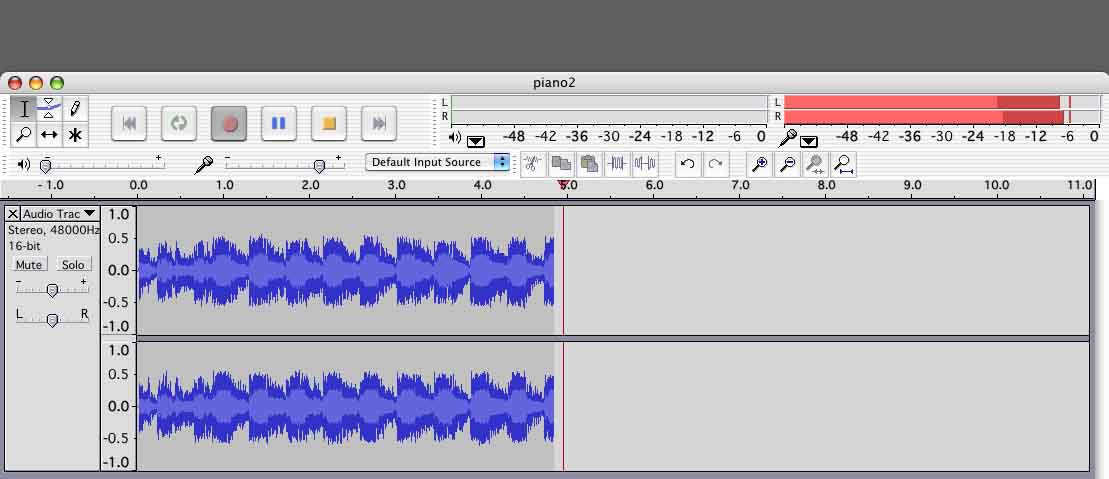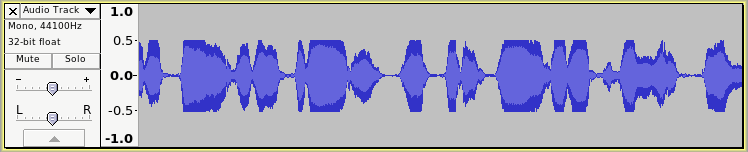I am new here. I just downloaded Audacity a few weeks ago and played around a bit to try to understand it.
I have old cassette tapes and do have an old sanyo cassette player and a newer sony cassette player with radio ones from the 80’s and the sony from the 90’s and a large Panasonic boombox from the 90’s with line inputs and dual cassettes one plays and records the other just plays so I can make cassette copies or even record off a CD to cassette or record to cassette .
I bring up what I have since some old cassestte taps play well and a few are not so good . It seems even if a tape drags a bit the panasonic boom box can play them at proper speed since it must have more power than the walkman players I have .
All three have only headphone outputs and all work off the volume pot and seem to show well on the DB graph on Audacity .
I have Realtek HD audio on my PC windows xp pro. I have the powered speakers on the PC and all the connections on the back of the pc so the speakers are on two speaker stereo out it has three more speaker outs I don’t use and it has a line in (blue) which I have the 1/8" stereo line cord plugged in to then plug into the cassette players headphone jacks.
I see the proper connections on Audacity and I can hear the cassette tapes through the pc speakers as I play or record .
My confusion begins on what is the simple way to record the cassettes to the audacity then I need Wav since I have a few CD players I use in my car that can play MP3 two are sony late model ones and one is a panasonic . but the better older cd players I have only play WAV so since all play WAV that’s what I’m going for. just in case you know. I use the cassette deck in my old car with a cassette adapter to play cd’s in my car. I use the PC to play them in the apt or one of the walkman type players in bed or walking.
If the cassettes play well then all I need to really do is record then as is and remove the hiss which I guess is something you do after recording , is that correct ? I don’t want to do anything other than record them and burn them on CD’s , don’t need lables of titles nothing fancy. a few I do want to skip some songs I don’t care for and on a few cassettes there may be 2 or 3 songs I like and other tapes the same so I can just record the songs I want on audacity then burn them . I have CD burner XP loaded to burn them and windows player to hear them . I used to use CD burner xp to burn MP3’s off an online radio show that had mp3 file format already there so I stayed with the same burner.
I am confused about the levels line and out . Audacity says to keep them out of the red MU area I understand that . I had my level on the Realtek line in all the way up and found even with the cassette headphone almost at 0 the meters were to high , I could keep them out of the red . Is it just trial and error to get the best sound? I know if the play level is to low you get hiss and lose the highs so is it best to keep the player up as much as possible and use the PC Realtek to lower the line input level then set it on audacity . Some where on audacity I read you use the audacity in and out to adjust the level yet isn’t it really only the line in I need to be concerned about and not the output level controls?
Man , I hope I make sense asking all these questions. I can see how it works sort of . I used to record on reel to reels and cassettes from LP’s but the reel to reels had MU meters so I was easy to see and I would simply plug the record player in the RTR and the cassette deck the panasonic I have , the line in sets the level you can’t adjust that you can only set the level of say the CD player headphone out . I used to use the boom box line in for my XP radio or a CD player . Like if I used the XP in my car and had the XM radio level to high the sound through the cassette adapter through the car player would be loud and distorted same as when I used the CD players through the car cassette player so I needed to put the level at about half way then I could get clear sound and turn the radio vol up or down to suit . Seemed to work fine . This is similar in that respect correct? .