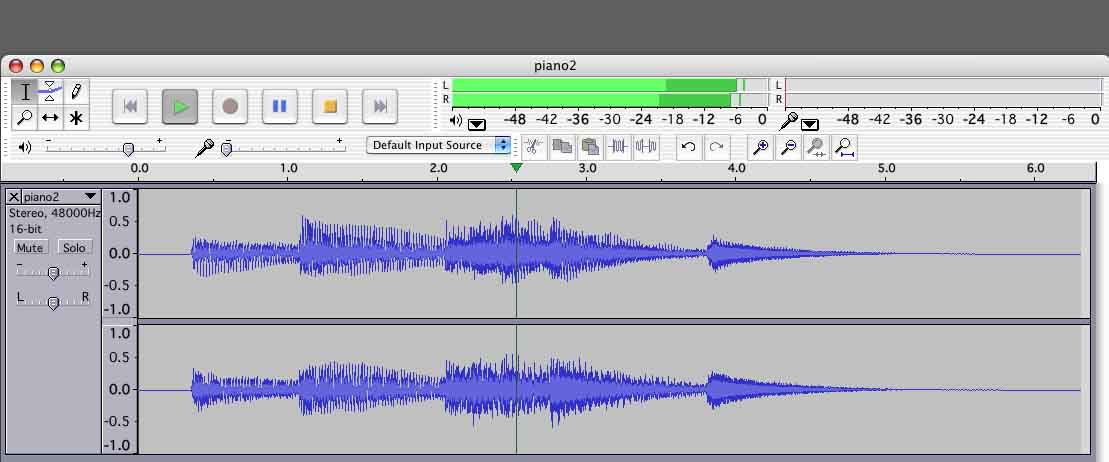How do I adjust the size of the audio file in the recording block. . My audio signal is very small and I have a hard time finding the beginning and end of each recorded track. Also how do I get back to the beginning of the time bar when I’m done recording? I couldn’t get back to the 00 time when I started the recording.
How do I adjust the size of the audio file in the recording block.
I assume the sideways size?
I have a system change when I’m editing that I find helpful. I turn off Automatic Screen Update.
Audacity > Edit > Preferences > Tracks > [_] Update Display… (de-select)
Use the magnifier tools. Control-F fills the timeline with the show, beginning to end. Drag-select a small portion of the blue waves and zoom into it with Control-E. Zoom out a little bit with Control-3. I use those three for everything although there are many more.
http://manual.audacityteam.org/o/man/zooming.html
Also how do I get back to the beginning of the time bar when I’m done recording?
Press Stop at the end. Then Control-F (full) to display the whole show. Click anywhere and SpaceBar play.
The show should look something like this.
Do your green sound meters go that far up and are the blue waves that tall?
Koz
The blue waves aren’t tall. The problem is they are very small. I tried increasing the signal input
but that didn’t help at all. When I move the slider bar the meter still reads the same. I was successful recording a Bob Dylan album which isn’t loud at all and my playback was good. I listened to the mp3 files I created and they were all good. Because the signal is so small I have a difficult time finding the beginning and end of each track. Instead of using the wave form to find the end, I just use the playback and mark the end of the track accordingly. Thanks for your help.
Are you using current Audacity 2.0.5 ? See Help > About Audacity.
In 2.0.5 the input slider by the mic symbol in Mixer Toolbar:
should be greyed out on maximum if it cannot control the input level.
Adjust the input level in the Windows Control Panel if necessary, or increase the gain knob under the turntable if it’s a USB turntable.
Gale
Hi,
I am not sure if it is relevant to this thread, but here is what I have noticed on my own Windows 8.1 system with Audacity 2.0.4 (which I keep until later versions of Audacity have support for WDM-KS).
If I record streaming audio in Audacity (from http://www.sky.fm/classicalpianotrios for example), first, I need to use WASAPI (WDM-KS won’t work. WDM-KS only works with the RCA line-out/line-in connection from my cassette deck to the PC).
Now, using WASAPI to record streaming audio in Audacity, I get 2 very different recording waves depending on which speakers I choose to output the music.
If I choose the screen internal speakers with HDMI connection as WASAPI output, and I listen to the music with normal audible volume, I get an almost flat line in Audacity:
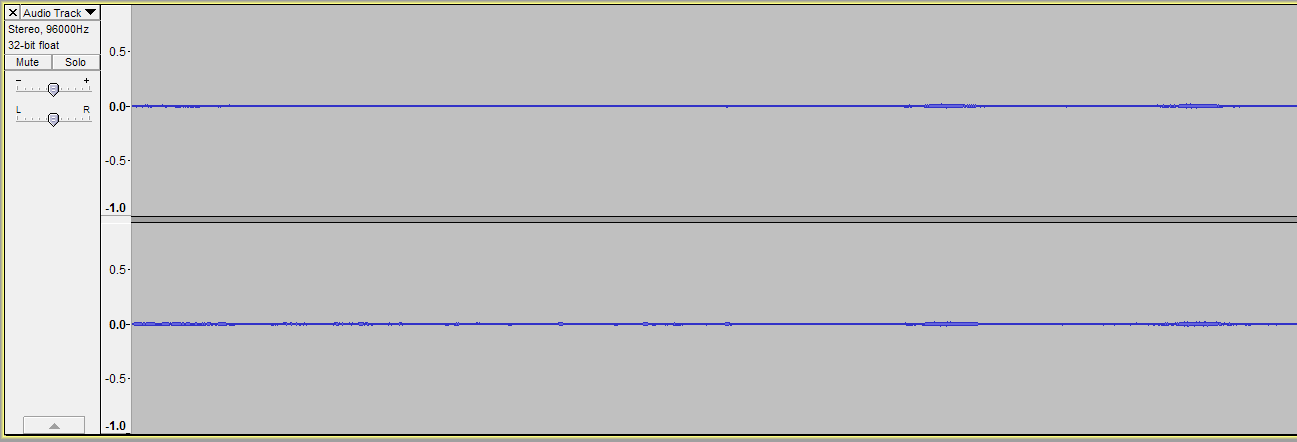
On the other hand, if I choose the external speakers with the usual cable connection as WASAPI output, and I listen to the music with the same normal audible volume, I get a much wider line in Audacity:
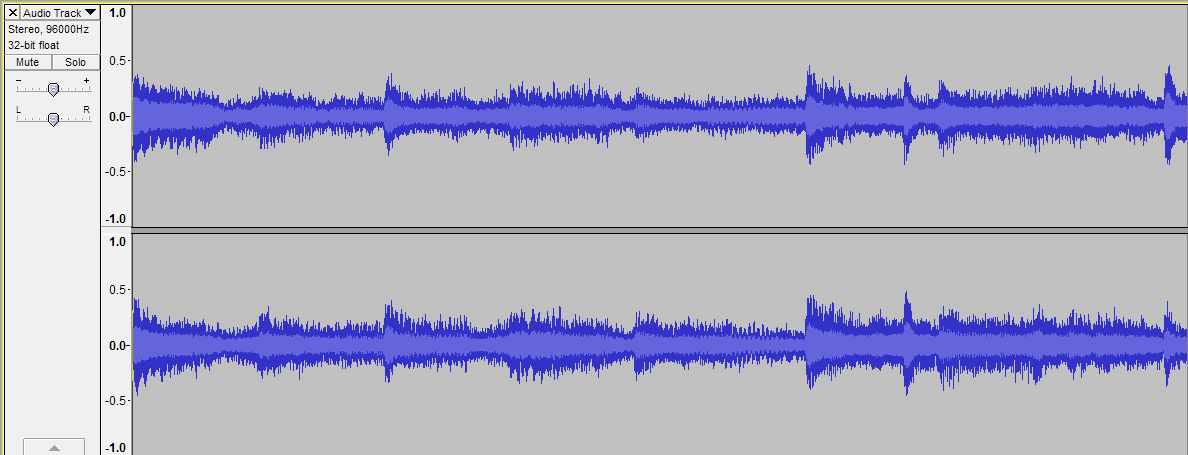
In other words, I can listen to the music at any level when I record with the external speakers as output, the recording wave is “normal”, and the resulting FLAC file has “normal” volume, which can easily be increased.
But, if I want the recordings made through the screen HDMI internal speakers to be audible at the same level in the resulting FLAC file, I need to listen to the audio source at the same level as I want the saved FLAC file to be audible.
In other words again, the listening volume used when recording through the external speakers does not affect the volume available in the exported audio file.
But, the listening volume used when recording through the screen internal speakers affects directly the volume available in the exported audio file.
Note that the audio drivers used with the external speakers are the ones from the “Realtek High Definition Integrated Audio”. But the audio drivers used with the internal speakers are the ones from the “Intel Sound for Screens”.
The maximum available output quality for the external speakers is 24bit 192000Hz.
The maximum available output quality for the HDMI internal speakers is only 24bit 48000Hz.
I hope my explanations are clear enough!
Robert
I don’t think it is, considering the poster is presumably recording from a cassette or record.
I can record in Audacity from the web browser using stereo mix under WDM-KS, but under WDM-KS only one application can use the sound device at a time for recording and one for playback.
So are you connecting the external speakers to the Realtek green audio out?
Typically the output volume you listen at under WASAPI doesn’t affect the recorded volume, but I don’t have HDMI screen speakers.
If you were using 2.0.5 you should find that the WASAPI recording level is higher than it was in 2.0.4 (where for most people it’s too low).
Gale
considering the poster is presumably recording from a cassette or record.
I could not surmise as much…
So are you connecting the external speakers to the Realtek green audio out?
Yes, they are connected to the motherboard green audio out.
Typically the output volume you listen at under WASAPI doesn’t affect the recorded volume
It’s not affected when I use the external speakers, but it definitely is when I use the screen speakers.
If you were using 2.0.5 you should find that the WASAPI recording level is higher than it was in 2.0.4 (where for most people it’s too low).
First, I never felt that the WASAPI recording level in 2.0.4 was too low. The recordings I made in 2.0.4 were always high enough, and beyond.
This said, I have stopped recording live streaming music. I have come to realize that I have stocked up so many recordings of all kind, including my old CDs and cassettes which I digitized thanks to Audacity, that I will never have enough time to listen to more than a small percentage of it all. What’s more, I am perfectly content and delighted with the live programs that I get from the free streaming radio channels at SKY.fm Radio and a few other similar channels. So stocking up yet more recordings on hard drives looks more and more like a rather pointless exercise to me… A cousin of mine downloads films and CDs from illegal sites several times a day. It has become a kind of full-time job, but he never has time to listen to most of that music, so busy he is downloading more music all the time…
Robert
Poster said:
recording a Bob Dylan album
That doesn’t always stop “collectors”. The beauty is being able to play your pick of 100,000 performances, even if you can never hear all 100,000. ![]()
Gale
I’m the poster and I was recording an LP using a Audio-Technica usb turntable. I used their link on YouTube for instructions and I noticed their waveform was much larger than mine. I’m able to successfully record and play back the MP3 files that were created but I have a hard time identifying the start and finish. I tried pressing the fit project button and zooming in and out and the waveform doesn’t change much. The completed mp3 files are misnamed. The first track has the name of the second track, the third has the fourth and so on. Only the last two files had the correct name. One file was not unplayable. Of course I was able to rename the files but the mp3 playback shows the wrong name.
Is it worth this effort - I transcribed a lot of LPs mostly because they were commercially unavailable - but when the equivalent CD was available at a reasonable price I usually decided it was quicker and easier just to buy the replacement CD rather than spend hours of my time recording the LP and processing it.
Certainly given that this is a Dylan album it’s extremely unlikely that you have one that is not available as a CD.
Having said that, the best description of the LP transcription process using Audacity is contained in this set of tutorials in the manual: http://manual.audacityteam.org/o/man/tutorial_copying_tapes_lps_or_minidiscs_to_cd.html
The workflow tutorial in that set is particularly useful (I would say that - I wrote it, it’s my workflow ![]() ) - See: http://manual.audacityteam.org/o/man/sample_workflow_for_lp_digitization.html
) - See: http://manual.audacityteam.org/o/man/sample_workflow_for_lp_digitization.html
WC
The trick here is to aim for a recording capture level of -6db, which is about half-height on the Audacity waveform display. There is no need to “fill-up” the waveform dispay to the max (as one would have dene when making tape copies of LPs). Then do all your editing/processing then use the Amplify or Normalize effects as a final step prior to exporting the WAV/MP3/whatever production audio files lifting the level to 0dB. I prefer to leave a little headroom as not all players can deal properly with max 0dB files - so I Amplify to -3db, which I find plenty loud enough.
WC
The start/end of the potential audio files need to be defined properly with labels (as described in the tutorials I pointed you at) in your Audacity recording before you export them to MP3.
From your description of your misplaced song names on export it sounds as though you may have accidentally created additional unwanted labels. Thes can sometimes be hard to spot (don’t ask me how I know ![]() ), you can easily check by using File > Export Labels and examining the output file.
), you can easily check by using File > Export Labels and examining the output file.
WC
Another method is Tracks > Edit Labels… from where you can remove any unwanted labels.
Gale
Thanks for your reply. I have about 800 LPs and I bought CDs of the ones I liked best or I could find. I still have many LPs that I would like to convert to MP3. I download free music from Amazon or wherever I can find legal downloads. I found a lot of new music on Amazon.
I read the material from your links and have added them to my favorites for easy future reference. You mentioned that to take care that one labels the first track properly. I think that may be my problem with the wrong track labeling I mentioned but I don’t know what I’m doing wrong. I notice once I had an apostrophe for the first track and the second track was actually the first track on the LP. I also found another Youtube link with instructions on converting LPs to MP3s. This method includes using control to copy to clip board and control v to paste to the track section. This eliminated the waveform and track labeling issue but how do I monitor the playback of the AUP files and the files awaiting export. When I try to monitor either I get over paly from both tracks… Thanks again
If you are not already doing so, it is usually easiest to follow the method recommended in Audacity Manual - use the blue Pause button to pause and restart recording, which lets you keep the album tracks on one Audacity track. This lets you then use labels to label each album track and means you don’t have the problem that the Audacity tracks play mixed together.
When you do have multiple Audacity tracks one above the other, press Solo on the Track Control Panel of that track to hear only that track.
If you want to switch easily between hearing only one track and only a second track, press Mute on the same track after pressing Solo. Pressing Solo to release it will then let you hear only the second track, and pressing Solo again to engage it will let you hear only that track.
If you have many Audacity tracks on top of each other, it may be easiest to choose Edit > Preferences, open the Tracks Preferences then enable “Simple” mode for the Solo button. Then you can just click Solo on which ever track you want to hear, and all the other tracks will be muted automatically.
Gale