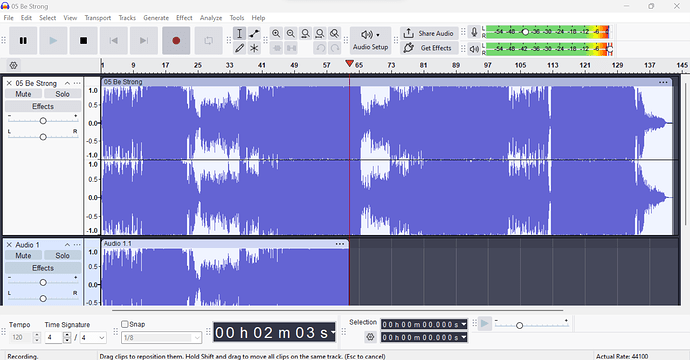When I record a song, the waveform appears clipped at the top. The top waveform is the original source of the song, and the one below is the recording result. Is there any solution? If I normalize the clipped waveform, it reaches the top, but when I listen to the recording, the sound doesn’t feel right.
Please help me. I’m exhausted from trying to find a solution.
Unless you’re using WASAPI, recording loopback is not an exact digital copy: D/A → A/D conversions have occurred.
Also when recording playback any playback audio enhancements will be baked-in to the recording.
A lot of modern Loudness War recordings are produced that way intentionally.
The popular streaming services all use loudness normalization so that all tracks about the same loudness and in that case it would still be clipped/limited but assuming to “sounds loud” it would look more like yours after normalization.
but I’have already made sure to use WASAPI loopback as the audio host in my setup, and all enchancements were disabled during the recording.
Does automatic normalization also apply when recording from a local audio file? I’m playing the file directly in Audacity.
No. (Although that can be one of the “enhancements”.)
…Why would you re-record something playing in Audacity?
Normally loopback is used as a “trick” to capture whatever is coming OUT of the soundcard (instead of the usual way of digitizing an analog input) and it’s normally only needed for streaming.
The streaming services use loudness normalization (loudness matching) which is different from regular (peak) normalization.
Usually it ends up lowering the volume. It’s the only way to volume-match because many quiet-sounding songs are peak normalized and they can’t be boosted without clipping. And it won’t push these “quiet sounding” songs into clipping so sometimes they are still quieter.
But again, lowering the volume doesn’t fix clipping or otherwise change the wave shape or affect sound quality.
Unlike what the streaming services do, Audacity’s Loudness Normalization does NOT check for clipping. You have to “be careful” with it.
Audacity’s regular Normalize effect defaults to -1dB peaks and it won’t allow you to go over 0dB. The Amplify effect will also keep the peaks below 0dB unless you check Allow Clipping.
So by default, Amplify or Normalize won’t cause clipping, nor will they fix it. (There is a Clip Fix effect which attempts to re-construct the un-clipped waveform.)
However, in some cases they can prevent it. If you boost the bass, or mix, or anything that pushes the peaks over 0dB, Audacity can go over 0dB internally, and if you run Amplify (with a negative setting) or Normalize before exporting, your exported file won’t be clipped.
A note about lossy compression (MP3s, etc.):*
Lossy compression changes the wave shape making some peaks higher and some lower. Many of the MP3s I ripped from CDs go over 0dB and “show clipping” in Audacity. They aren’t really clipped because unlike CDs or regular WAV files, MP3 can go over 0dB. But they will clip your DAC if you play them at “full digital volume”.
Because I want to check if the recording is really original from the source, without any effects or added sounds. Every time I record audio from streaming services, the result often sounds flat and not that great. So I tried testing it by recording a local file, and it turns out the result still wasn’t that good — both the sound and the waveform looked quite different from the original.
Lately, I’ve been trying another option using a Chrome extension called “Smart Audio Capture.” I tested it by recording a local file, and surprisingly the result was good — the waveform wasn’t clipped, and the peaks and dips were almost identical to my original file. I think this extension really captures the actual sound of the music.
The only downside is that it doesn’t record in lossless quality. The output is in WAV format, but the speks show that it’s not truly lossless.
This topic was automatically closed after 30 days. New replies are no longer allowed.