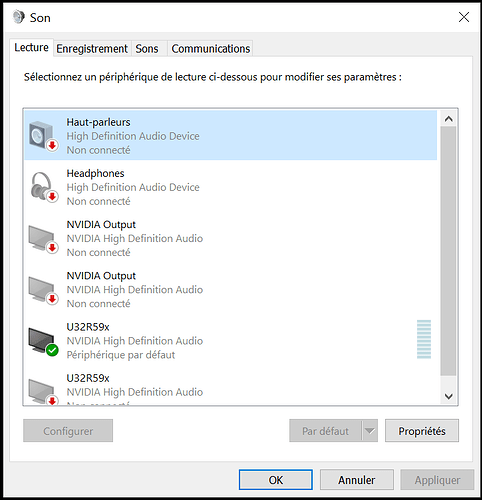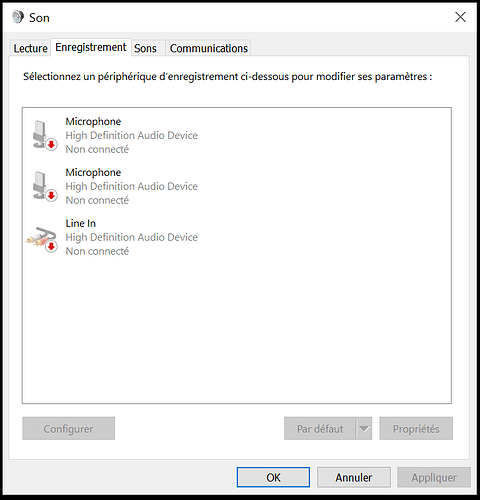Yes I have this Hercules XPS 2.1 40 Slim device, I use it to hear the sound of the videos or music I play on my computer. If you were confused about that, it surely is because of me and my knowledges in computering. By “intern sounds”, I meant the sounds that come out from the computer. I don’t talk about the bips the cpu mades, so first error from me I guess, I was speaking about YouTube or Winamp. For me “extern sounds” are when we plug a device at the tower and that it’s this device that is the source of the sound, the computer just being a player. Anyway, sorry for all that.
I was so bored with my problem, and I thought I was touching to the correction with my recent modification, that I retried just a few minutes ago, checking your links and the Audacity settings. And I think I succeeded fixing my problem! Of course I take no credits for that, you’re a big part of the solution, Audy.
In Audacity, I checked the general options, trying different combinations, and I got the right one by changing the recording device source. I know you told me to check that, but before my last try, I had only two choices and none worked, “U32R59x (NVIDIA High Definition Audio) (loopback)” and “Stereo Mix (Realtek Audio)”. But certainly because I removed the audio cable from the monitor to put it in the motherboard, I now have a third option: “Speakers (Realtek Audio)”.
So we can say that the problem was Realtek not installed and/or the audio jack plugged at the wrong place. I don’t know what would have happened if I’d have installed Realtek but let the cable behind the monitor.
I changed my PC last April, that’s why I said “not so long ago all was good, the acoustic signal was normal”. But with the sound coming from the speakers correctly, I couldn’t think there was a problem with the cable misplaced or Realtek missing as it always has been installed by default in my previous computers.
I can see this topic will automatically be closed in 19 days. I’ll use this period to continue testing my recorded/played sounds, see if it’s really fixed. I’ll let you know before it closes. But I think it’s fixed.
Thank you AudyMusik for your help, your suggestions and mainly your patience with me, I appreciate. ^^