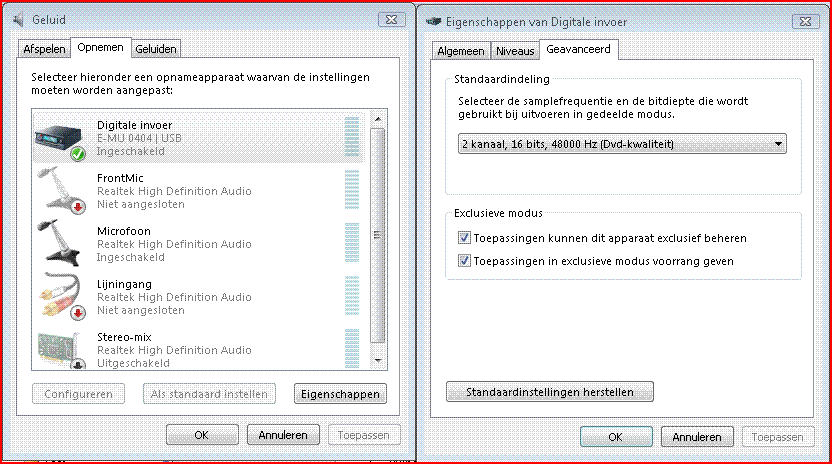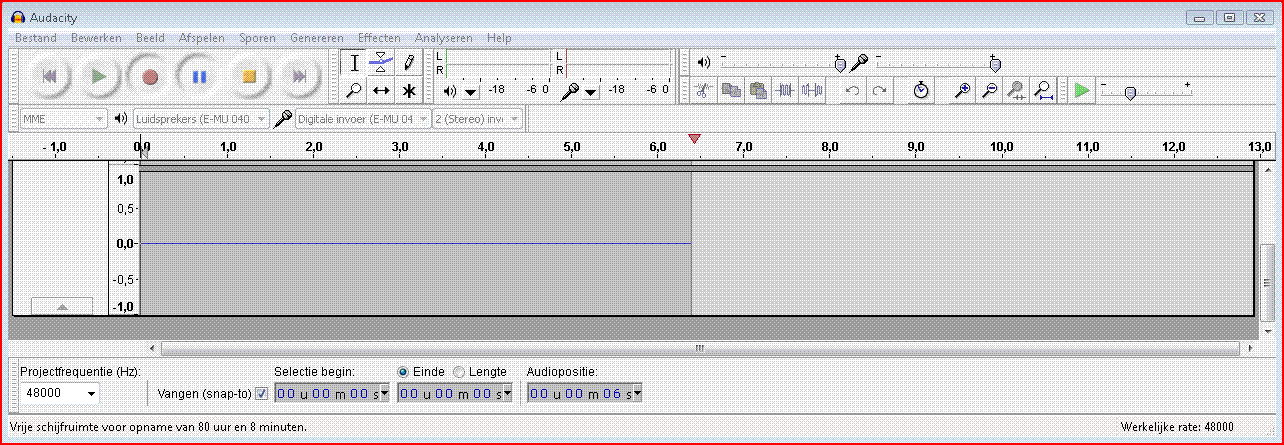HI,
I want to record some of my old DAT recordings into PC (Vista); using a E-MU 0404 external sound device (USB)
I can play the recording in the E-MU; settings: external sync, sample rate 48kHz and can hear the sound on E-MU’s headphone connection. But I see no signal on the Audacity VU meters
Then when I hit the record button on Audacity, the sample rate on the E-MU control panels is automatically reset to 44.1 kHz; sync lock is gone as is the sound on the headphone.
Audacity’s project frequency is set to 48.000 Hz. Update to version 2.0 was done using a downloaded exe file.
What can I do to make Audacity to record the 48KHz signal coming from the E-MU?
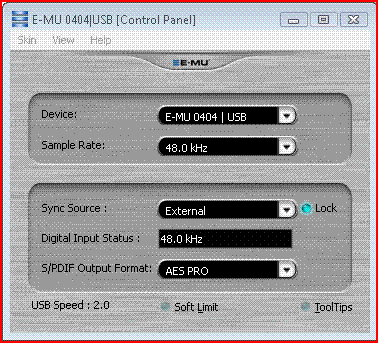
Which version of Windows?
If Vista or Win 7, check the Windows recording settings are set to 48 kHz (http://wiki.audacityteam.org/wiki/Mixer_Toolbar_Issues#vistacp)
Windows Vista.
I set the Windows recording settings at 48kHZ, 16 bit; 24 bit not being available there.
The reset problem is fixed; tanks for that, but…
Still no input to hear or see at Audacity. Whats next? I’ll send you some pictures:
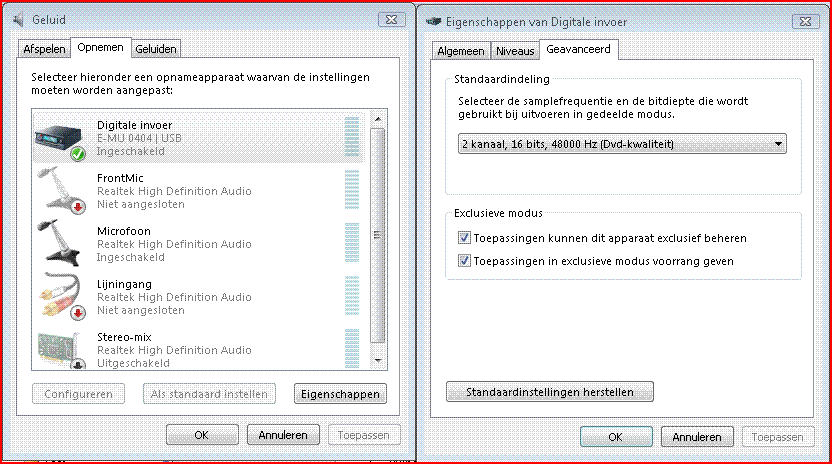
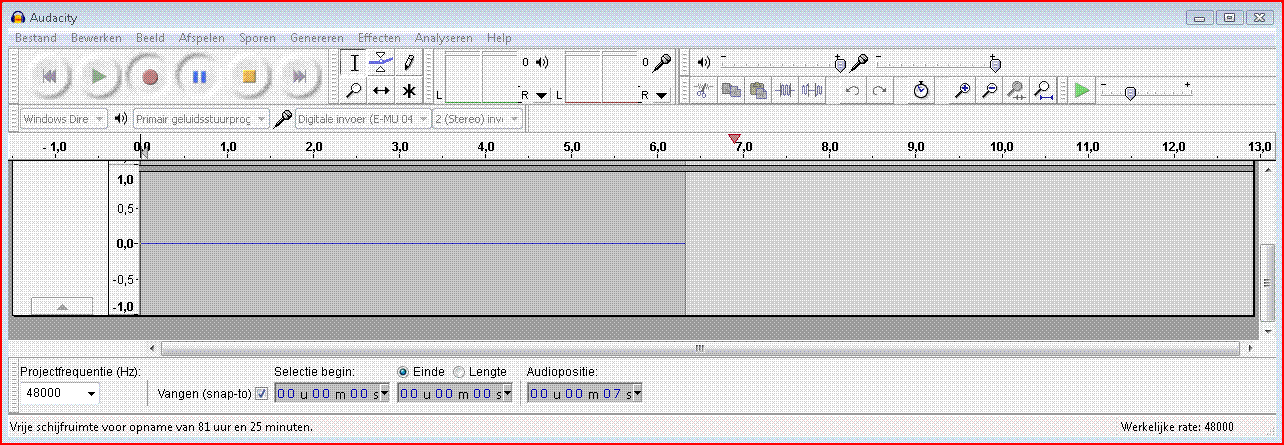
Click on “Help menu > Audio Device Info”
wait a few moments and a window will pop up.
Copy and paste the contents of that window into your reply.
==============================
Default capture device number: 1
Default playback device number: 4
==============================
Device ID: 0
Device name: Microsoft-geluidstoewijzing - Input
Host name: Windows DirectSound
Input channels: 2
Output channels: 0
Low Input Latency: 0,200000
Low Output Latency: 0,200000
High Input Latency: 0,400000
High Output Latency: 0,400000
Supported Rates:
==============================
Device ID: 1
Device name: Digitale invoer (E-MU 0404 | US
Host name: Windows DirectSound
Input channels: 2
Output channels: 0
Low Input Latency: 0,200000
Low Output Latency: 0,200000
High Input Latency: 0,400000
High Output Latency: 0,400000
Supported Rates:
==============================
Device ID: 2
Device name: Microfoon (Realtek High Definit
Host name: Windows DirectSound
Input channels: 2
Output channels: 0
Low Input Latency: 0,200000
Low Output Latency: 0,200000
High Input Latency: 0,400000
High Output Latency: 0,400000
Supported Rates:
==============================
Device ID: 3
Device name: Microsoft-geluidstoewijzing - Output
Host name: Windows DirectSound
Input channels: 0
Output channels: 2
Low Input Latency: 0,200000
Low Output Latency: 0,200000
High Input Latency: 0,400000
High Output Latency: 0,400000
Supported Rates:
8000
9600
11025
12000
15000
16000
22050
24000
32000
44100
48000
88200
96000
192000
==============================
Device ID: 4
Device name: Luidsprekers (E-MU 0404 | USB)
Host name: Windows DirectSound
Input channels: 0
Output channels: 2
Low Input Latency: 0,200000
Low Output Latency: 0,200000
High Input Latency: 0,400000
High Output Latency: 0,400000
Supported Rates:
8000
9600
11025
12000
15000
16000
22050
24000
32000
44100
48000
88200
96000
192000
==============================
Device ID: 5
Device name: Realtek Digital Output (Realtek
Host name: Windows DirectSound
Input channels: 0
Output channels: 2
Low Input Latency: 0,200000
Low Output Latency: 0,200000
High Input Latency: 0,400000
High Output Latency: 0,400000
Supported Rates:
8000
9600
11025
12000
15000
16000
22050
24000
32000
44100
48000
88200
96000
192000
==============================
Device ID: 6
Device name: Luidsprekers (Realtek High Defi
Host name: Windows DirectSound
Input channels: 0
Output channels: 2
Low Input Latency: 0,200000
Low Output Latency: 0,200000
High Input Latency: 0,400000
High Output Latency: 0,400000
Supported Rates:
8000
9600
11025
12000
15000
16000
22050
24000
32000
44100
48000
88200
96000
192000
==============================
Device ID: 7
Device name: Digitale uitvoer (NVIDIA HDMI A
Host name: Windows DirectSound
Input channels: 0
Output channels: 2
Low Input Latency: 0,200000
Low Output Latency: 0,200000
High Input Latency: 0,400000
High Output Latency: 0,400000
Supported Rates:
8000
9600
11025
12000
15000
16000
22050
24000
32000
44100
48000
88200
96000
192000
==============================
Device ID: 8
Device name: Hoofdtelefoon (E-MU 0404 | USB)
Host name: Windows DirectSound
Input channels: 0
Output channels: 2
Low Input Latency: 0,200000
Low Output Latency: 0,200000
High Input Latency: 0,400000
High Output Latency: 0,400000
Supported Rates:
8000
9600
11025
12000
15000
16000
22050
24000
32000
44100
48000
88200
96000
192000
==============================
Device ID: 9
Device name: Digitale uitvoer (E-MU 0404 | U
Host name: Windows DirectSound
Input channels: 0
Output channels: 2
Low Input Latency: 0,200000
Low Output Latency: 0,200000
High Input Latency: 0,400000
High Output Latency: 0,400000
Supported Rates:
8000
9600
11025
12000
15000
16000
22050
24000
32000
44100
48000
88200
96000
192000
==============================
Device ID: 10
Device name: Primair stuurprogramma voor opnemen van geluid
Host name: Windows DirectSound
Input channels: 2
Output channels: 0
Low Input Latency: 0,000000
Low Output Latency: 0,000000
High Input Latency: 0,000000
High Output Latency: 0,000000
Supported Rates:
==============================
Device ID: 11
Device name: Digitale invoer (E-MU 0404 | USB)
Host name: Windows DirectSound
Input channels: 2
Output channels: 0
Low Input Latency: 0,000000
Low Output Latency: 0,000000
High Input Latency: 0,000000
High Output Latency: 0,000000
Supported Rates:
==============================
Device ID: 12
Device name: Microfoon (Realtek High Definition Audio)
Host name: Windows DirectSound
Input channels: 2
Output channels: 0
Low Input Latency: 0,000000
Low Output Latency: 0,000000
High Input Latency: 0,000000
High Output Latency: 0,000000
Supported Rates:
==============================
Device ID: 13
Device name: Primair geluidsstuurprogramma
Host name: Windows DirectSound
Input channels: 0
Output channels: 2
Low Input Latency: 0,000000
Low Output Latency: 0,000000
High Input Latency: 0,000000
High Output Latency: 0,000000
Supported Rates:
8000
9600
11025
12000
15000
16000
22050
24000
32000
44100
48000
88200
96000
192000
==============================
Device ID: 14
Device name: Luidsprekers (E-MU 0404 | USB)
Host name: Windows DirectSound
Input channels: 0
Output channels: 2
Low Input Latency: 0,000000
Low Output Latency: 0,000000
High Input Latency: 0,000000
High Output Latency: 0,000000
Supported Rates:
8000
9600
11025
12000
15000
16000
22050
24000
32000
44100
48000
88200
96000
192000
==============================
Device ID: 15
Device name: Realtek Digital Output (Realtek High Definition Audio)
Host name: Windows DirectSound
Input channels: 0
Output channels: 2
Low Input Latency: 0,000000
Low Output Latency: 0,000000
High Input Latency: 0,000000
High Output Latency: 0,000000
Supported Rates:
8000
9600
11025
12000
15000
16000
22050
24000
32000
44100
48000
88200
96000
192000
==============================
Device ID: 16
Device name: Luidsprekers (Realtek High Definition Audio)
Host name: Windows DirectSound
Input channels: 0
Output channels: 2
Low Input Latency: 0,000000
Low Output Latency: 0,000000
High Input Latency: 0,000000
High Output Latency: 0,000000
Supported Rates:
8000
9600
11025
12000
15000
16000
22050
24000
32000
44100
48000
88200
96000
192000
==============================
Device ID: 17
Device name: Hoofdtelefoon (E-MU 0404 | USB)
Host name: Windows DirectSound
Input channels: 0
Output channels: 2
Low Input Latency: 0,000000
Low Output Latency: 0,000000
High Input Latency: 0,000000
High Output Latency: 0,000000
Supported Rates:
8000
9600
11025
12000
15000
16000
22050
24000
32000
44100
48000
88200
96000
192000
==============================
Device ID: 18
Device name: Digitale uitvoer (E-MU 0404 | USB)
Host name: Windows DirectSound
Input channels: 0
Output channels: 2
Low Input Latency: 0,000000
Low Output Latency: 0,000000
High Input Latency: 0,000000
High Output Latency: 0,000000
Supported Rates:
8000
9600
11025
12000
15000
16000
22050
24000
32000
44100
48000
88200
96000
192000
==============================
Device ID: 19
Device name: Digitale uitvoer (NVIDIA HDMI Audio Device)
Host name: Windows DirectSound
Input channels: 0
Output channels: 2
Low Input Latency: 0,000000
Low Output Latency: 0,000000
High Input Latency: 0,000000
High Output Latency: 0,000000
Supported Rates:
8000
9600
11025
12000
15000
16000
22050
24000
32000
44100
48000
88200
96000
192000
==============================
Selected capture device: 11 - Digitale invoer (E-MU 0404 | USB)
Selected playback device: 13 - Primair geluidsstuurprogramma
Supported Rates:
8000
9600
11025
12000
15000
16000
22050
24000
32000
44100
48000
88200
96000
192000
==============================
Available mixers:
==============================
Available capture sources:
0 - Master
==============================
Available playback volumes:
0 - PCM
==============================
Capture volume is native
Playback volume is native
I’ve asked for a second opinion on this as I don’t use Vista myself.
It looks strange/wrong that none of the listed devices show any supported sample rates, but I’m not sure if that is just a peculiarity with Vista.
Could you try changing the Audacity “host” setting from “direct sound” to “MME”, then “Rescan Audio Devices” (bottom of the Transport menu), then see if you can get anything recording.
I’ve never seen supported rates listed for inputs on Windows (XP, Vista or 7) since Audio Device Info came in with 1.3.4. Have you?
Gale
Can you choose between WDM and ASIO in that EMU Control Panel? Audacity as shipped does not support ASIO.
A driver is needed for “Tracker Pre Interface” (whatever that is). Do you have that interface or driver? You can follow through from here http://support.creative.com/Products/product_list.aspx?catID=237&CatName=E-MU+%2f+Creative+Professional# to check. Make sure you choose the correct option for Vista 32- or 64-bit.
Gale
Hi Steve, did that (again; tried it before) sorry, no result. Also I see no signal at Vista’s screen thats lists sound input devices. Maybe here is the problem:
I’ve just looked up “digitale invoer”.
“Digital Input” in Dutch?
You are currently set to record from the digital (probably S/PDIF) input on the E-MU 0404.
Is that the input that you have connected the DAT machine to?
Do you have the S/PDIF button pressed on the E-MU 0404?
OK Steve,
‘digitale invoer’ is Dutch for digital input.
There is one S/PDIF button to choose between coaxial and optical input. Both work OK; I can hear the DAT signal in the earphones connected to the E-MU. And there is another button to make choices for the direct monitor. When I set that button to S/PDIF, I cannot hear the signal of the DAT anymore, not in the earphones and I do not see the DAT signal in the Audacity inputs. But I do see the signal coming from the microphone inputs of the E-MU, when connected.
I tried to attach the E-MU 0404 manual but the file is too big (4,37 MB).
I can’t promise that it will work because I have neither an E-MU 0404 nor Vista, but in the list of post 181645 (on page one of this thread) I can read:
Device name: Digitale invoer (E-MU 0404 | US
Host name: Windows DirectSound
But in the Audacity screenshot of post 181792 I see that the “Audio Host” field left of the speaker symbol in the Audacity Device Toolbar is set to “MME”. Is there an option where you can switch the audio host from “MME” to “Windows DirectSound” (often abbreviated as “WDM” or similar)?
@edgar-rft:
I don’t know what this is about; but I tried both; same result: no DAT signal to be recorded!
Maybe you can explain what is the meaning of this 'host’thing?

Did you check my earlier post about ASIO and Tracker ?
I don’t understand why there is only one EMU digital input in Windows in your image, but two in your Audacity Device Info, namely “Digitale invoer E-MU 0404”, devices 1 and 11. Have you right-clicked in the Recording tab in Windows and listed and enabled all devices?
You should better use Windows Direct Sound host in Audacity Device Toolbar. Your Default Format and “Exclusive” settings in Windows seem correct.
You can upload your E-MU Manual to http://minus.com/ or https://castle.so/ then post the link to it here.
Gale
Hi Gale,
The Tracker Pre is a different type of device. I Don’t have that; so I think I don’t need the drivers for it.
http://files2.europe.creative.com/manualdn/Manuals/TSD/11671/0x37995542/tracker_manual%20EN.pdf
I found a Manual for the E-MU 0404 USB at:
http://www.google.nl/url?sa=t&rct=j&q=&esrc=s&source=web&cd=1&ved=0CFYQFjAA&url=http%3A%2F%2Fcachepe2.zzounds.com%2Fmedia%2F0404-USB-EN-cf4b869bd94811361ed3c24c119e6618.pdf&ei=5DvPT-GHE4SX0QW808HJCw&usg=AFQjCNFRnQHgwgLw_JfO692D_DQJLQdjlw
I did enable all input devices in Windows Sound Tab as you can see in my post of June 1st. I cannot choose between ASIO and WDM on the E-MU device. I think it is ASIO. But as long as I see no signal appearing in the Windows input devices list, I don’t expect Audacity to record it. Thats all about trying to record the signal coming from the DAT machine, connected to E-MU’s S/PDIF input. When I have microphone input on the E-MU, I do see a signal in Windows and I can record it. When I do both, I can hear a mix in the direct monitor of the E-MU. But only the microphone signal is recorded. Strange, huh?
As a side-note (left beside the main text) on page 20 of the EMU-404 user’s manual (from the link above) I can read:
NOTE to PC Users: S/PDIF is only available for recording via ASIO and Kernal Streaming, you cannot record S/PDIF with MME applications.
Due to ASIO licence restrictions the officially distributed Audacity versions can’t record from ASIO soundcard drivers, see ASIO Audio Interface in the Audacity Wiki what this means and what you can do in such a case.
OK Edgar,
You hit the nail on the head; it is a license problem disguised as a technical one!
It was a lucky shot to give you the link to the manual instead of copying mine because the manual in the link is more recent then mine. It is Revision D and mine is Rev A and does not have this and other useful remarks for PC users.
To be able to install the ASIO drivers in Audacity as you described I will need to ask a license key from Steinberg anyway.
I tried to reach Steinberg Support directly, but you need a registered product to be able to mail them…Kafka!
So I did post to the E-MU and the Steinberg forum but no help came from there yet.
Your E-MU soundcard is a registered Steinberg product, because otherwise Creative wouldn’t be able to legally distribute ASIO drivers for it. But probably the registration was done by Creative. IMO the Steinberg request for a “registered product” is just some bureaucratic crap. Either ask Steinberg what you should do in such a case because your soundcard is a registered product, or ask Creative about the registration code.
Yes it’s bureaucratic rubbish, but I think that all that you need to do is to go to this page http://www.steinberg.net/nc/en/company/developer/sdk_download_portal/create_3rd_party_developer_account.html
Say yes to all the disclaimers and license agreements and such like, then fill in the on-line form and register as a developer (Create 3rd Party Developer Account).
The ASIO license agreement says “non-distributable” which means that it is licensed to you personally.
You will then get an e-mail from Steinberg confirming your account:
Dear xxxxxxxxxx
Your Steinberg 3rd party developer account contains the following data:Prefix: xxx.
First name: xxx
Last name: xxx
Company:
E-Mail: xxxxxCountry: xxx
Street and number: xxx
Additional address:
Postal code / ZIP: xxx
City: xxx
Phone: xxx
Fax:
Company xxx:You have read and accepted our privacy policy.
To activate your account please click on this link:
3rd-Party Developers Support & SDKs | SteinbergAfter you have activated your account you can log-in to the 3rd Party Developer area using your username “xxx” and your password.
Your Steinberg Team