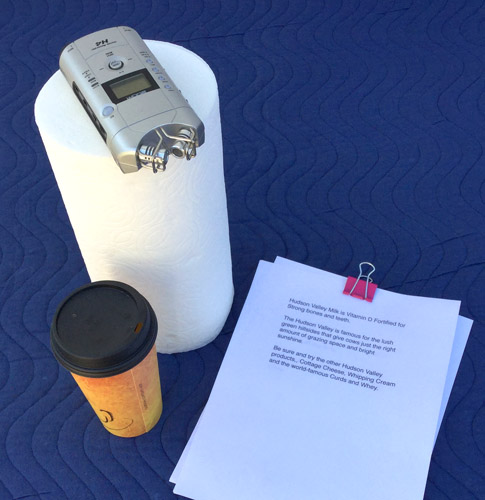In this post, I have underlined assumptions, not because I doubt you, but because “I” have no direct evidence that they are true (I can’t see your machine). It may be worth you double/triple checking any items that I’ve marked as assumptions.
Your previous test with Microsoft Voice Recorder was enough to rule out the microphone from the suspect list, assuming that both recordings really were made with the same microphone.
The “microphone drivers” are a different matter, as some audio device drivers provide “per application” settings. As far as I’m aware, the standard Blue Snowball iCE microphone uses drivers provided by Windows, so will have whatever abilities Microsoft decided to give in the most recent Windows update.
Sure, it’s not due to a system-wide setting, but Windows also provides some per-application settings.
That’s not the full settings. To get the full settings, click the “Save” button in the “Audio device info” dialog, then attach the saved file to your post.
So “something” must be processing the audio data from the microphone somewhere between the physical microphone, and “PortAudio” (the software library that Audacity uses to communicate with the computer sound system.
Assuming that you have an original and unmodified version of Audacity, there is no way that Audacity can modify the audio during recording. The ability to do so does not exist in Audacity. Over the years, there have been requests for this ability to be added to Audacity, but to date there have been no attempts to add this ability.
For completeness, there IS an experimental feature “EXPERIMENTAL_AUTOMATED_INPUT_LEVEL_ADJUSTMENT”, but as can be seen here, https://github.com/audacity/audacity/blob/master/src/Experimental.h this feature is disabled. This experimental feature was originally called “AUTOMATED_INPUT_LEVEL_ADJUSTMENT”. As can be seen by looking at the the code history, this has not been modified in the last 9 years, which was when Audacity was moved from SVN to Git (https://github.com/audacity/audacity/blame/d18553a3f0ca6797168c2c9bd28c1f61b8f063f8/src/Experimental.h). Even if this code was enabled (which it never has been), it would not account for the spectrogram changes that are clearly evident in your posted sample.
Yes, really useful  It would be nice if Audacity could automatically detect when devices were connected / disconnected, but we’ve not got that yet.
It would be nice if Audacity could automatically detect when devices were connected / disconnected, but we’ve not got that yet.
The “effect” is very well known, and is entirely consistent with Sound System “Enhancements” being enabled. The mystery here is that you assure us that there are no Sound System Enhancements enabled.
Assuming that there are no Sound System Enhancements enabled, then there must be something else running, between the microphone (hardware) and PortAudio that is producing the effect. We know that neither the microphone (hardware) or Audacity (genuine release version) can cause the problem, so it must be something between these two points.