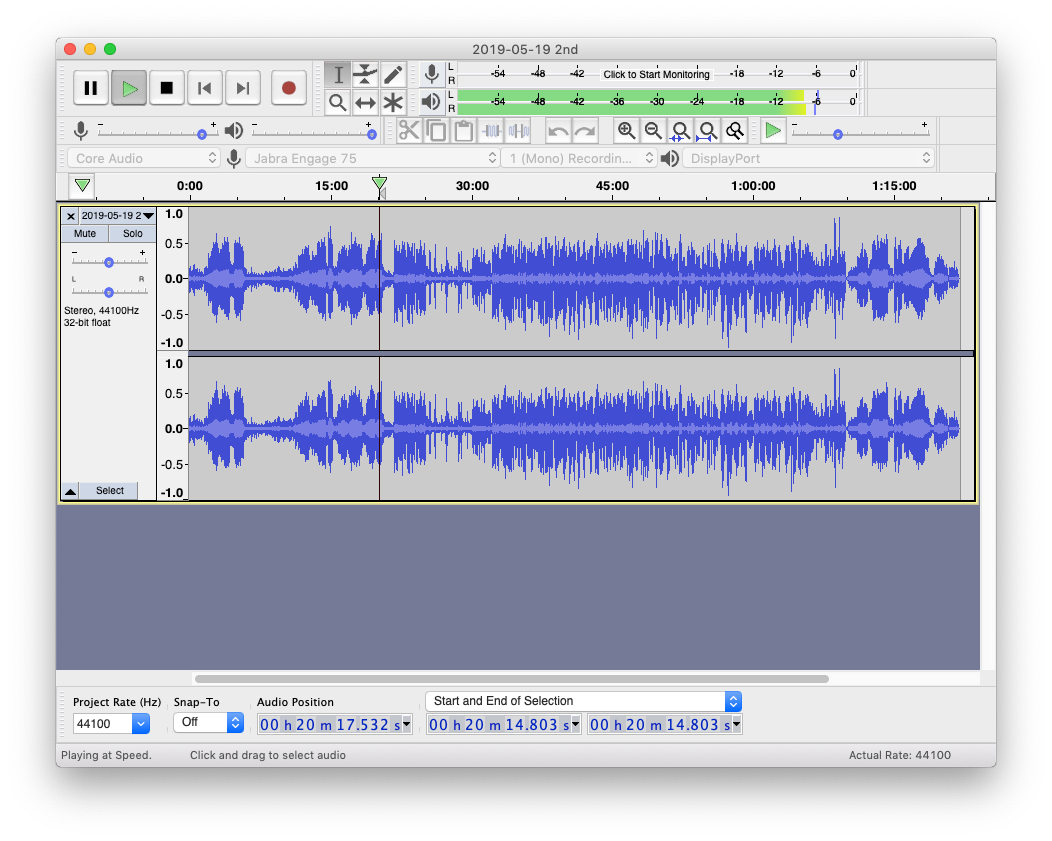I have a 2018 Mac Mini with three monitors attached. All three are DisplayPort and support audio. One of them has my audio system attached to it. The system and all other apps present no issues outputting audio in this setup, however Audacity doesn’t output any sound when this method is selected. If I choose my headset or the internal Mac Mini speakers I get audio without issue. I have tried all three instances of DisplayPort in the output drop down.
Diagnostics follows:
==============================
Default recording device number: 3
Default playback device number: 1
==============================
Device ID: 0
Device name: DisplayPort
Host name: Core Audio
Recording channels: 0
Playback channels: 2
Low Recording Latency: 0.01
Low Playback Latency: 0.0024375
High Recording Latency: 0.1
High Playback Latency: 0.0117708
Supported Rates:
8000
9600
11025
12000
15000
16000
22050
24000
32000
44100
48000
88200
96000
176400
192000
352800
384000
==============================
Device ID: 1
Device name: DisplayPort
Host name: Core Audio
Recording channels: 0
Playback channels: 2
Low Recording Latency: 0.01
Low Playback Latency: 0.0024375
High Recording Latency: 0.1
High Playback Latency: 0.0117708
Supported Rates:
8000
9600
11025
12000
15000
16000
22050
24000
32000
44100
48000
88200
96000
176400
192000
352800
384000
==============================
Device ID: 2
Device name: DisplayPort
Host name: Core Audio
Recording channels: 0
Playback channels: 2
Low Recording Latency: 0.01
Low Playback Latency: 0.0024375
High Recording Latency: 0.1
High Playback Latency: 0.0117708
Supported Rates:
8000
9600
11025
12000
15000
16000
22050
24000
32000
44100
48000
88200
96000
176400
192000
352800
384000
==============================
Device ID: 3
Device name: Jabra Engage 75
Host name: Core Audio
Recording channels: 1
Playback channels: 0
Low Recording Latency: 0.008375
Low Playback Latency: 0.01
High Recording Latency: 0.036375
High Playback Latency: 0.1
Supported Rates:
==============================
Device ID: 4
Device name: Jabra Engage 75
Host name: Core Audio
Recording channels: 0
Playback channels: 2
Low Recording Latency: 0.01
Low Playback Latency: 0.00335417
High Recording Latency: 0.1
High Playback Latency: 0.0126875
Supported Rates:
8000
9600
11025
12000
15000
16000
22050
24000
32000
44100
48000
88200
96000
176400
192000
352800
384000
==============================
Device ID: 5
Device name: HD Pro Webcam C920
Host name: Core Audio
Recording channels: 2
Playback channels: 0
Low Recording Latency: 0.26125
Low Playback Latency: 0.01
High Recording Latency: 0.28925
High Playback Latency: 0.1
Supported Rates:
==============================
Device ID: 6
Device name: Mac mini Speakers
Host name: Core Audio
Recording channels: 0
Playback channels: 2
Low Recording Latency: 0.01
Low Playback Latency: 0.0125
High Recording Latency: 0.1
High Playback Latency: 0.0218333
Supported Rates:
8000
9600
11025
12000
15000
16000
22050
24000
32000
44100
48000
88200
96000
176400
192000
352800
384000
==============================
Selected recording device: 3 - Jabra Engage 75
Selected playback device: 2 - DisplayPort
Supported Rates:
8000
9600
11025
12000
15000
16000
22050
24000
32000
44100
48000
88200
96000
176400
192000
352800
384000
==============================
Available mixers:
==============================
Available recording sources:
==============================
Available playback volumes:
0 - PCM
==============================
Recording volume is native
Playback volume is emulated
Any suggestions to try something else? I’ve never had issues getting Audacity to output on any system, Windows or Mac, simple audio or complex interfaces. This is a first. ![]()
Thanks!
Chris