I have been cutting and pasting small bits of silence to line up a track’s notes with other tracks or a click track. It works but it’s slow and less than precise.
I saw a Sonar video where they had little grid bars they could grab and move to the start of each note that corrected any sloppy timing.
Is there something like this in Audacity?
With Audacity 1.3.13, when two audio clips line up exactly there will be a gentle “snapping” and a yellow vertical line will appear where the snapping occurs.
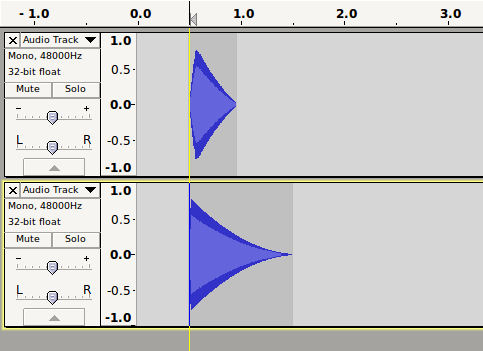
You can also create “Regular Interval Labels” (Analyze menu) and clips will “snap” with a yellow line to the label positions.
You can also “Snap To” exact time units, for example, if you have the time units set to “seconds” then if you enable “Snap To” then selections will to the nearest 1 second. This allows yo to easily paste items at exact 1 second marks. This option will probably not be useful to you unless your music happens to have a tempo of 60 bpm.
Thanks, this helps with lining up whole tracks I assume but I’m not sure I’m being clear.
either that or I’m not getting how to use it.
As an example, how would I take a small selection (a note played) and move it independent of the rest of the track?
IOW say one bass note is off time and needs to be brought forward or back in time?
I’m assuming that you are using Audacity 1.3.13 because Audacity 1.2.6 is not good at this sort of thing.
If you mean “1 bass note that is part of an audio clip that contains many bass notes”, then the first thing that you need to do is to separate that note out as a separate audio clip.
For example, let’s say this is the track and you need to move the middle (highlighted) note.
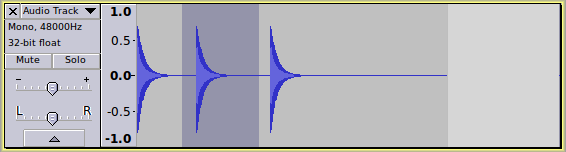
(these commands are all in the menus but I’ll give the keyboard shortcuts because its quicker to do and less typing for me)
With the note highlighted,
Press Ctrl+I to “Split” the selected note.
press Ctrl+D to duplicate the note to a new track.
Double Click in the original note to select it and then press Ctrl+Alt+K to “Split Delete” it.
You should now have something like this:
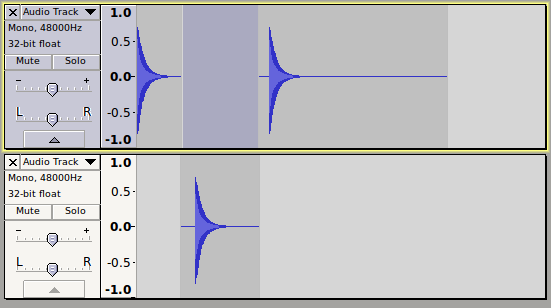
This new note can now be dragged left/right by using the “Time Shift” tool http://manual.audacityteam.org/man/Tools_Toolbar#timeshift
Ah! thanks
I wouldn’t have thought of making a whole new track for one note but I can now see the logic, thanks.
This would mean on a sloppy (say bass) track, one would have a dedicated track for every note to be shifted.
In the end, would there be a way to consolidate all those seeing as none would be on top of the other?
You can probably do it with just two tracks - half the notes on one and half the notes on another.
In Audacity 1.3.13, a track can hold many “audio clips”.
You can drag an audio clip from one track to another (with the Time Shift Tool) as long as there is enough room in the space where you are dragging it to.
Note that when you drag a clip, the clip should not be all selected (highlighted)