because copying multiple files to get one when I export to mp3 audio overlaps and becomes incomprehensible? how can you avoid this.
thank you
Import all your shows and they will stack one above the other and play at the same time.
Tracks > Align Tracks > Align End to End.
You may have to Shift- Select them all by clicking just above the MUTE buttons. I forget how that part works.
That should string them out and Export will smash them into one show.
Koz
Yes. You have to select all of them by shift-clicking above MUTE on each track and then Tracks > Align Tracks
Koz
You can also slide the audio tracks left/right using the Time Shift tool.
Note that if you export the MP3’s as one combined MP3 you will degrade the quality. See http://wiki.audacityteam.org/wiki/MP3#re-encode for lossless tools you can use to join MP3’s.
Gale
thank you.
it would be possible to have shown step by step commands Italians to use?
for clarity when I extract tracks from audio files (mp3) and then mix them together with copy-paste to obtain one only audio mixes, overlaps. I want to prevent this from happening.
second question: even if the recording is stereo, audacity can now show only one track instead of two?
truly yours
Sorry we do not speak native Italian here, but you can try Audacity Manual. I stress again, this is the wrong approach because you will lose quality. If possible you should use tools that join MP3’s without re-encoding them.
Do you mean you want to make the track mono when you have joined the songs into one track, so that it sounds the same in both speakers? If so, click in the Track Control Panel (where it says “Hz” to left of the blue waves), then choose Tracks > Stereo Track to Mono.
Gale
thank you. excuse gale andrews I could make you listen to a brief mp3 files and show you a jpg image?
You can attach an image: https://forum.audacityteam.org/t/how-to-attach-files-to-forum-posts/24026/1 if that is an explanation about what you mean by making a single track.
Gale
thanks Gale
I ask the courtesy to tell me the procedure of proper installation of audio files to prevent the voices overlap as hear the mp3 files attached jpg file is the home page of audacity and second jpg window indicating that the audio tracks mingle. thing that is not good!
assembly is almost exclusively of files not talked music. the file is recorded spoken unnecessarily in stereo that’s why it would be useful to have audacity automatically from one tracccia like a mono file and also because in this way the screen is part of a larger number of files.
i wait
truly yours

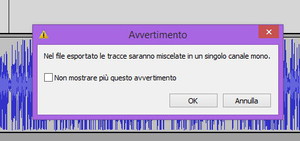
Please try to read the instructions you have already been given.
We have explained how to align tracks so that they do not overlap. This is easy using the Time Shift Tool.
Import all the files.
Zoom Out (hold CTRL and press 3 a few times on your computer keyboard). Release CTRL and 3.
Press F5 on your keyboard to turn on Time Shift Tool.
Using your mouse, click in the blue waves of the second track then drag rightwards until the start of that second track reaches the end of the first track above it. Drag slowly - when the start of the second track reaches exactly the end of the first track, you will see a yellow vertical line. You can stop dragging then.
Then drag the start of the third track to the end of the second track in the same way. You may need to drag the vertical scroll bar down to right of the blue waves to see the lower tracks - or press DOWN arrow on your keyboard.
Continue with the other tracks in the same way. You may need to zoom out again (CTRL + 3).
When all the tracks are aligned one after the other, CTRL + A to Select All, then Tracks > Mix and Render to make one stereo track.
Press F1 to go back to Selection Tool then click in the new stereo track. Then Tracks > Stereo Track to Mono to convert the stereo track to a mono track.
Gale
Excellent Gale. all perfect. problem solved. please you tell me the correct procedure step by step to extract a track from the first file, a track from the second file, a track from the third file, and then - but this me you well explained - the three tracks Verrano merged to become a new file .
Sorry again: it is possible to open audacity to a stereo file with a single spectrogram (that is, as if it was mono)?
I’m waiting.
greetings
cab
You cannot import a stereo file as mono, no. You have to wait for it to import and then convert it to stereo (the easiest way is Tracks > Stereo Track to Mono).
Gale
always thanks gale.
what is the most correct procedure to extract tracks from multiple files and then compose them into a new file? i’ll explain. with audacity is simpler and faster to extract a part that I need from one file and copy it to a new file or cut everything that I do not need the file first and do the same thing with the 2 files, files with 3 …?
When you import multiple files, audacity lets see spectrograms in separate windows one above the other? or see all spectrograms in a single window under each other?
truly yours
cab
Do you only need one part from each file? If so it may be most convenient to import multiple files at once then use the Trim command (CTRL + T) on the selection you need in each track. That leaves you with multiple Audacity tracks, each of which only contains the audio you need.
Then you can use Time Shift Tool (F5) to align the remaining sections to follow each other without creating a new track.
If you need to, you can move tracks up and down. The quickest way to move a track up or down is to click above the Mute / Solo buttons (where it says “Hz”) - or anywhere else in that panel that is not a button or slider - then drag. Release the mouse when the track being moved reaches the correct position.
If you need multiple parts from each track, you can still use CTRL + T but you have to first split the track into separate “clips”. It may be easier in that case to just create a new track, copy each section you need, and paste each section into the new track at the correct place. The paste is made at whatever point you click in the new track.
Are you asking about the Spectrogram view where you see not a blue waveform but a spectrogram Audacity Manual?
If so, you have to use the Audio Track Dropdown menu to change each track you want to see as a spectrogram to one of the spectrogram views.
Are you asking about having each file import into its own separate Audacity window? If so, use File > Open…, select the files, then the files will open in separate windows.
Gale
Gale, also in this case I’ve cleared all doubts. Perfect!
As for how to import multiple files, audacity opens them as in picture 1. E 'can make them open as in picture 2?
Also, thanks
cab

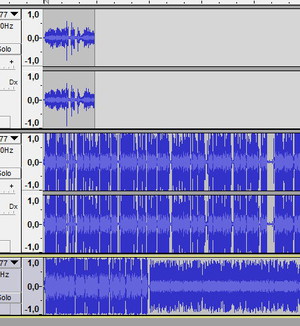
Sorry I don’t understand. Do you want the files to import above each other into the same Audacity window, but import in a different order? You cannot customise that - Audacity always imports the files in alphanumerical order - meaning Filename A is at the top, Filename B next, then Filename C.
Gale
Gale, I try to be clearer. I am attaching a picture. The free program that I used to edit the sound as he opened them. Audacity can do the same? And again, the traces are shown in the image of stereo files that, for simplicity, are immediately - ie, without any speech - spectrogram shown on only one (instead of two). Audacity can do it? in the sense that there is a setting that is always open each file on one track (whether stereo is that if it is mono)?
I think that audacity, thanks to your suggestions, both higher and more comprehensive program that I used before (WavePad). If there were also the two possibilities of which I ask you above, it would be excellent.
I’m waiting.
Greetings.
cab
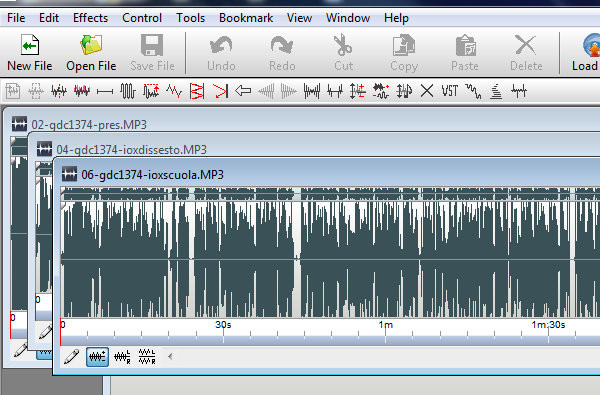
I already answered this. If you use File > Open…, then select your multiple files, each file will open in its own Audacity window. For example, if you select four files, four new Audacity windows will open.
That is all that Audacity can do. It can’t make separate windows for each track within the same Audacity window. You can request that feature in case it is something we want to consider for the future.
Gale
Gale thanks you were really comprehensive.
If I meet other difficulty using Audacity come back to bother you.
truly yours
cab