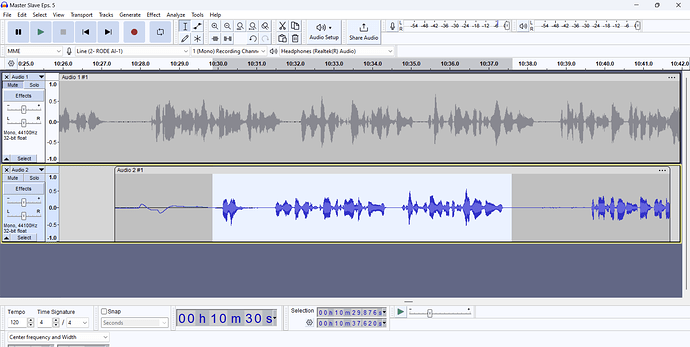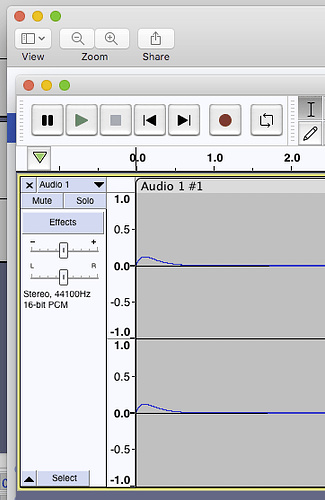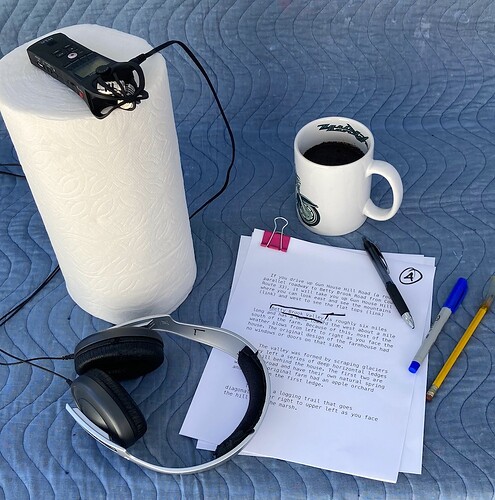I am recording an audiobook, but every time I stop, then restart during a file, or rerecord a segment to replace a muffed segment, I get an odd waveform signal on the first few seconds on the new recording. I am attaching a picture of it. Can anyone help me with how to overcome this?
It’s ~1Hz, so a high-pass filter at 20Hz should remove it.
It looks like it is probably caused by your sound card “switching on”.
Unless you fancy buying a better sound card, I would simply delete the first couple of seconds.
How are you doing that? You could press P for pause and then P again
instead of stopping dead and then having to start up cold.
How are you doing that? If you know in real time you fluffed something, leave the recorder running, pause your delivery, maybe clap or ring a bell so you can tell later where the mistake was, and read the phrase over again from the last even sentence or break.
That helps keep the pitch, rhythm, and expression almost perfect and turns a tricky editing job into a series of careful but ordinary deletions.
What is the microphone and preamp if there is one? Do you Zoom? Do you like to record off-the-internet content?
All of those can scramble the Audacity recording pathway.
Koz
Steve: Thanks much! I have started doing what you prescribe, but I thought there might be a more exotic problem, and fix. I will continue just letting it roll in record before starting to speak.
Koz: Thanks for your response, and I agree, I do fix errors right away without stopping the recording when I know I have fluffed a word or sentence, but sometimes I don’t know I have made a mistake until I get to the end of a recording session. Then, I have to go back and make the corrections. So, is what I am seeing in the Audacity waveform simply a matter of Audacity or my soundcard “catching up,” so to speak with the beginning of a new recording? Thus, there is no way to overcome this? If this is the case, why does this not occur when I begin a new recording session?
I’ve never seen anything like that.
Is there one of those at the beginning of the top track? If you do that again, do both track 2 and 3 do the same thing?
If you make sounds while you press Record instead of being silent, does it try to record you and add the distortion? As up the thread, if the soundcard is “switching on,” there should be no sound before the glitch. That might give you a hint.
When you have events that you didn’t plan, it may be a good time to make sure there’s absolutely nothing running on the machine except Audacity. If in Windows, do a Clean Shutdown, Shift+Shutdown. That’s different from Plain Shutdown and Restart.
Is the machine connected to the internet while in production? What happens if you disconnect the internet? Does the machine start complaining?
You might get what you have if the soundcard has to stop what it’s doing and only then pay attention to you.
While you’re in one of those second tracks, Pause recording with “P”, and then “P” to start it up again. Do you get another glitch?
Koz
Koz: The odd waveform only occurs on the second track, but it also can occur at the end of the first track if I push Stop, then start recording again. No, it does not occur on both tracks. The odd waveform does disappear if I wait 5 seconds after I have pressed the record button. I am using a PC and Windows, so I will try the clean shutdown you mention, and I will try disconnecting from the Internet. No, when I pause recording, then press pause again, to resume recording, I do not get the odd waveform. Thanks! Reed
Apparently we didn’t take it down to model numbers yet. What is the microphone and the interface or preamplifier if any?
Audacity, as a fuzzy rule, doesn’t try to change its recording. Whatever comes in, generally gets recorded. There are some tools such as voice detection which can interrupt a recording, but they don’t magically turn on and off when they feel like it.
So something in the recording pathway is doing that.
If I haven’t asked yet, do a short test recording for posting on the forum.
https://www.kozco.com/tech/audacity/TestClip/Record_A_Clip.html
Since we have no idea what’s causing that problem, nobody wrote that it can’t get worse or morph into something more serious. And you have a whole book to get through.
Koz
One other note. Once you start seriously producing the book, Do Not Update Anything until you finish. Windows could pose a problem here because, correct me, it can do an update in the background and not tell you.
Koz
Koz:
I am using a Rode NT 1 microphone and a Rode AI 1 interface. with my Dell Inspiron 15 3000 laptop.
Thanks,
Reed
Neither of those noted for their odd or wacky behavior.
I’m particularly interested in the startup sound. Say “Oooooooooooooo” and start a known troublesome recording while your voice is active.
Koz
One note. I use Sweetwater Sound for product information and notes—short of downloading the manual. Nowhere does it say how long the USB cable is. Only buried in the Customer Reviews is it revealed that the cable is 10’ long and conveniently tiny. My understanding is the longest USB cable is 6’ (2M). Beyond that, the cable length may cause communication or other problems.
Interface makers are genetically required to offer a longer cable as part of a package. We assume if they don’t, the heavens will open. Couple that with a conveniently tiny cable might create odd battery problems, we should note that the AI-1 is getting its operating voltages down that cable. No wall wart, batteries, or brick, and elecronically speaking, the heavier and shorter the cable, the better.
If you have a shorter, heavier cable, substitute that and see if the problem changes. If not, don’t worry about it. You might globally (Googley) search for your interface and your glitch with the idea someone else may have had this problem and give us more clues.
Koz
Another clue.
https://www.sweetwater.com/store/detail/AI-1--rode-ai-1-audio-interface
Scroll down to the video.
I’m watching Julian Lennox present a demonstration. 3:40 into the demo, he shows the lights on the front of the AI-1.
Do your lights show any odd behavior, like they don’t turn on until a second or two after you start recording?
Koz
I sometimes use backwards analysis. If someone wrote me a big check and told me to cause this problem, how would I do it?
That fails.
Koz
I did a very simple analog recording of a blank audio connector to illustrate a setting adjustment elsewhere on the forum.
And guess what appeared?
It only happened once. I’m going to go in there with meters and flashlights tomorrow and see if I can figure out what happened.
Koz
My guess is that as soon as you put a meter on it, the blip will disappear (Schrödinger’s blip).
One possible cause is “power saving”. In Reedsmith’s case, the USB interface is supplying 48v phantom power to the mic, and the interface is powered by USB from the computer. If the computer suspends power to the USB device when it is not being used, then switching the power back on is very likely to cause a blip that will take a few moments to settle down.
Interesting that you mention the power saving function. I notice that my interface box goes dark between announcing segments. Then, when I “enable source monitoring” in Audacity, it relights. The “enable” function goes off on its own. Perhaps if I have not enabled that function in Audacity, it creates that odd soundwave for a few seconds until it kicks in on its own. I will monitor now to see if it makes a difference. BTW: Is there a way to program Audacity so the enable function does not shut my interface down?
I don’t think this is an Audacity thing. The computer does that. It’s a laptop, right?
In my case, I have a “Fake Device” plugged into an analog input to keep the computer from automatically switching to anything else. Except it has no electronics and is open to the air. And it’s not a laptop.
I’m betting the problem vanishes if I throw some electronics in there (a couple of resistors) and shield it better. In my case, I suspect an open capacitor input is slowly accumulating leakage charge over time (if you’re having trouble sleeping).
And this all leads to my hobbyhorse of not recording on the computer.
This is a Zoom H1n Stereo Sound (not Voice) recorder in studio configuration.
As near as I can tell, “ZOOM” is the whole company name making it forever be confused with the communication protocol. As shown, it supports stereo headphones—large, sealed against the head recommended. Your AI-1 supports live monitoring with a connection on the front. The headphones go a long way to insure recording volume and expression control.
The coffee is Kirkland Signature (Costco) French Roast at #4 grind as prepared in a Moka Café (Target).
Koz
I recorded a short test for another post and it did it again. This means I have a repeatable test condition. Yes! (pumping fist).
`
@Reedsmith This is a laptop, right? I bet you’re a victim of battery conservation—even though you may have it plugged into wall power. The machine may have a setting for that.
Plugging the machine into wall power may give you power line noises, hum, and buzz. Not plugging it in gives you an automatic time limit and, I’m betting, the problems you have.
Koz