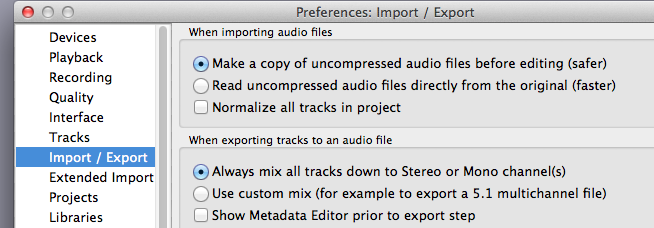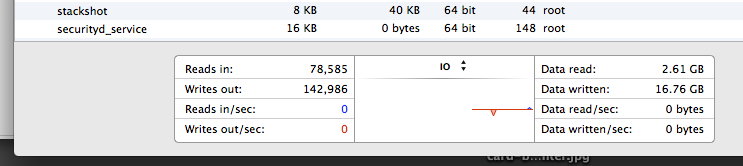I’m working on a podcast in Audacity 2.0.5 OSX.
It starts out working pretty well, but as my project grows performance starts getting poor. I don’t know if this is because of how I’m working, running low on memory, or what.
I have 8GB of memory. I don’t think it’s a memory issue because my Memory Pressure is green and remains so even during operations that are slow in Audacity.
I have a total of about 1 hour of audio, it’s 44.1 Mono at 16 bit. However, it is split into 24 different tracks and I wonder if this is the reason why things are slow?
The way I work is that I record each segment of my podcast into a separate .wav file and import these into Audacity. I also have separate (very small) .wav files for my transitions between segments. I arrange these in order in Audacity like this:
Intro
Segment 1
transition
Segment 2
transition
…etc…
outro
I use the “Solo” button on tracks to listen to each one individually while I’m editing. Then at the end I use “Tracks->Align End to End” to link all my audio together into the complete episode. Up until that point I can still easily rearrange the order of the tracks. I never play multiple tracks which overlap, because obviously that would result in the audio being jumbled up so Audacity shouldn’t have to do any in-memory mixing, but perhaps it does so anyway since it does not know my intent? I’m wondering if that is the cause of the slowdown…
So what happens is that when I need to snip out or insert a section of audio, it can stall and take a while, even for very small changes.
Previously when I used to record the whole episode as one monolithic .wav I don’t recall having this issue. However, that was also in an early version of Audacity so multiple things have changed since then.
I was reading last night and just learned about the Time Shift tool. I can see that this is an alternate way that you could line up multiple tracks but it seems less “clean” and organized to me and harder to change your mind about the ordering.
Anyway, looking forward to your advice!