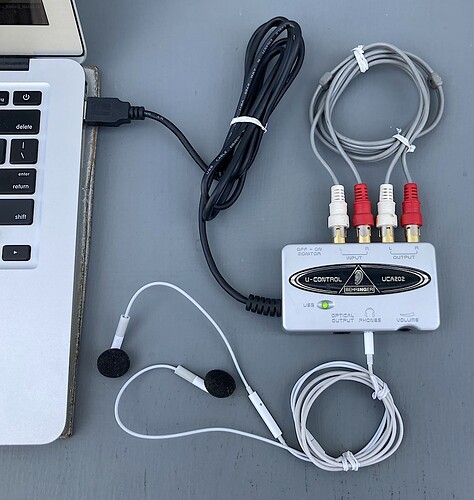This is a long post. I included pretty much everything that looked like it could matter.
I am running:
Audacity 3.4.2
PASystray 0.8.2
FFmpeg library F(60.16.100),C(60.31.102),U(58.29.100)
Firefox browser mint-001 0 1.0 136.0.2 64-bit
on:
Linux Mint 22.1
Kernel: 6.8.0-55-generic arch: x86_64 bits: 64 compiler: gcc v: 13.3.0 clocksource: tsc
Desktop: Cinnamon v: 6.4.8 tk: GTK v: 3.24.41 wm: Muffin v: 6.4.1 vt: 7 dm: LightDM v: 1.30.0
Distro: Linux Mint 22.1 Xia base: Ubuntu 24.04 noble
This is a brand new laptop with this audio setup:
Device-1: AMD Rembrandt Radeon High Definition Audio vendor: Framework driver: snd_hda_intel
v: kernel pcie: speed: 16 GT/s lanes: 16 bus-ID: c1:00.1 chip-ID: 1002:1640 class-ID: 0403
Device-2: AMD ACP/ACP3X/ACP6x Audio Coprocessor vendor: Framework driver: snd_pci_ps v: kernel
pcie: speed: 16 GT/s lanes: 16 bus-ID: c1:00.5 chip-ID: 1022:15e2 class-ID: 0480
Device-3: AMD Family 17h/19h HD Audio vendor: Framework driver: snd_hda_intel v: kernel pcie:
speed: 16 GT/s lanes: 16 bus-ID: c1:00.6 chip-ID: 1022:15e3 class-ID: 0403
API: ALSA v: k6.8.0-55-generic status: kernel-api
Server-1: PipeWire v: 1.0.5 status: active with: 1: pipewire-pulse status: active
2: wireplumber status: active 3: pipewire-alsa type: plugin
I have a TV connected to the laptop through HDMI as a second monitor. I shut off the HDMI audio because I want to use the laptop’s speakers to monitor what I’m recording. I have succeeded at recording my voice with the laptop microphone, but if I want to record audio from Youtube, I get nothing.
I am able to play Youtube from the laptop’s speakers and record it with the microphone, but it sounds terrible. I need to record directly from Youtube into Audacity.
I believe this is a configuration issue. I’ve tried all sorts of combinations of settings.
Currently, according to Audacity Audio Settings:
Interface Host is ALSA (no other choice)
Playback device is Default.
Recording device is Pulse.
Recording channels is 2 (Stereo) Recording Channels
With the above configuration, I can record my voice with the laptop microphone (which sounds awful). If I switch Recording device to Pipewire, nothing gets recorded.
Audacity Preferences:
In the Audio Settings subwindow:
Host: ALSA
Using: PortAudio V19.6.0-devel, revision (a long alphanumeric string)
Other settings as above.
In the Recording subwindow:
Hear other tracks while recording (overdub) is de-selected.
Audible input monitoring is de-selected.
Record on new track is de-selected.
Detect dropouts is selected.
Sound Activated Recording is disabled.
In the Libraries subwindow:
It says:
LAME MP3 Export Library
MP3 Library Version: LAME 3.100
FFmpeg Import/Export Library:
FFmpeg Library Version: F(60.16.100),C(60.31.102),U(58.29.100)
In the Modules subwindow:
There is a long list of modules. They are all “Enabled” except for mod-script-pipe which is “New”.
Pasystray reports the following:
Default Server: Framework-16 (this is my laptop’s name)
Default Sink: Family 17h/19h HD Audio Controller Analog Stereo 73%
(The HDMI option is also displayed but is unselected)
Default Source: Family 17h/19h HD Audio Controller Analog Stereo 100%
Playback Streams: Firefox 100%
Recording Streams: none (unless I’m recording my voice with the microphone, in which case it says:
ALSA plugin [audacity] 100%
Pasystray Volume Control window:
Playback subwindow:
System Sounds:
I muted these to prevent interference.
Level is set to 100%.
Below that, it says:
Firefox: Robert DeNiro (etc., an interview on Youtube) on 17h/19h HD Audio Controller Analog Stereo
Level is set to 100%
Recording subwindow:
This says “No application is currently recording audio.”
unless I am recording with the microphone, in which case it says:
ALSA plug-in [audacity]: ALS… from Family 17h/19h HD Audio Controller Analog Stereo
Output Devices subwindow:
First is displayed the HDMI audio contoller, which I have muted.
Below that, it says:
Port: HDMI /DisplayPort (plugged in)
Below that is the level slider, which is set for 40% but greyed out and not adjustable because I muted it.
Below that it says Family 17h/19h HD Audio Controller Analog Stereo
which is not muted.
Below that, it says:
Port: Speakers
Below that is the level slider, which is set for 74% and can be adjusted.
Input Devices subwindow:
Rembrandt Radeon High Definition Audio Controller Deigtal Stereo (HDMI) which is muted.
Below that, it says:
Port: HDMI / DisplayPort (plugged in)
Below that is the level slider, set for 100% but greyed out because I muted it.
Below that, it says:
Monitor of Family 17h/19h HD Audio Controller Analog Stereo
which is not muted.
Below that, it says:
Port: Speakers
Below that is the level slider, which is set for 100% and can be adjusted.
Below that, it says:
Family 17h/19h HD Audio Controller Analog Stereo
which is not muted.
Below that, it says:
Port: Microphone
Below that is the level slider, which is set for 100% and can be adjusted.
Configuration subwindow:
At the top, it says:
Rembrandt Radeon High Definition Audio Controller
Profile: Digital Stereo (HDMI) Output
This is the top choice. There are many other choices here, all HDMI (most say “unavailable”), and then there are “Pro Audio” and “Off”.
Below that, it says:
Family 17h/19h HD Audio Controller
Profile: Analog Stereo Duplux
This is the top choice. There are many choices here as well, including “Pro Audio” and “Off”.
The Sound settings interface says:
In the Output subwindow:
Under Device are displayed:
Both the HDMI and the Speakers Family 17h/19h HD Audio Controller.
The Speakers Family one is highlighted.
Under Device settings are displayed:
Output profile: Analog Stereo Output (There are two other choices with Surround Sound)
Below that it says:
Volume 73% which is adjustable and not muted.
Below that is Balance which is adjustable.
Below that is Fade which is set at the centre and is not adjustable.
Below that is Subwoofer which is let to the left (soft) and is not adjustable.
Below that is Overamplification which is set to Off.
In the Input subwindow:
Under Device is displayed:
Microphone Family 17h/19h HD Audio Controller
But it is not highlighted unless I start to record with Audacity. When I stop recording, it remains highlighted.
Below that it says:
Device Settings
Below that it says:
Volume:
Below that is a slider that is set to Softer (max to the left) and is not adjustable. There is a speaker icon with an X next to it, which does nothing when clicked.
Below that is says:
Input level
With a meter line below that, but it shows nothing when I record with the microphone.
In the Sounds subwindow:
It says:
Sounds Volume
Below that it says:
Volume: Muted
This is to shut off the system sounds so they don’t interfere with the recording.
In the Applications subwindow:
It says:
Applications
Below that it says:
Firefox 100%
There is a speaker icon that is set to UN-mute.
Below that is a slider that is set to 100%.
If someone can help, I’d really appreciate it! If there is any other info that would help, please let me know.