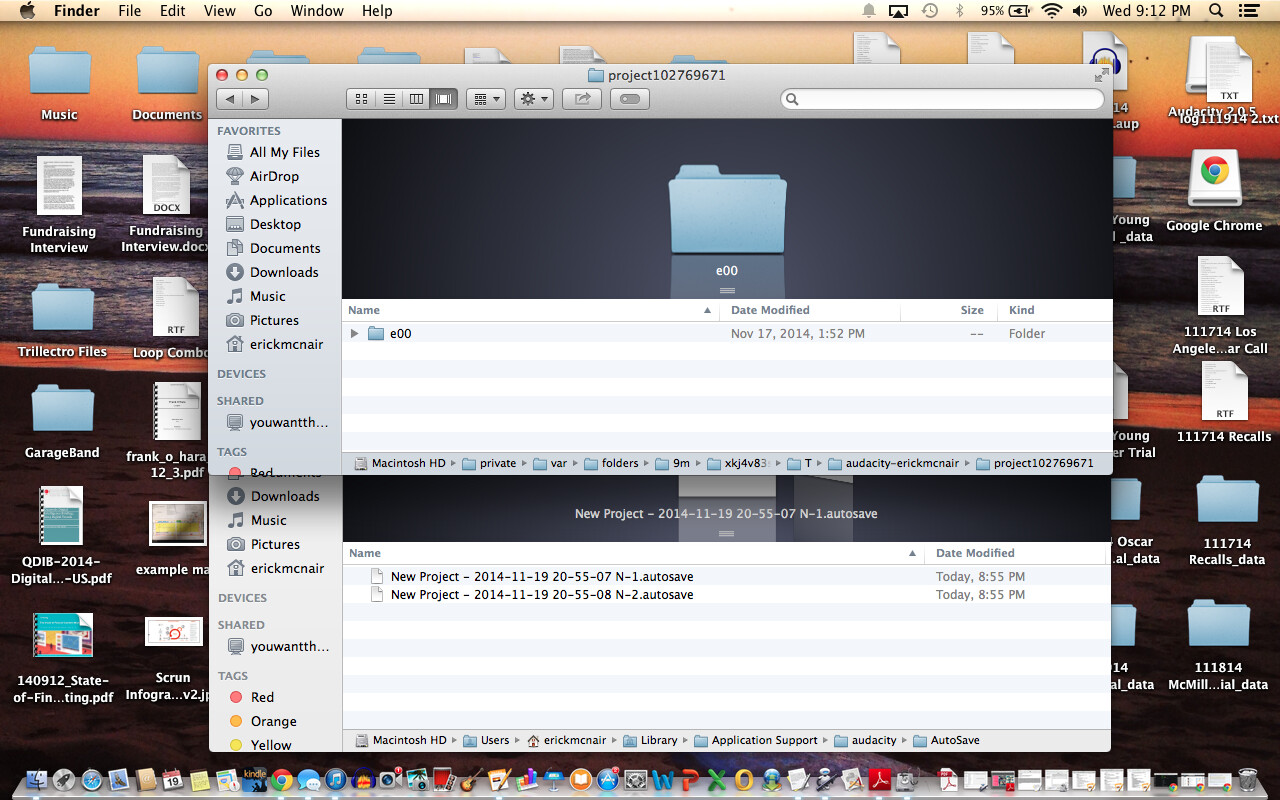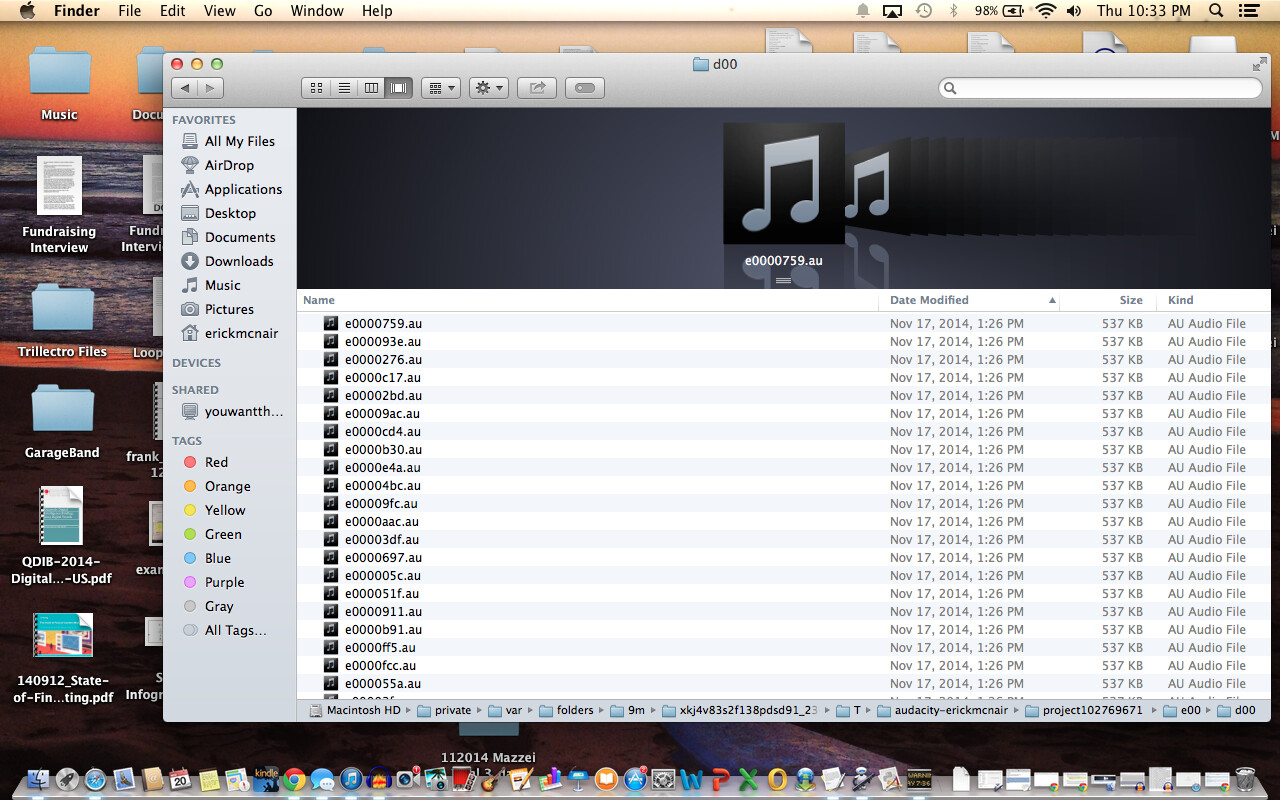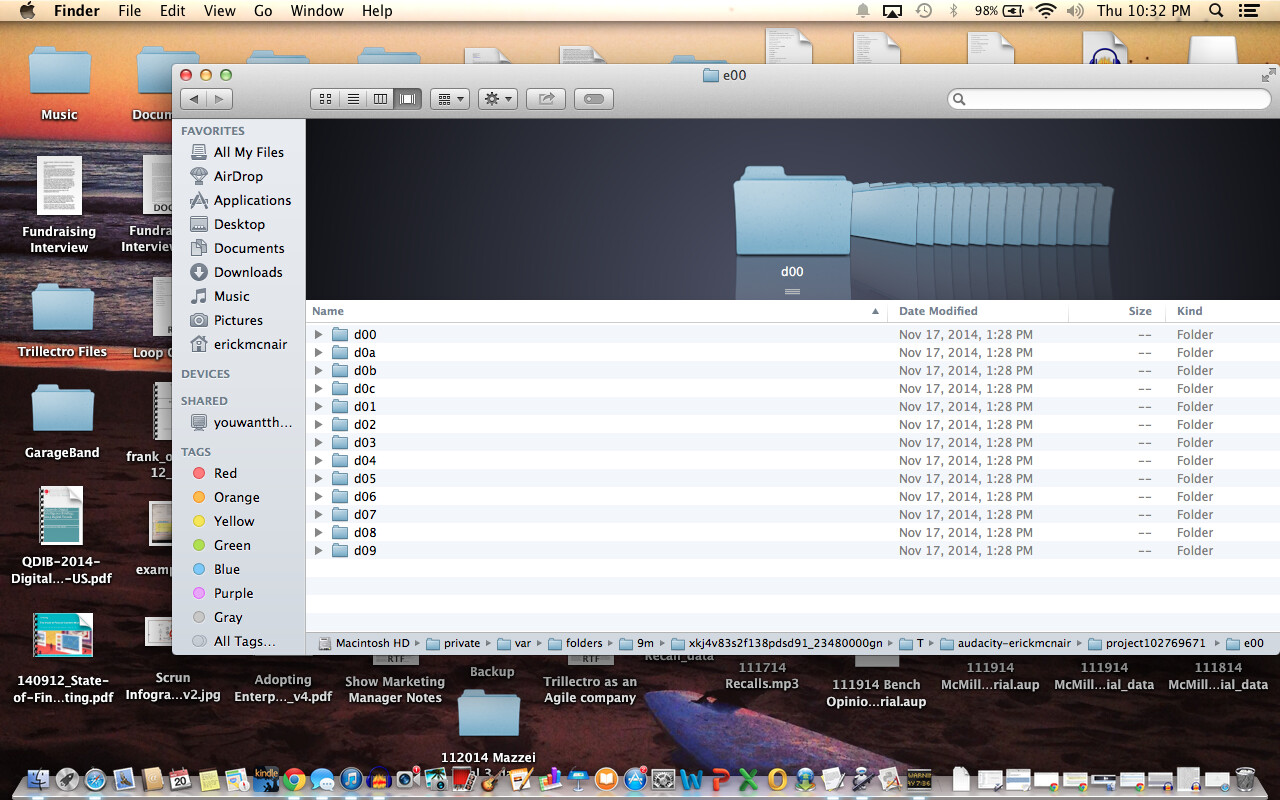I don’t think so. Just re-download the DMG from Audacity ® | Download for Mac OS if you are in doubt.
When you force quit Audacity and attempt to recover this project now, are you getting a dialogue about consistency errors that invites you to look at the log?
What happens if you do the following test? Force quit Audacity. Rename the AUTOSAVE file you want to recover to AUTOSAV extension or something else then Audacity will not try recover it. Launch Audacity, record a few minutes then force quit Audacity. When you launch Audacity and recover the project, do you see “Failed to get file system statistics” in the log?
Do you see that message if you close Audacity normally then launch it without trying to recover projects?
If the message persists try force quit of Audacity if it is running, then in Finder, use Go > Go to Folder and type:
~/Library/Application Support/audacity
Using TextEdit, edit the “audacity.cfg” file. Select and delete all the text and replace it with just this single line:
NewPrefsInitialized=1
The AUTOSAVE file looks OK structurally to me, but most of the volume levels of the AU files are at -50 dB or below. This would look like silence in Audacity’s Waveform view. Might you have recorded that low? What happens if you Effect > Amplify… the recovered project?
That said, if all the AU files were automatically replaced with silent block files in the first attempted recovery, the fact that the AUTOSAVE file has the correct amplitude values doesn’t help. This contrasts to the situation where if you open a saved project that Audacity thinks has missing AU files, Audacity gives you the option to ignore the missing files and not to permanently replace them with silence.
If your issue was that Audacity could not read the disk when you first recovered the project, an option to ignore the missing files so you could try again would prevent your data being silenced. This should be raised with the developers I think, but please try amplifying the recovered project as above.
You would have to double-click the “e00” folder so we can see what is in that.
Was the second recording that crashed also made with the AKAI mixer? We should try to prevent the crashes happening in the first place. What is the model number of the mixer? Does it have drivers or firmware for OS X that you can download?
And can you find the Audacity crash reports? Open Finder, Go > Go to Folder and type:
~/Library/Logs/DiagnosticReports/
Gale
![]()