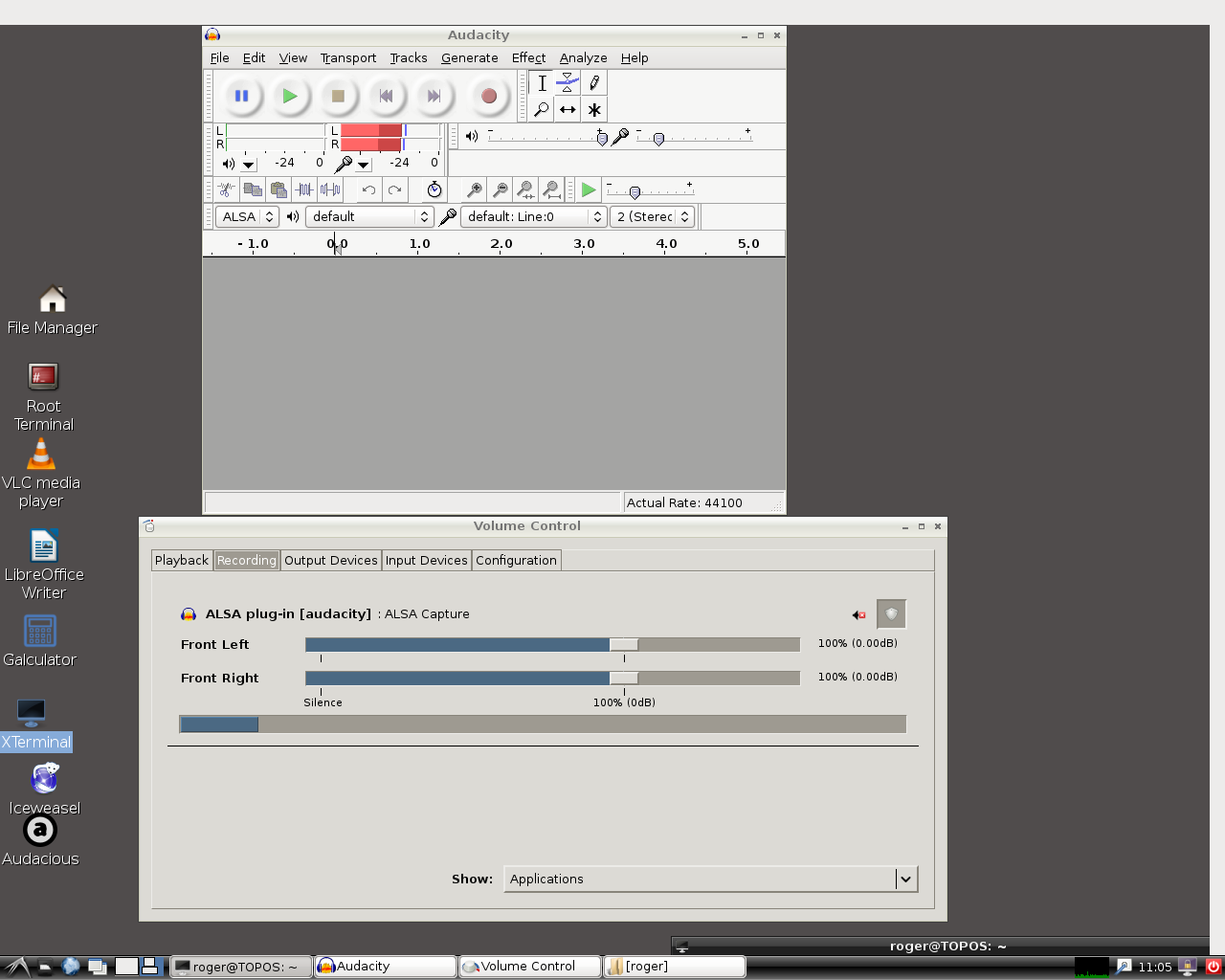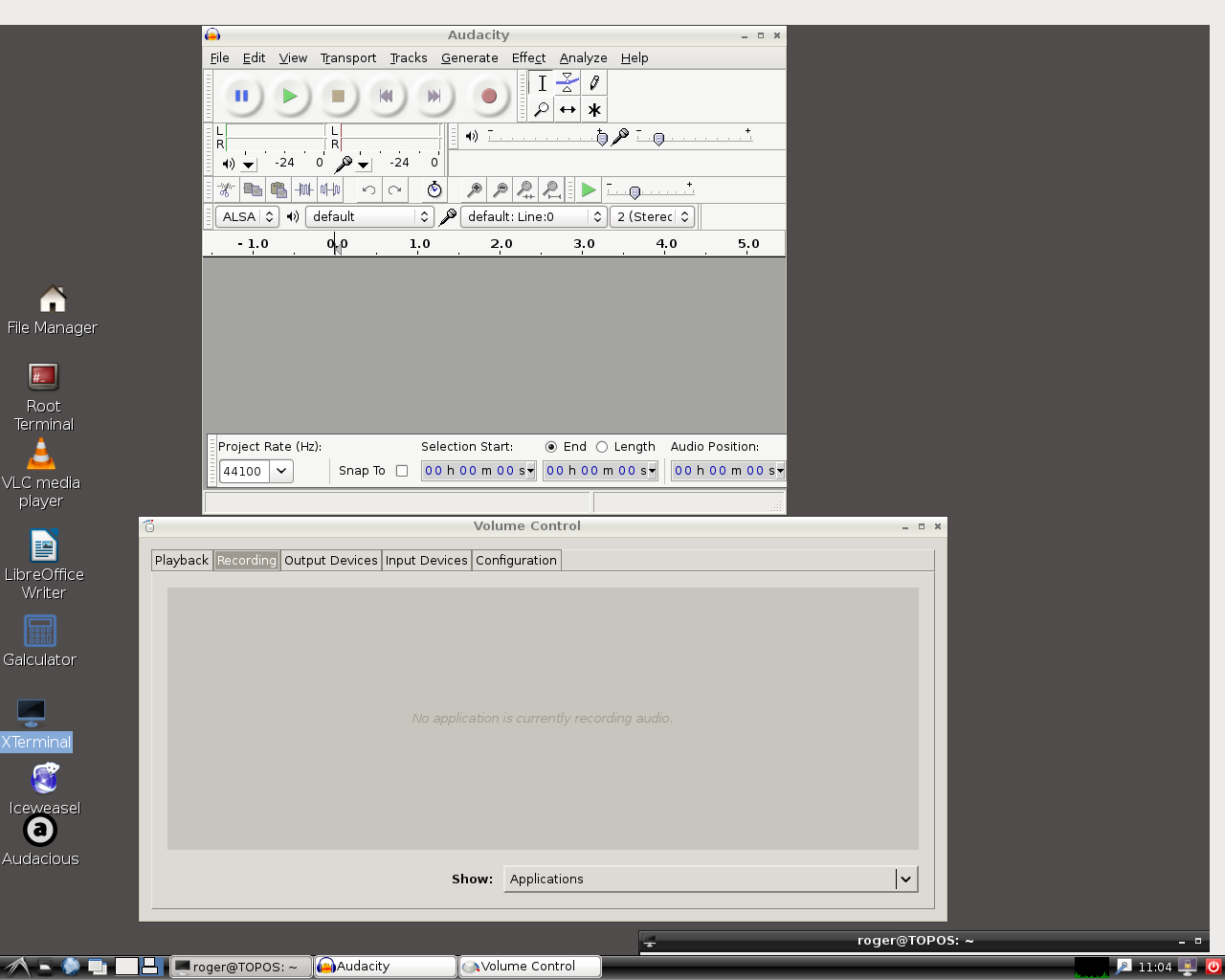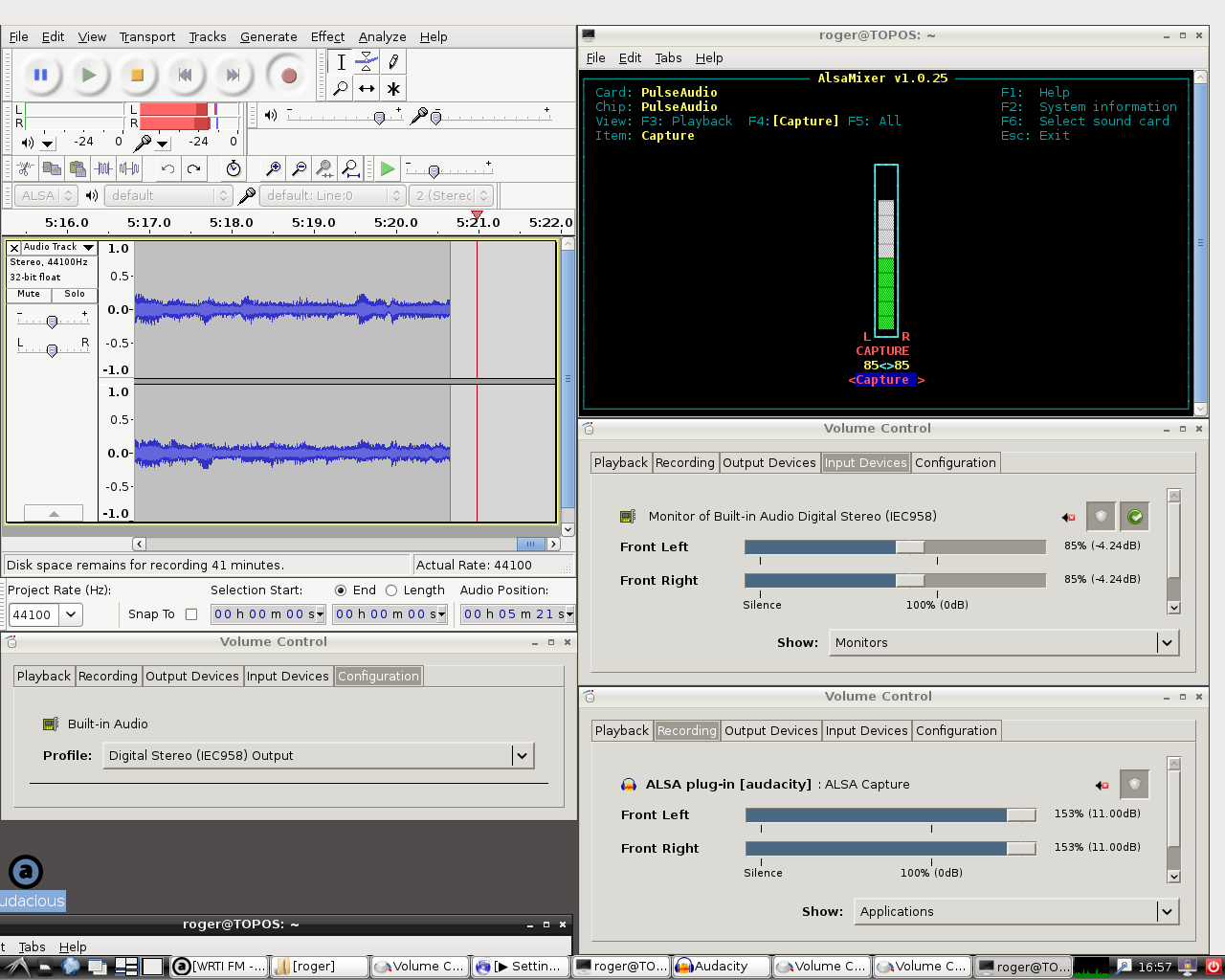Debian Wheezy – Audacity 2.0.1 – Debian package audacity 2.0.1-1
Other Debian packages: pulseaudio 2.0-6.1; pavucontrol 1.0-1; audacious 3.2.4-1
Newbie here. I’m just getting started in Audacity. I’m able to record my LPs (default line 0,1,2). I can’t figure out how to record streaming audio – that is, anything playing on Audacious in my computer. The tutorial, if I’m reading it correctly, advises to select “Monitor of Built-In Audio Analog Stereo” on the “Recording” tab in Volume Control. But if Audacity is not recording, that tab is grayed out – no selections are available.
What am I doing wrong? Please help.
==============================
Default capture device number: 14
Default playback device number: 14
==============================
Device ID: 0
Device name: HDA Intel: ALC889 Analog (hw:0,0)
Host name: ALSA
Input channels: 2
Output channels: 8
Low Input Latency: 0.011610
Low Output Latency: 0.011610
High Input Latency: 0.046440
High Output Latency: 0.046440
Supported Rates:
44100
48000
88200
96000
192000
==============================
Device ID: 1
Device name: HDA Intel: ALC889 Digital (hw:0,1)
Host name: ALSA
Input channels: 0
Output channels: 2
Low Input Latency: -1.000000
Low Output Latency: 0.011610
High Input Latency: -1.000000
High Output Latency: 0.046440
Supported Rates:
32000
44100
48000
88200
96000
192000
==============================
Device ID: 2
Device name: HDA Intel: ALC889 Analog (hw:0,2)
Host name: ALSA
Input channels: 2
Output channels: 0
Low Input Latency: 0.011610
Low Output Latency: -1.000000
High Input Latency: 0.046440
High Output Latency: -1.000000
Supported Rates:
==============================
Device ID: 3
Device name: sysdefault
Host name: ALSA
Input channels: 128
Output channels: 128
Low Input Latency: 0.042653
Low Output Latency: 0.042653
High Input Latency: 0.046440
High Output Latency: 0.046440
Supported Rates:
8000
9600
11025
16000
22050
32000
44100
48000
88200
==============================
Device ID: 4
Device name: front
Host name: ALSA
Input channels: 0
Output channels: 8
Low Input Latency: -1.000000
Low Output Latency: 0.011610
High Input Latency: -1.000000
High Output Latency: 0.046440
Supported Rates:
44100
48000
88200
96000
192000
==============================
Device ID: 5
Device name: surround40
Host name: ALSA
Input channels: 0
Output channels: 8
Low Input Latency: -1.000000
Low Output Latency: 0.011610
High Input Latency: -1.000000
High Output Latency: 0.046440
Supported Rates:
44100
48000
88200
96000
192000
==============================
Device ID: 6
Device name: surround41
Host name: ALSA
Input channels: 0
Output channels: 128
Low Input Latency: -1.000000
Low Output Latency: 0.011610
High Input Latency: -1.000000
High Output Latency: 0.046440
Supported Rates:
44100
48000
88200
96000
192000
==============================
Device ID: 7
Device name: surround50
Host name: ALSA
Input channels: 0
Output channels: 128
Low Input Latency: -1.000000
Low Output Latency: 0.011610
High Input Latency: -1.000000
High Output Latency: 0.046440
Supported Rates:
44100
48000
88200
96000
192000
==============================
Device ID: 8
Device name: surround51
Host name: ALSA
Input channels: 0
Output channels: 8
Low Input Latency: -1.000000
Low Output Latency: 0.011610
High Input Latency: -1.000000
High Output Latency: 0.046440
Supported Rates:
44100
48000
88200
96000
192000
==============================
Device ID: 9
Device name: surround71
Host name: ALSA
Input channels: 0
Output channels: 8
Low Input Latency: -1.000000
Low Output Latency: 0.011610
High Input Latency: -1.000000
High Output Latency: 0.046440
Supported Rates:
44100
48000
88200
96000
192000
==============================
Device ID: 10
Device name: iec958
Host name: ALSA
Input channels: 0
Output channels: 2
Low Input Latency: -1.000000
Low Output Latency: 0.011610
High Input Latency: -1.000000
High Output Latency: 0.046440
Supported Rates:
32000
44100
48000
88200
96000
192000
==============================
Device ID: 11
Device name: spdif
Host name: ALSA
Input channels: 0
Output channels: 2
Low Input Latency: -1.000000
Low Output Latency: 0.011610
High Input Latency: -1.000000
High Output Latency: 0.046440
Supported Rates:
32000
44100
48000
88200
96000
192000
==============================
Device ID: 12
Device name: pulse
Host name: ALSA
Input channels: 32
Output channels: 32
Low Input Latency: 0.011610
Low Output Latency: 0.011610
High Input Latency: 0.046440
High Output Latency: 0.046440
Supported Rates:
8000
9600
11025
12000
15000
16000
22050
24000
32000
44100
48000
88200
96000
192000
==============================
Device ID: 13
Device name: dmix
Host name: ALSA
Input channels: 0
Output channels: 2
Low Input Latency: -1.000000
Low Output Latency: 0.042667
High Input Latency: -1.000000
High Output Latency: 0.042667
Supported Rates:
48000
==============================
Device ID: 14
Device name: default
Host name: ALSA
Input channels: 32
Output channels: 32
Low Input Latency: 0.011610
Low Output Latency: 0.011610
High Input Latency: 0.046440
High Output Latency: 0.046440
Supported Rates:
8000
9600
11025
12000
15000
16000
22050
24000
32000
44100
48000
88200
96000
192000
==============================
Selected capture device: 2 - HDA Intel: ALC889 Analog (hw:0,2)
Selected playback device: 14 - default
Supported Rates:
44100
48000
88200
96000
192000
==============================
Available mixers:
==============================
Available capture sources:
0 - Rear Mic:0
1 - Front Mic:0
2 - Line:0
3 - Rear Mic:1
4 - Front Mic:1
5 - Line:1
6 - Rear Mic:2
7 - Front Mic:2
8 - Line:2
==============================
Available playback volumes:
0 - Master:0
1 - Headphone:0
2 - PCM:0
3 - Front:0
4 - Front Mic:0
5 - Front Mic Boost:0
6 - Surround:0
7 - Center:0
8 - LFE:0
9 - Side:0
10 - Line:0
11 - Rear Mic:0
12 - Rear Mic Boost:0
==============================
Capture volume is native
Playback volume is native
steve
May 21, 2015, 2:00pm
2
Your recording (“capture”) device is currently set to “HDA Intel: ALC889 Analog (hw:0,2)”.device toolbar .
My apologies. The audio device info I attached was a copy of an old one. I’ve been on “default” lately.
On either “default” or “pulse” I get a grayed out “Recording” tab. For what it’s worth switching between “default” and “pulse” doesn’t seem to change anything in the device scan report. When playing Audacious, the “Input Devices” tab shows "Monitor of Built-in Audio Digital Stereo (IEC958).
Idly, I wonder whether the fact that I listen (take digital) off the SPDIF header would affect anything.
Here’s the “default” scan –
==============================
Default capture device number: 11
Default playback device number: 11
==============================
Device ID: 0
Device name: HDA Intel: ALC889 Analog (hw:0,0)
Host name: ALSA
Input channels: 2
Output channels: 8
Low Input Latency: 0.011610
Low Output Latency: 0.011610
High Input Latency: 0.046440
High Output Latency: 0.046440
Supported Rates:
44100
48000
88200
96000
192000
==============================
Device ID: 1
Device name: HDA Intel: ALC889 Analog (hw:0,2)
Host name: ALSA
Input channels: 2
Output channels: 0
Low Input Latency: 0.011610
Low Output Latency: -1.000000
High Input Latency: 0.046440
High Output Latency: -1.000000
Supported Rates:
==============================
Device ID: 2
Device name: sysdefault
Host name: ALSA
Input channels: 128
Output channels: 128
Low Input Latency: 0.042653
Low Output Latency: 0.042653
High Input Latency: 0.046440
High Output Latency: 0.046440
Supported Rates:
8000
9600
11025
16000
22050
32000
44100
48000
88200
==============================
Device ID: 3
Device name: front
Host name: ALSA
Input channels: 0
Output channels: 8
Low Input Latency: -1.000000
Low Output Latency: 0.011610
High Input Latency: -1.000000
High Output Latency: 0.046440
Supported Rates:
44100
48000
88200
96000
192000
==============================
Device ID: 4
Device name: surround40
Host name: ALSA
Input channels: 0
Output channels: 8
Low Input Latency: -1.000000
Low Output Latency: 0.011610
High Input Latency: -1.000000
High Output Latency: 0.046440
Supported Rates:
44100
48000
88200
96000
192000
==============================
Device ID: 5
Device name: surround41
Host name: ALSA
Input channels: 0
Output channels: 128
Low Input Latency: -1.000000
Low Output Latency: 0.011610
High Input Latency: -1.000000
High Output Latency: 0.046440
Supported Rates:
44100
48000
88200
96000
192000
==============================
Device ID: 6
Device name: surround50
Host name: ALSA
Input channels: 0
Output channels: 128
Low Input Latency: -1.000000
Low Output Latency: 0.011610
High Input Latency: -1.000000
High Output Latency: 0.046440
Supported Rates:
44100
48000
88200
96000
192000
==============================
Device ID: 7
Device name: surround51
Host name: ALSA
Input channels: 0
Output channels: 8
Low Input Latency: -1.000000
Low Output Latency: 0.011610
High Input Latency: -1.000000
High Output Latency: 0.046440
Supported Rates:
44100
48000
88200
96000
192000
==============================
Device ID: 8
Device name: surround71
Host name: ALSA
Input channels: 0
Output channels: 8
Low Input Latency: -1.000000
Low Output Latency: 0.011610
High Input Latency: -1.000000
High Output Latency: 0.046440
Supported Rates:
44100
48000
88200
96000
192000
==============================
Device ID: 9
Device name: pulse
Host name: ALSA
Input channels: 32
Output channels: 32
Low Input Latency: 0.011610
Low Output Latency: 0.011610
High Input Latency: 0.046440
High Output Latency: 0.046440
Supported Rates:
8000
9600
11025
12000
15000
16000
22050
24000
32000
44100
48000
88200
96000
192000
==============================
Device ID: 10
Device name: dmix
Host name: ALSA
Input channels: 0
Output channels: 2
Low Input Latency: -1.000000
Low Output Latency: 0.042667
High Input Latency: -1.000000
High Output Latency: 0.042667
Supported Rates:
48000
==============================
Device ID: 11
Device name: default
Host name: ALSA
Input channels: 32
Output channels: 32
Low Input Latency: 0.011610
Low Output Latency: 0.011610
High Input Latency: 0.046440
High Output Latency: 0.046440
Supported Rates:
8000
9600
11025
12000
15000
16000
22050
24000
32000
44100
48000
88200
96000
192000
==============================
Selected capture device: 11 - default
Selected playback device: 11 - default
Supported Rates:
8000
9600
11025
12000
15000
16000
22050
24000
32000
44100
48000
88200
96000
192000
==============================
Available mixers:
==============================
Available capture sources:
0 - Rear Mic:0
1 - Front Mic:0
2 - Line:0
3 - Rear Mic:1
4 - Front Mic:1
5 - Line:1
6 - Rear Mic:2
7 - Front Mic:2
8 - Line:2
==============================
Available playback volumes:
0 - Master:0
1 - Headphone:0
2 - PCM:0
3 - Front:0
4 - Front Mic:0
5 - Front Mic Boost:0
6 - Surround:0
7 - Center:0
8 - LFE:0
9 - Side:0
10 - Line:0
11 - Rear Mic:0
12 - Rear Mic Boost:0
==============================
Capture volume is native
Playback volume is native
[b]AND THE "PULSE" SCAN[/b] --
==============================
Default capture device number: 11
Default playback device number: 11
==============================
Device ID: 0
Device name: HDA Intel: ALC889 Analog (hw:0,0)
Host name: ALSA
Input channels: 2
Output channels: 8
Low Input Latency: 0.011610
Low Output Latency: 0.011610
High Input Latency: 0.046440
High Output Latency: 0.046440
Supported Rates:
44100
48000
88200
96000
192000
==============================
Device ID: 1
Device name: HDA Intel: ALC889 Analog (hw:0,2)
Host name: ALSA
Input channels: 2
Output channels: 0
Low Input Latency: 0.011610
Low Output Latency: -1.000000
High Input Latency: 0.046440
High Output Latency: -1.000000
Supported Rates:
==============================
Device ID: 2
Device name: sysdefault
Host name: ALSA
Input channels: 128
Output channels: 128
Low Input Latency: 0.042653
Low Output Latency: 0.042653
High Input Latency: 0.046440
High Output Latency: 0.046440
Supported Rates:
8000
9600
11025
16000
22050
32000
44100
48000
88200
==============================
Device ID: 3
Device name: front
Host name: ALSA
Input channels: 0
Output channels: 8
Low Input Latency: -1.000000
Low Output Latency: 0.011610
High Input Latency: -1.000000
High Output Latency: 0.046440
Supported Rates:
44100
48000
88200
96000
192000
==============================
Device ID: 4
Device name: surround40
Host name: ALSA
Input channels: 0
Output channels: 8
Low Input Latency: -1.000000
Low Output Latency: 0.011610
High Input Latency: -1.000000
High Output Latency: 0.046440
Supported Rates:
44100
48000
88200
96000
192000
==============================
Device ID: 5
Device name: surround41
Host name: ALSA
Input channels: 0
Output channels: 128
Low Input Latency: -1.000000
Low Output Latency: 0.011610
High Input Latency: -1.000000
High Output Latency: 0.046440
Supported Rates:
44100
48000
88200
96000
192000
==============================
Device ID: 6
Device name: surround50
Host name: ALSA
Input channels: 0
Output channels: 128
Low Input Latency: -1.000000
Low Output Latency: 0.011610
High Input Latency: -1.000000
High Output Latency: 0.046440
Supported Rates:
44100
48000
88200
96000
192000
==============================
Device ID: 7
Device name: surround51
Host name: ALSA
Input channels: 0
Output channels: 8
Low Input Latency: -1.000000
Low Output Latency: 0.011610
High Input Latency: -1.000000
High Output Latency: 0.046440
Supported Rates:
44100
48000
88200
96000
192000
==============================
Device ID: 8
Device name: surround71
Host name: ALSA
Input channels: 0
Output channels: 8
Low Input Latency: -1.000000
Low Output Latency: 0.011610
High Input Latency: -1.000000
High Output Latency: 0.046440
Supported Rates:
44100
48000
88200
96000
192000
==============================
Device ID: 9
Device name: pulse
Host name: ALSA
Input channels: 32
Output channels: 32
Low Input Latency: 0.011610
Low Output Latency: 0.011610
High Input Latency: 0.046440
High Output Latency: 0.046440
Supported Rates:
8000
9600
11025
12000
15000
16000
22050
24000
32000
44100
48000
88200
96000
192000
==============================
Device ID: 10
Device name: dmix
Host name: ALSA
Input channels: 0
Output channels: 2
Low Input Latency: -1.000000
Low Output Latency: 0.042667
High Input Latency: -1.000000
High Output Latency: 0.042667
Supported Rates:
48000
==============================
Device ID: 11
Device name: default
Host name: ALSA
Input channels: 32
Output channels: 32
Low Input Latency: 0.011610
Low Output Latency: 0.011610
High Input Latency: 0.046440
High Output Latency: 0.046440
Supported Rates:
8000
9600
11025
12000
15000
16000
22050
24000
32000
44100
48000
88200
96000
192000
==============================
Selected capture device: 9 - pulse
Selected playback device: 9 - pulse
Supported Rates:
8000
9600
11025
12000
15000
16000
22050
24000
32000
44100
48000
88200
96000
192000
==============================
Available mixers:
==============================
Available capture sources:
0 - Rear Mic:0
1 - Front Mic:0
2 - Line:0
3 - Rear Mic:1
4 - Front Mic:1
5 - Line:1
6 - Rear Mic:2
7 - Front Mic:2
8 - Line:2
==============================
Available playback volumes:
0 - Master:0
1 - Headphone:0
2 - PCM:0
3 - Front:0
4 - Front Mic:0
5 - Front Mic Boost:0
6 - Surround:0
7 - Center:0
8 - LFE:0
9 - Side:0
10 - Line:0
11 - Rear Mic:0
12 - Rear Mic Boost:0
==============================
Capture volume is native
Playback volume is native
steve
May 22, 2015, 7:38am
4
What exactly do you mean? Do you mean that the recording tab cannot be selected?
ellen1910:
I can’t figure out how to record streaming audio – that is, anything playing on Audacious in my computer. The tutorial, if I’m reading it correctly, advises to select “Monitor of Built-In Audio Analog Stereo” on the “Recording” tab in Volume Control. But if Audacity is not recording, that tab is grayed out – no selections are available.
If you carry out step 3 in Tutorial - Recording Computer Playback on Linux :
Ensure that “Software Playthrough” is not enabled in the Transport Menu then left-click on the Recording Meter to turn monitoring on.
then the “ALSA plug-in [audacity]” will appear on the Recording tab of Pavucontrol, even though you are not yet recording.
Gale
I can click on the “Recording” tab which then, reports “No application is currently recording audio” in a gray box. No selections bar is shown. If I start monitoring via Audacity’s “Input level meter,” pavucontrol’s Recording tab becomes active and shows “ALSA plug-in [audacity] : ALSA capture” BUT
There is no selection/menu bar which allows for selection of “Monitor of Built-In Audio Analog Stereo”. That phrase, if I’m reading the tutorial correctly, and those exact words are what I should be trying to make appear. No?
@Gale Andrews I have had “Software Playthrough” unchecked throughout the period of this post and before. Also, I don’t think I have a recording meter – at least I have nothing that looks like the recording meter shown in the tutorial.
steve
May 22, 2015, 3:34pm
8
Go into the Configuration tab and ensure that the sound card is set to “duplex”.
Yes. The Recording tab pull-down menu is now visible and allows for selection of “Monitor of Built-In Audio Analog Stereo”. Currently, my computer is not connected to anything via the analog line-out. I assume unless I do, I won’t be able to monitor recording by way of Audacity. Is that correct? Audacity doesn’t monitor Built-In Audio Digital Stereo when recording? Is that correct?
At the earliest I’ll get the analog line-out connected and see what that does.
ellen1910:
Yes. The Recording tab pull-down menu is now visible and allows for selection of “Monitor of Built-In Audio Analog Stereo”.
Currently, my computer is not connected to anything via the analog line-out. I assume unless I do, I won’t be able to monitor recording by way of Audacity. Is that correct? Audacity doesn’t monitor Built-In Audio Digital Stereo when recording? Is that correct?
If you want to record audio playing on the internet please follow the instructions to the letter and do not change settings.
You can record without having speakers or headphones connected to the audio output.
If you want to hear what you are recording, you will need to either set pavucontrol to use built-in speakers for output (if your machine has those), or connect external speakers or headphones and set the pavucontrol output to use those.
If you want to record without hearing the audio, you can turn down the Audacity playback slider or turn down the sliders on the Output Devices tab of pavucontrol. Don’t use the Mute button in PulseAudio Volume Control, because this will cause Audacity to record silence. As above, you can also set the port on the Output Devices tab of pavucontrol to the audio output such as “headphones” but not connect any headphones or speakers to the port.
For those who are recording from YouTube, Daily Motion or other popular video sites, you can download the video if you have permission from the copyright holders to do so. All major browsers have extensions that let you do that. This is the most sensible way for that use case.
@ steve and @Gale
Thanks for your help. I think I’m slowly getting the hang of it.
What I seem to be missing now is the “Output level meter.” See, screenshot. I saw it once, but I can’t recall what my configuration was when it made its appearance.
I can see that you previously had a meter in the Recording tab of pavucontrol, but I always have the meter on Ubuntu. Perhaps Steve may recall if there was a bug in pavucontrol on Wheezy.
Anyway, you can still monitor the level you’ll be recording using the recording meter in Audacity.
Remember, adjusting the playback volume in Audacious will affect the recorded level.
Gale
steve
May 24, 2015, 1:23pm
13
Not that I’m aware of, though I’ve not used Wheezy with LXDE.