How can I record a vocal track and export it at 44.1 k 24 bit?
Go to Preferences, the Quality section and set the default sample format to 24-bit.
http://manual.audacityteam.org/index.php?title=Quality_Preferences
When exporting, choose “other uncompressed files” in the “Format” dropdown menu in the Save dialog box. Click the “Options” button and in the next dialog set the “Header” to the file type you want, and the “Encoding” to 24-bit.
http://manual.audacityteam.org/index.php?title=File_Export_Dialog
- Bill
Hi. I’ve set the default sample rate to 24bit 96KHz and recorded some of my LP using Apogee Duet and Audacity 1.3.12 beta. The export option is set to FLAC level 8 and 24 bit. In Audacity the exported file shows encoded in 24 bit PCM. However in the metadata block the sample rate is shown as 16bit 96KHz. Also JRiver recognizes this file as 16 bit, but perhaps it’s due to what the metadata says. The resulting file size is smaller than 24 bit audio files downloaded from HDTracks. I’m not sure if the recording is done in 16 bit or 24 bit. Is there a definitive way to determine the sampling rate of the recording?
If you export the same file as 16 bit Flac level 8, the file should be roughly 30% smaller.
Also, MediaInfo and SUPER should report the bit depth of the Flac files correctly.
If the track says 24 bit in the Info area of the Track Control Panel (left side of the track) then the data in Audacity is 24 bit.
It is generally better if 32 bit data is used as this provides highest quality during processing. You can set that in Edit menu > Preferences > Quality.
However, this setting does not mean that the A/D converters in the sound card are actually working at a particular bit depth. I think that the operating system settings should determine whether the sound card is capturing at 16 or 24 bit, but in previous version of Audacity on Windows it was limited to 16 bit due to a limitation of the Portaudio library (as per this discussion http://audacity.238276.n2.nabble.com/24-bit-recording-on-Windows-td2505042.html#a2505042 ). I’m not sure if this is still the case as Portaudio has been updated since then.
It is not easy to determine if the actual bit depth used by the sound card D/A converters is actually 16 bit or 24 bit. The only way that I can think of that will say for sure is to look at the sample values of a recording.
For 16 bit data, there are 65536 discrete values.
For 24 bit data there are 16777216 discrete values.
Assuming the sound card does not filter out DC, if you record a gradually rising voltage (from an analogue circuit), 24 bit capture will show the samples increasing in value in smaller steps than 16 bit capture.
It is also important to note that 24 bit capture does not necessarily mean better sound quality than 16 bit. Similarly, 96 kHz does not necessarily mean better quality than 44.1 or 48 kHz. Big numbers are good for marketing, but not necessarily the best for recording. On many 24/96 sound cards, "big number settings actually decrease the accuracy of the conversion and increase the noise floor, so although the format is higher quality the recording itself may actually be not as good.
For the very best quality you should test different settings and see how they sound - pay particular attention to how well they cope with very quiet signals. For these tests, Audacity should be set to record at 32 bit float and the sample rate should match that set in the sound settings of your operating system. Use the operating system settings to set the data format of the sound card.
On Windows 7, Direct Sound will usually produce slightly lower quality than MME.
Thanks for the explanation, Steve. I’m a bit puzzled after experimenting with re-exporting the recording as 16 bit. The original 24 bit recording is about 69MB in size. I’ve loaded the file, selected export, and chose level 8 16 bit FLAC. The size of the new file is about 70MB, slightly larger than the original. The new file, when loaded to Audacity still shows as 24 bit PCM file. Then I’ve clicked the drop down menu, selected Set Sample Format, and chose 16 bit. Then I selected export, and selected level 8 16 bit FLAC again and saved as a new file. The size of the new file is now about 71MB. The increase of the size each time I suspect is the artifact of resampling. In any case it does look like the original recording is indeed in 16 bit.
I’m using OS X Snow Leopard. In MIDI setup section the only sample rate I can choose for Apogee Duet is 24 bit. I’m certain that Duet is 24 bit ADC, although I’m a bit surprised that I couldn’t choose 16 or 24 bit in the setting.
In Audacity all three files I’ve exported earlier will show as 24 bit PCM. Here’s the screen capture that shows two files, the first one is the original 24 bit capture, and the second one is exported as 16 bit FLAC. They both show as 24 bit in the program.
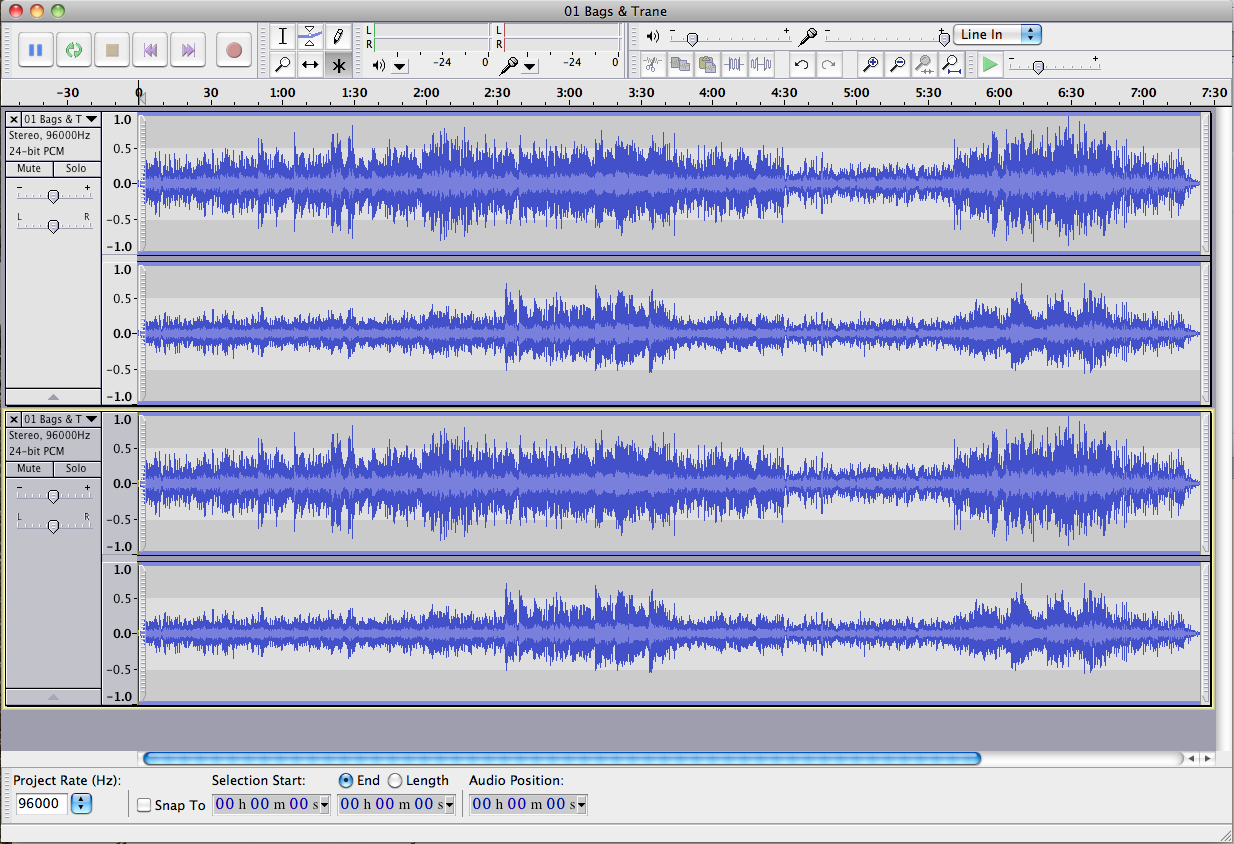
FWIW here’s the metadata section of the FLAC file.
METADATA block #0
type: 0 (STREAMINFO)
is last: false
length: 34
minimum blocksize: 4096 samples
maximum blocksize: 4096 samples
minimum framesize: 3800 bytes
maximum framesize: 9014 bytes
sample_rate: 96000 Hz
channels: 2
bits-per-sample: 16
total samples: 42663044
MD5 signature: 89952135a5776da8d4959b8c1a94c06f
METADATA block #1
type: 4 (VORBIS_COMMENT)
is last: false
length: 154
vendor string: reference libFLAC 1.2.1 20070917
comments: 5
comment[0]: GENRE=Jazz
comment[1]: TRACKNUMBER=1
comment[2]: ALBUM=Bags & Trane
comment[3]: TITLE=Bags & Trane
comment[4]: ARTIST=John Coltrane & Milt Jackson
METADATA block #2
type: 1 (PADDING)
is last: true
length: 4096
And this is the first frame from flac CLI tool. It looks like it’s missing the sample size column which might be set to 000 to refer to the streaminfo section of metadata.
frame=0 offset=42 bits=75032 blocksize=4096 sample_rate=96000 channels=2 channel_assignment=INDEPENDENT
subframe=0 wasted_bits=0 type=LPC order=5 qlp_coeff_precision=12 quantization_level=11 residual_type=RICE partition_order=3
qlp_coeff[0]=1383
qlp_coeff[1]=-505
qlp_coeff[2]=672
qlp_coeff[3]=120
qlp_coeff[4]=378
warmup[0]=-469
warmup[1]=-470
warmup[2]=-480
warmup[3]=-493
warmup[4]=-495
parameter[0]=3
parameter[1]=3
parameter[2]=3
parameter[3]=3
parameter[4]=3
parameter[5]=3
parameter[6]=3
parameter[7]=3
subframe=1 wasted_bits=0 type=LPC order=7 qlp_coeff_precision=12 quantization_level=11 residual_type=RICE partition_order=3
qlp_coeff[0]=1043
qlp_coeff[1]=-268
qlp_coeff[2]=496
qlp_coeff[3]=122
qlp_coeff[4]=432
qlp_coeff[5]=-107
qlp_coeff[6]=330
warmup[0]=293
warmup[1]=287
warmup[2]=284
warmup[3]=293
warmup[4]=290
warmup[5]=274
warmup[6]=279
parameter[0]=3
parameter[1]=3
parameter[2]=3
parameter[3]=3
parameter[4]=3
parameter[5]=3
parameter[6]=3
parameter[7]=3
You can’t depend on Audacity to tell you what you have – the standards of your clips. One of the Feature Requests is for Audacity to have an INFO or Inspector service similar to QuickTime. Without that, it’s a complete crap shoot.
Audacity likes to “help you” by sliding the technical standards around behind the curtain. You won’t be the first multiple page posting trying to understand what Audacity is doing – or worse – predict what Audacity is going to do given the conditions.
Koz
Could you export a short stereo sample (just one second is enough) as both a 16 bit Flac and as a 24 bit Flac and upload them to the forum. (Upload feature is below the message composing box).
I’ve tried exporting 2 second segment in two different format and here is the result. The file length is 1034537 bytes in 24 bit sample depth, and 481693 bytes in 16 bit. That’s reduction of more than 50%. But if I export the entire 7 minutes and 24 section track, the length is 72075748 bytes in 24 bit, and 73349483 bits in 16 bit. Strange.
I can confirm that these files are 16 bit Flac and 24 bit Flac format - no problem there.
Strange indeed.
One would normally expect a 16 bit Flac file to be about 50 to 60% of the size of a 16 bit WAV file.
One would also expect a 24 bit Flac file to be around the same size as a 16 bit WAV file.
Steve, thank you very much for your help and analysis. I suppose I can safely assume that the original recording I made is in 24 bit depth. As for why the 16 bit export of the entire track occupies about the same amount of space will remain mystery. However, in the metadata section of 24 bit FLAC output file, the bit depth is still shown as 16 bit. Would this be just software glitch that can be ignored? Also can you recommend some tool to analyze the samples in FLAC file? I have the metaflac CLI from sourcefourge that I use to inspect the metadata section. I don’t know if this tool can also analyze the samples or if I need a different tool. Thanks again.
It sounds to me like something has gone wrong with the big 24 bit export. It should be a lot bigger than the 16 bit version.
MediaInfo is pretty good for determining audio file types http://mediainfo.sourceforge.net/en
I’ve downloaded the trial version of Adobe Audition and analyzed the recordings. Unfortunately the finding shows the original recording is in 16 bits. The small segment I posted earlier are in correct bit depth, but the 7 minutes long original recording is in 16 bits. Also the size of the file is roughly 1/2 of comparable length tracks downloaded from HDTracks. It looks like Audacity has trouble saving large file in 24 bit FLAC format.

Ugh. Never mind that. I’ve checked the settings on the other laptop that I use to make the recording, and it looks like a pilot error. ![]() I’m double triple checking the settings again and making new recordings now.
I’m double triple checking the settings again and making new recordings now.
-edit-
The new set of recordings in 24 bit depth looks correct in terms of file size, metadata content, and according to Audition. I’m embarrassed to admit that it was a misconfiguration when I took the last set of recording. If I had to blame anything it’d be the extra glass of wine I had that night… In any case, I’m happy to report that Audacity produced excellent 24 bit FLAC recordings using Apogee Duet and Macbook Pro. Thanks for the good work!
“Pilot error” ![]()
Easily done - thanks for letting us know.
I, too, have that issue. After recording from the internet (Spotify, YouTube) and then saving as .flac, it always comes out as 16 bit even with all the 24 bit settings correct. Did you guys rectify the problem? Each track shows 48000Hz, 24-bit. I even tried settings of 32-bit float, 48000Hz and the resultant .flac was 16 bit.
Found this: “On Windows, Audacity cannot record at greater 16-bit with MME or WASAPI as the host - you need to use Windows Direct Sound if your sound device supports a bit depth of more than 16-bits.”
Trouble is, on my ‘Direct Sound’ setting, I only can record the right channel… so this doesn’t work either.
Where do you see it saying 16-bit?
You’re wasting your time worrying about 24 bit. The audio from Spotify / YouTube / etc is less than CD quality due to lossy compression.