I tried applying Limiter to multiple tracks by selecting all then running the effect. After it limited it added long portions of silence to the end of most of the tracks (see attachment). I tried the Truncate Silence effect but it’s cumbersome getting the track back to where it was before the limit. Is there a way to prevent the addition of silence, and if not, is there an easier way to truncate only the silence that was added (back to the bold black vertical line at the end of each track.
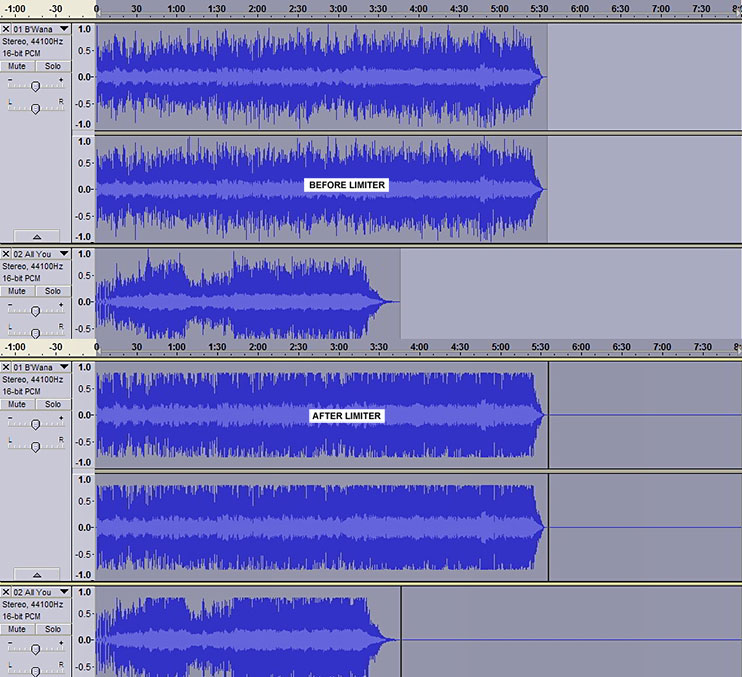
The Limiter is a “Nyquist” effect. One of the limitations of Nyquist effects is that they treat “empty space” as “silence”.
In your picture you have selected a long region of “empty space” beyond the end of the tracks. Nyquist effects see this empty space as “silent audio”, so after processing, the effect returns silence in place of the empty space.
The best solution is to not select empty space. Just select the audio that you wish to process.
If you must include empty space in the selection then you will need to delete the added silence manually.
The easiest and quickest way to do that is to double click in the clip that contains the silence (double click on the silence to the right of the “split line” http://manual.audacityteam.org/man/audacity_selection.html#track_mouse), then press the Delete key on your keyboard.
Thanks steve for that helpful information. When I select all it always selects the empty space too. Is there a way to select all and only select the audio?
Not if the tracks are different lengths, because the selection must be the same in all tracks.
If you are processing many tracks and you can’t abide seeing silence, a one step way to remove the silence is Edit > Clip Boundaries > Detach at Silence (CTRL + ALT + J).
Gale