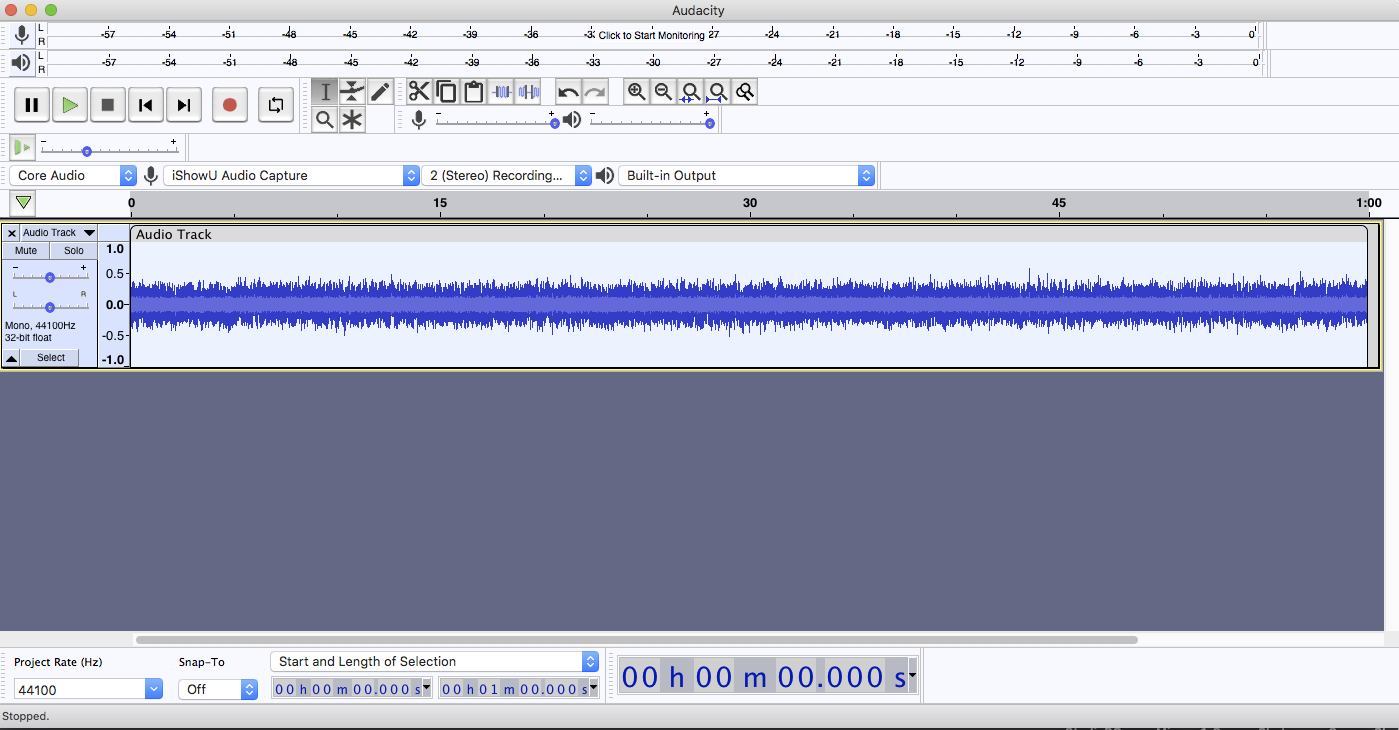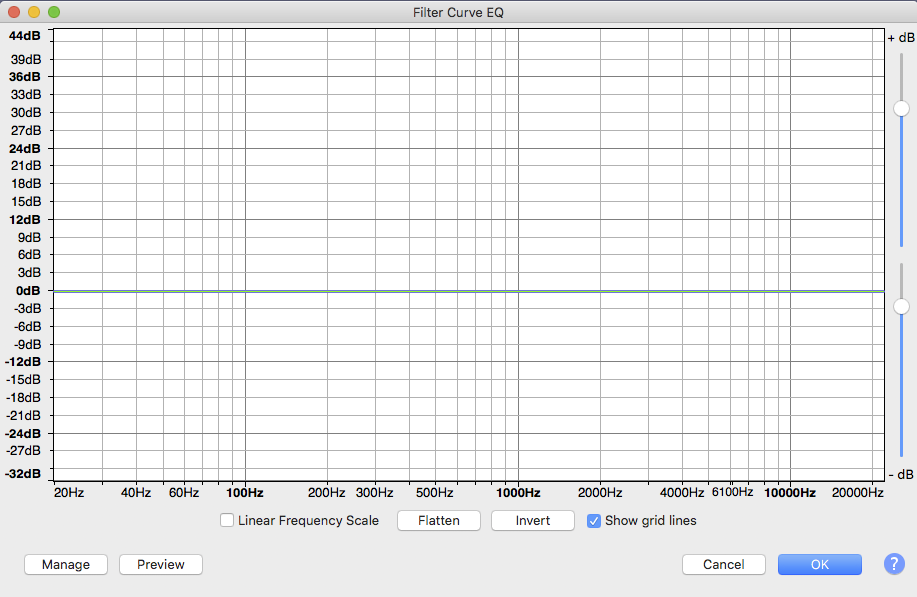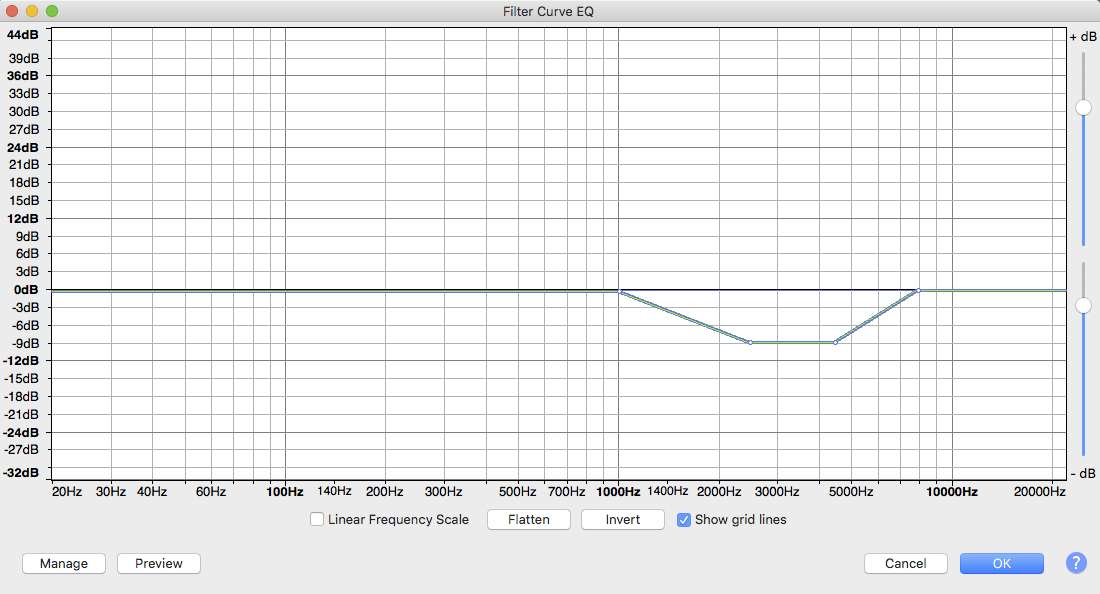de-clicker = processing ?
Only in the sense that it’s extraordinarily difficult to get de-clicker to sound right—or not sound like you did anything, which is the actual goal.
what counts as processing, and what counts as editing?
Say you make a fluff or mistake, pause to re-announce the ‘whole sentence’ correctly and then on to the rest of the chapter. Later, in editing, you cut the bad sentence in favor of the corrected one. There’s a New User mistake where you try to only fix ‘the word’. Bad idea. When you listen to the section with the correction, you can’t tell what you did. That’s editing.
Obvious processing is trying to rescue an insanely noisy chapter by stiff noise reduction and resulting in a presentation that sounds faintly like speaking into a wine glass or milk jug. There are others. Bad application of noise gate which cuts off beginnings and endings of words and word quality that sounds different from the spaces between words. “Talking air conditioners” is an example.
Noise reduction 6:6:6 got it from -57.51 to -63.51dB.
In my opinion that’s too close. Again, according to me, you have to clear the ACX specification by at least 6dB. You can stiffen up the noise reduction to as high as 9:6:6, but that’s pushing it. I’d be interested in what kind of noise you have.
ACX’s explicit desire is a presentation that sounds natural with no, as in zero, distractions. My version of that is making you sound like you’re telling me a fascinating story over cups of tea. Correctly done, my tea gets cold because I’m paying attention to you.
There’s a Youtube presenter I can’t watch. His video is perfect, but his voice sounds like recording in a bathroom. There’s just something about an authoritative, professional voice coming from over there by the tub.
There is a New and Improved format. ACX used to not like Radio Theater. Multiple voices, music, special effects, accents, etc. Just you reading the book, thanks.
I understand they’re OK with radio theater, now. I saw an Audible company promotion which said that. That decision turns a ticklish voice editing task into a hellacious multi-format production job.
Good luck.
Every gap between speech / sentences has to be right - comic timing don’t you know
I do know. I was in a Cast and Crew screening of a comedy movie. It was…ok. When I was leaving the theater, the people around me (remember, professionals) talked about anything other than the movie. “Did you hear there’s a backup on the 405 freeway?”
I saw the “real” movie in a theater later, after careful re-editing, and it was hold-your sides and spill your popcorn funny.
You know what the rules are and what it’s supposed to sound like. There’s another New User condition. Nobody likes their own voice. The first time they hear a recording they’re horrified. “Do I really sound like that?!?”
I think you’re going to fall into that bit where you get to the end of the book a relaxed, seasoned professional and go back and re-read the first couple of chapters.
Koz