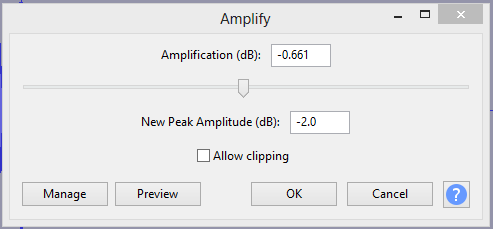In general distortion is one of those things that can’t be fixed but MAYBE you can make some improvement. In fact, MOST audio defects can’t be fixed even with the latest and greatest professional software. 
the Amplification defaults to 0 dB.
That means your peaks are at 0dB. If you run Amplify and accept the defaults (0dB of change) nothing will happen.
0dB is the maximum for regular (integer) WAV files, CDs, analog-to-digital converters (recording) and digital-to-analog converters (playback). 0dBFS (zero-decibels full scale) is determined by how high you can “count” with a given number of bits. The numbers in a 24-bit file are bigger than a 16-bit file but everything is automatically scaled so a 24-bit file isn’t louder.
BTW - You also get [u]clipping[/u] if you try to get 110 Watts out of a 100W amplifier. Clipping is the most common kind of distortion.
Audacity uses floating-point data internally so for all practical purposes it has no upper or lower limit and it won’t clip. So for example, you can boost the bass and the peaks might go over 0dB and Audacity will show red. But you can use the Amplify or Normalize effect to bring it down to a safe level before exporting and everything will be OK. In floating point 0dB isn’t the maximum. It has a numerical value of 1.0.) (You can export to floating-point WAV which can go over 0dB but your “final product” shouldn’t go over 0dB because the listener’s DAC can clip.)
If it defaults to 0 dB and slight distortion is audible are there ways to bring it down to say about -3dB or -2dB?
Yes you can bring down the volume and Audacity will no longer show red. But that doesn’t change the wave shape so it will NOT fix the clipping. And you PROBABLY don’t KNOW if there is only 1 or 2dB of clipping…
You can try the [u]Clip Fix Effect[/u]. It DOES change the wave shape. Because it’s trying to restore the peak you’ll have to reduce the overall volume. That’s built-into the effect or you can run the Amplify or Normalize effect to bring the level down later.
But if these are ripped from commercial [u]Loudness War[/u] CDs Clip Fix may not help. These recordings usually have a lot of dynamic compression and limiting and often some of it is applied on the individual tracks before mixing and it can’t be reversed… It’s not simple-straightforward clipping.
By the way, if I wish to compile a CD mix of various songs, which is the recommended Effect to use to bring all tracks to an uniform sound level for the CD mix. Do I create a folder of raw/working WAV files within Windows and apply that Effect before burning it ?
For a small number of tracks. The BEST solution is to normalize (AKA “maximize”) all of your tracks for 0dB peaks. Then listen to the tracks and if some are louder than others, choose the quietest one as your reference and bring the others down to match (by ear).
There is a loudness measurement standard called LUFS but your ears may be better. Audacity has an automatic [u]Loudness Normalization Effect[/u] co you can hit a particular LUFS level but it doesn’t check for clipping so you might have to go-back re-do it with a lower target loudness. Or you might need to re-do it if all of the songs end-up too quiet with none hitting 0dB.
Unfortunately, Audacity doesn’t have a built-in tool for simply measuring LUFS. But there is FREE plug-in called [u]dpMeter[/u] that can measure LUFS.
You can measure LUFS and then use a similar method as “by-ear” if you normalize first, and again choose the one with the lowest LUFS level as your reference before adjusting the other tracks down to match. …Volume adjustments are linear so if you reduce the level by 1dB, the peak, RMS, and LUFS all go-down by 1dB.
If you want to loudness match your entire music library, there is ReplayGain, WaveGain, MP3Gain, or Apple has Sound Check. These use a target loudness that’s a compromise allowing you to volume-match MOST of your songs.
ReplayGain is a feature built-into some player software. The files are pre-scanned and the volume is adjusted just-before playback starts. MP3Gain and WaveGain make “permanent” changes to the files so they work anywhere. Sound Check is built-in iTunes and I think into iPhones, etc. (It works on my antique iPod Classic.)
There are some quiet-songs that can’t be boosted to match the target without clipping so they will simply boost as much as possible without clipping, or there is an option to allow clipping. (I don’t actually know if Sound Check checks for clipping but I assume so.)
Since many quiet-sounding songs are already 0dB normalized and can’t be boosted without clipping, the target level is chosen so that the louder songs are lowered in volume.
You can use WaveGain on your “small collection” of WAV files but all of your files may end-up with lower volume with none of them hitting 0dB.
ReplayGain and related use a screwy acoustic loudness target of +89 dB SPL. There’s a reason for doing that and it approximately correlates with the digital LUFS (somewhere around -20dB) but it’s a slightly different algorithm.
![]()