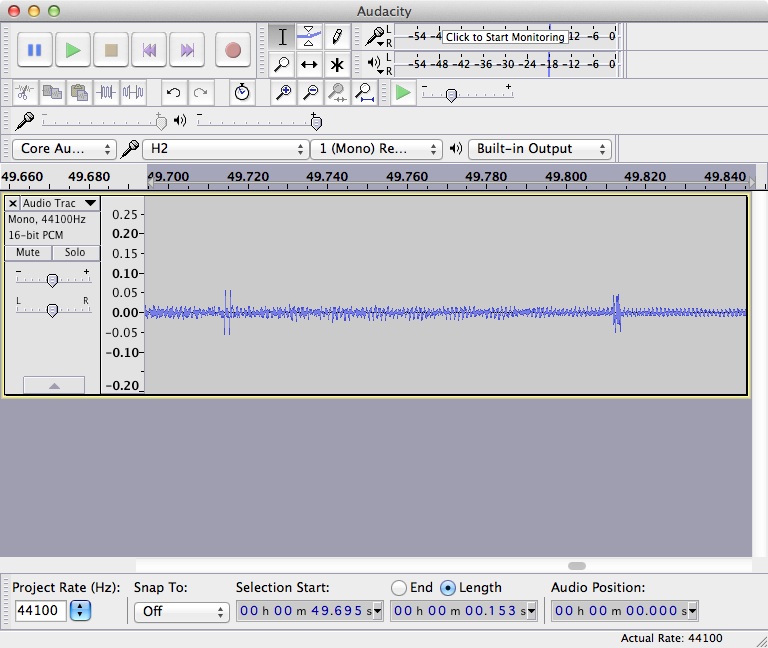I am running Audacity 2.1.0 on mac OS 10.9.5 on a macbook pro (13inch, mid 2012. 16GB ram, 280GB free disk space).
I have a Zoom H2 connected by USB to the USB port on the macbook (i.e. not thru a hub). the H2 is in microphone mode, at 44.1kHz sample rate.
Audacity is set to 16 bit, mono, 44.1KHz (same as H2), buffering to 100ms. (I have also tried 50ms of buffering)
overdub is checked, though when I experienced the problem there were no other tracks, so nothing to play back.
real time sample rate converter, medium quality. dither, none.
When I record all is well for about 15 seconds, the recording is just fine. Then I start getting popping noises that continue, at varying amplitude, throughout the rest of the recording. If this forum allows it, I will attach an MP3 of a recording, and a screen shot of the waveforms.
I do not believe the H2 is causing the problem because I can, using garageband, monitor the microphone when it is not recording and I do not hear the popping noise, no matter how long I monitor it.
Obviously I’m looking for a solution.
The H2 works OK in garageband – most of the time. However, sometime, even in garageband I get similar popping noises, though when that happens they occur continuously and if I switch back to Audacity, they are also continuous (and much worse) in Audacity.
Anyway, I’m not sure this is an audacity problem. It could be my macbook, or the mic, or some other issue.
that said, I’m hoping that someone here has some idea of how to deal with the problem.
thanks.