Hello,
I have been using Audacity for 7 years and this is now the second time I have ran into this problem. The first time I ran into this problem it took me MONTHS to find a solution to begin recording normally again, but that was a couple of years ago. Now I do not remember how to fix it or if it is even the same problem.
I ran Audacity, imported my instrumental, and then recorded my voice overtop, but when I ran it back the voice was in and out, sometimes not there, and it sounded like static.
I have deleted applications on my computer, redownloaded audacity three times, read many forums, but none helped.
Someone please help me.
Do you mean there were bits missing from the voice recording (short bits of silence)?
How are you recording your voice? What equipment are you using?
Try rebooting your computer, wait for it to fully boot up and settle down, then try another test recording. Avoid running other programs at the same time. If you have Skype installed, shut it down before running the test.
If you get the same problem, run Windows Update and ensure that Windows is fully updated. Also, ensure that your anti-virus is fully updated and ensure that it is not scanning while you record.
Okay I finally had time to look at this again, but my computer is up to date. I have shut it down and turned it on multiple times. I have redownloaded the software countless times. Still the same in and out voice when overdubbing. I have an adapter jack that I’ve been using for a couple of years where I can plug in the mic and headphones then the separate jack that plugs in to the computer. I really miss the software.
I guess you can say there are bits of silience missing from the voice recording. It’s not a clear sound and it sounds like static. But when I DON’T overdub and record just my voice its clear.
Please post a short audio sample in WAV format to illustrate the problem (see: https://forum.audacityteam.org/t/how-to-post-an-audio-sample/29851/1)
Hopefully you can hear what I mean.
If you turn on “View menu > Show Clipping” you can see the problem.
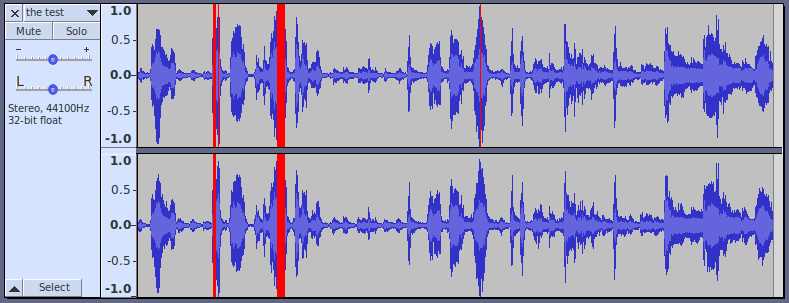
The red vertical lines show where the level of the mix is too high.
If I turn off “Show Clipping” and zoom in very close, you can see that the tops and bottoms of some of the peaks have been “clipped off”.
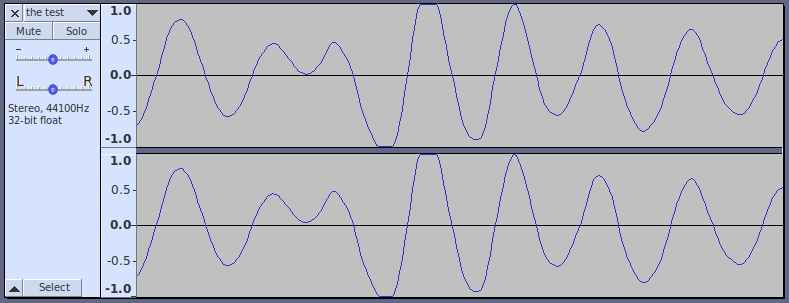
The “static” that you can hear is the result of that “clipping”.
When tracks are “mixed” together, what is actually happening is that the waveforms in the tracks are “added”. Thus, if there’s a loud bit in two tracks at the same time, then when added together, the resulting mix may be clipped because the sum of the two tracks is too high.
Once the tracks are exported, the clipping damage is unrepairable - the clipped off peaks are gone forever and cannot be recovered, but fortunately, Audacity’s default “32-bit float” format offers some protection against that damage. If you select the entire mix and “Normalize” to a little below 0 dB (-1 dB is a good choice), then the waveform will be brought back into range and clipping will be avoided.
Also, you need to work at maintaining an even volume level when you rap. “Compression” and “Limiting” can help to even out the level of your voice, but good rapping technique is the place to start.