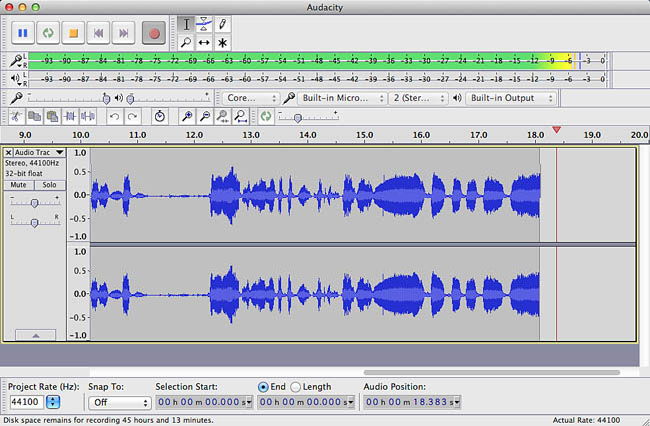then as soon as i hit the record button i get another window. this is the one that has the short/flatline sound wave. and yes - it does mix the two patterns when i playback.
This may be just confusing and compounding errors on what’s supposed to happen.
Each time you press Record, Audacity should produce a new blue wave (or two). That’s normal. It happens whether you’re in overdubbing or not.
It is expected that your voice, if that’s what you’re recording, appears on that new blue wave. It’s also expected that it appear by itself. There’s a common error where the new blue wave contains everything, and not just your voice. That’s not useful and we can fix that.
You can listen to any blue wave you want, or any combination by clicking the MUTE and SOLO buttons to the left. If you SOLO your voice, you should hear your voice and nothing else.
From your description, I suspect if you SOLO your voice, you won’t hear anything. It’s pretty common to plug in a new microphone and produce really, really low volume recordings, particularly if you’ve never used a microphone before.
As a fuzzy overview, you should never be using a microphone without headphones. Are you using headphones? If you try to do it with speaker sound, that can create all sorts of odd problems and damaged blue waves.
The setup for Overdubbing has you making a plain voice recording first. Did you do that? That’s a big deal. If you don’t, you could chase your tail for a long time wondering what’s wrong.
Save your music tracks if you haven’t already. Use WAV or Save a Project. Do not use MP3 for anything.
Restart Audacity. Make sure your microphone is selected, your headphones are plugged in and press Record. This graphic is the goal.
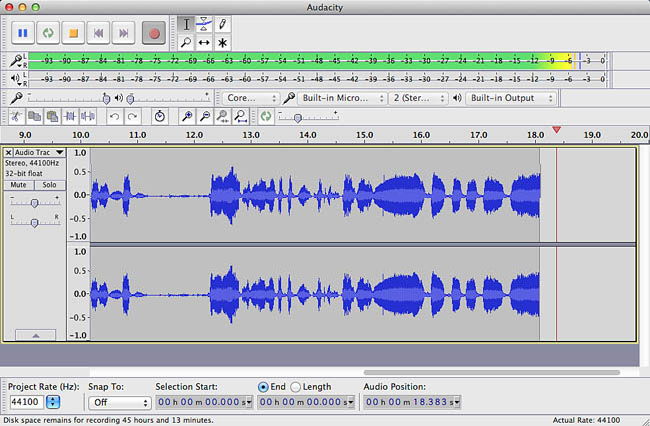
You don’t have to hit that exactly, but if you’re producing flat blue waves, that will need to be fixed before we go any further.
Koz