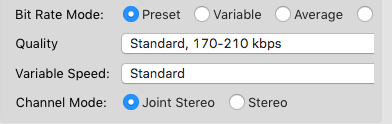WIN 7, Audacity 2.1.2 from Installer
I wish to create an audio CD to demonstrate the audible differences between identical sections of music saved as MP3 vs. WAV
I ripped a track from a music CD using Windows media player, saved and converted a copy to MP3 using Wondershare, and imported both into Audacity.
I now have the two tracks with four channels viewable. The default settings of Audacity are unchanged.
I’m having trouble with the Cut and Paste features. Can I get some noob instructions?
1.) Is there an easy way to swap a section from the MP3 track to an identical length of the WAV section, and vice versa?
2.) It would be nice to have an uninterrupted, continuous music track, with the swapped sections in the same time line as originally printed.
If you have the two stereo songs one above the other, do they play more or less in sync? That maybe awkward since traditionally MP3 doesn’t maintain good timing, but you can fix that with the Time Shift Tool (two sideways black arrows). Don’t shift Track 1…so put the WAV version up there.
Now just use the Envelope Tool to flop back and forth between the two versions. I guess you could also drag-select alternate portions and Silence (Control-L). Audacity will smash the whole thing together into one song when you export.
http://manual.audacityteam.org/man/envelope_tool.html
However, Not to bust your bubble or anything… If you choose to encode the MP3 as 256 or 320 quality, there isn’t any difference in aural quality. It’s only when you get into the “awesome, convenient, space-saving, efficient” lower encoding values that the sound quality starts to fall apart, and even then, it’s only obvious when you directly compare the clean and encoded versions. MP3’s claim to fame is not that it doesn’t create sound damage, it’s that the damage is cool and pleasant to listen to.
Good luck.
Koz
There is some information and links to software on the [u]HydrogenAudio Forum[/u] for ABX tests.
You may not want to do an ABX test, but the software allows you to switch freely between “A”, “B”, and “X” (unknown).
I’m comparing the “standard” 128 Kbps MP3. I’ll try working on this with your tips.
I’ve seen the downloadable ABX tool, but my computer speakers are inexpensive, and I don’t have a sound card. Moreover, the point is to demo the difference (if there is one) on a user’s own hifi.
Thanks again.
Don’t blink. Audacity used to use 128 fix bitratre MP3, but the latest version apparently doesn’t.
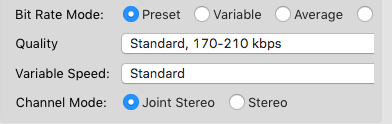
my computer speakers are inexpensive, and I don’t have a sound card.
How will you know if you succeeded? How do you answer the subscriber who claims “They sound exactly the same [pause] what does it sound like to you?”
Koz
There’s a very easy way to swap between tracks:
- Import the two tracks
- shift them such that they are synchronous.
- Ensure that they are at the same volume (Normalize and perhaps gain slider)
- In Preferences–>Tracks, ensure that the solo button is not “Simple” but rather standard or “Multi-Track”.
- Choose Wasapi as Recording Host and loopback as input device.
- Mute the first track, leave the focus there.
- Press record
- Press Shift+s or click solo on the muted track alternatingly.
- Press space bar or click stop.
The recorded track has now chunks from the first track (if soloed) or the second track in it.
Robert
How will you know if you succeeded? How do you answer the subscriber who claims “They sound exactly the same [pause] what does it sound like to you?”
I guess that’s the point of the exercise. If one can’t hear the difference, then there is none … as far as the listener is concerned.
Thanks, Robert, for your ideas. One more question: When you “Paste” a section, does it add to, or replace the destination?
If you paste at the editing cursor, it inserts the paste and moves the audio after the paste rightwards.
If you paste into an existing selection, the selection is replaced.
Gale