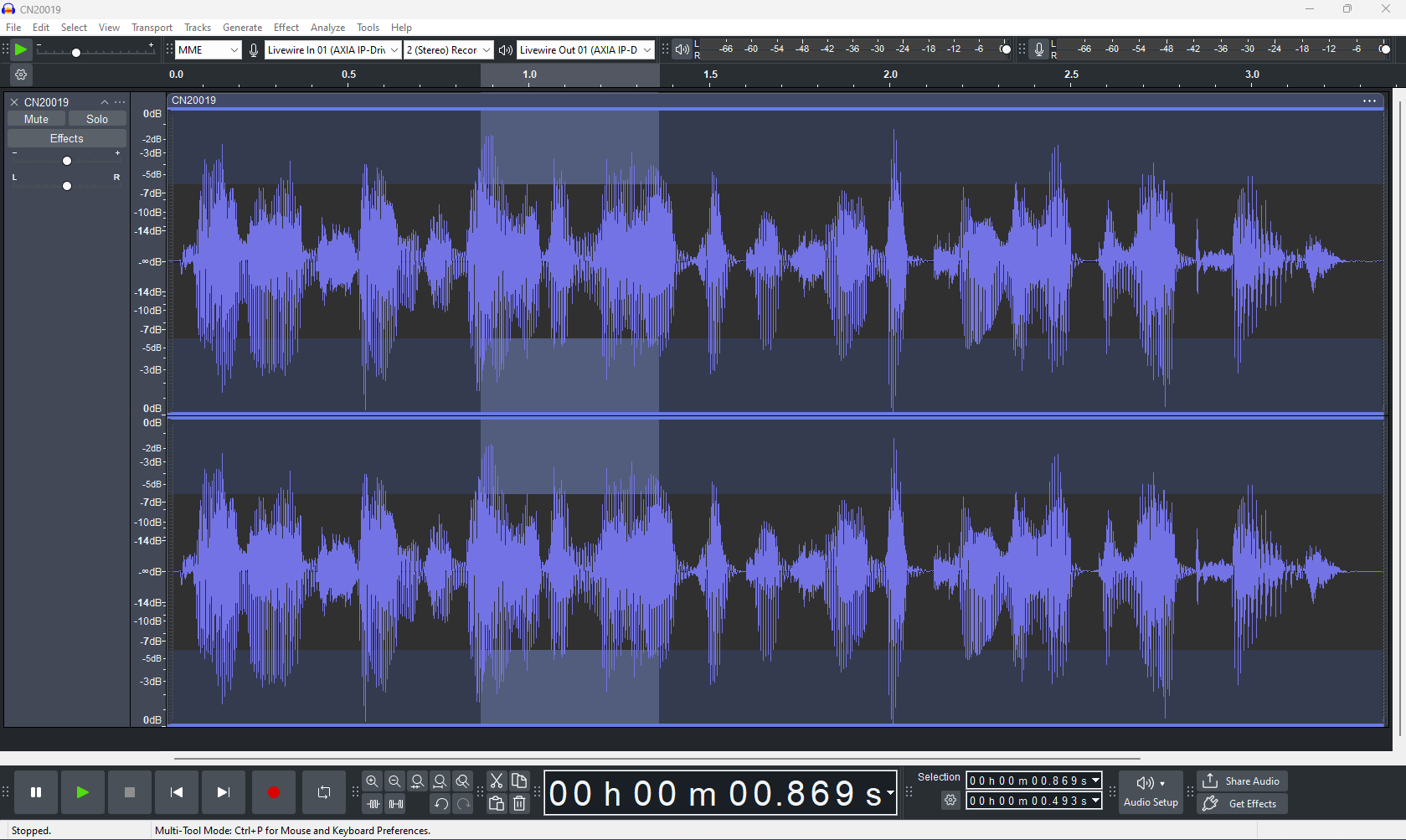Audacity has updated (after specifically setting it to not do so) and now that the colors of the User Interface have changed - I can no longer see what I select for editing.
I need to know how to change this setting - no none of the themes help - the issue remains regardless of which is selected.
The center field where the audio wave is - is what I need to change so that the curser selection remains visible in that field. What is seen is the editing field way above or below the center field. That makes the choice (selected section) invisible - making it impossible to accurately edit the waveform.
I can not work until this is corrected. So, needless to say I am quite upset.
Any help is welcome.