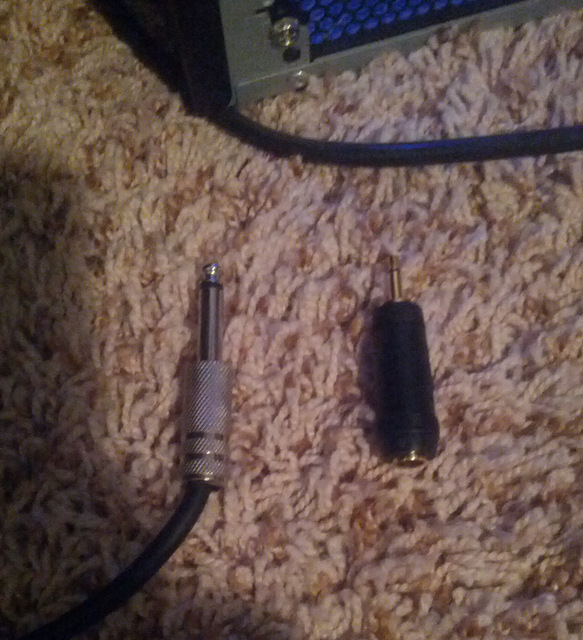Where to start.
The three pins on the bottom of the microphone are: 1 - ground or protective shield, 2 - Voice signal, and 3 - Voice Protection signal (that’s the simplified version). If you have a mixing desk that properly uses all three pins, that allows you to place the microphone hundreds of feet away (on the stage) and with reasonable care, produce a show like that. You don’t HAVE to use the protection signal and if you don’t, the only significant problem is distance (again simplified).
(which is what Gale said it might do)
There was always the possibility it was going to do that. It’s impossible to tell where the buzz or whine is coming from.
If we go through the Griffin iMic we lose the boost setting, and our signal is much weaker.
The boost setting is analog, not digital. In the Griffin, all the analog is in the iMic and the computer can’t get to it. Of course, some devices do provide software that helps with this. That’s the driver package that some devices come with.
“Noise removal” takes care of about 80% of the noise and 50% of the “whine”.
It makes my teeth hurt when Noise Removal is required for a show. Noise Removal isn’t “free” and if you’re not careful, you can damage the quality of your voices.
I am assuming based on your explanation of how the amp plug-adapter jams two of the three mic pins together, that if we have a male-to-female XLR cord running from the mic to some type of USB audio interface that has XLR imputs, it would eliminate the necessity of the “mic boost” setting.
Only that the mic boost setting wouldn’t do anything. Again, that only works inside the analog soundcard in the computer. A proper mixing desk or other device may have enough controls and adjustments to make the mic boost unnecessary.
I am leaning towards getting a simple mixing desk + Behringer UCA202 Audio Interface as long as we’re pretty sure that’ll fix the “whine”.
Microphone volume, the size of the signal on pin 2 of the microphone is stunningly small. It’s so small (how small is it) that they warn you when you buy your own soundcard for the computer that you built yourself to plug it in as far as possible away from the video card and other sources of computer electrical noise. They leak into each other through the air and it’s very difficult to build everything so it’s all quiet and well behaved. That’s one reason nobody is throwing any quality awards at sound cards. They live in an insanely hostile environment.
If you have a non-digital mixer like I do (straight PV6), you can use a Behringer UCA202 to connect it to the digital system in your computer.
However, that’s not how I did it. I intentionally bought a new but slightly older design Mac that has its own good quality stereo analog audio connections and I don’t need the UCA202. From the mixer straight into the Mac.
The other way to do that is to get a USB mixer. The mixer has the usual audio connections, but it also has a USB digital connection.
http://www.sweetwater.com/store/detail/PV6USB
As an example. Other manufacturer’s make this kind of thing. Also note that you can get these mixers much wider, to 20 inputs or more. Behringer, the maker of the UCA202 makes very nice mixers as well.
Since we don’t know where the whine is coming from, we don’t know where the whine is coming from, to be redundant. Most problems like this are associated directly with the stunningly tiny microphone signal not having enough energy to overwhelm buzzes and whines. If the mixer is providing the boost, then the tiny microphone signal never gets close enough to the computer to cause problems.
Proper mixers have three different ways to control volume:
In my case, the “gain” control up where the microphones plug in (pix 1) is the physical equivalent of the “boost” control. It’s the Goldilocks knob. Adjust or trim the microphone volume so it’s neither too loud of too soft, but juuuuust right. Some mixers call this the Trim control.
The microphone fader below that, the level control (pix 2) controls the volume of each microphone as compared to all the others. This is where you set the theatrical mix. Many mixers have sliders here rather than knobs.
The final place to set volume is the master (pix 3). Many mixers have two sliders here and they’re normally red. This sets the overall volume of the show and is the only place that will allow you to fade the show out at the end.
Between all those adjustments, you can almost always get good volume from a performer.
Note that you still have to have a reasonably quiet room with no echoes, and no matter what we do with technology, we still can’t remove barking dogs in post production.
Koz