I have a logitech microphone headset that i plugged into the 3.5 mm cord in my computer. However, when i try to record using the mic, theres no option for it. I have checked all over the settings and on microsoft.com and it is very frustrating spending and 1 hour and change just figuring out why my headset wont work on this program
Is it plugged all the way in? Sometimes a TRRS plug will stop one click short of fully seated.
Does it work with any other app? Which one?
Koz
It does look like this, right?

Koz
Yes its a 3.5 mm and it is plugged in all the way. I was playing around with the mic setup and something happened now it reads the device if i talk into the ear of the headset, but not on the actual microphone thats close to my mouth when i put on the headset. Very weird that it would choose to do that, and I don’t know how to solve that problem because there is no buttons on the headset. Its a logitech headset with a mic. I think its called H111 Stereo Headset.
Does the plug look exactly like the one in the picture? This type is suitable for laptops which have a combined socket for both input and output. For use with sound cards having multiple sockets you may need an adapter which splits the connection so that the microphone can be plugged into the input socket ( usually pink ) and the headphones can connect to the output socket ( usually green). Realtek also provide a helper tool which can reassign the sockets when something different is plugged in.
logitech headset with a mic. I think its called H111 Stereo Headset.
That headset does have a single microphone/headset connector. Does your computer have a single microphone/headphone jack, or does it have separate mic & headphone jacks?
If you do have “matching” connectors, right-click on the Windows speaker/volume icon. Go to Recording Devices, and check to see if the mic shows-up and that it’s enabled.
If Windows sees the mic Audacity should see it too. (Plug-in the mic/headset before starting Audacity.)
If Windows doesn’t see the mic, you could have a driver problem, the computer could have a hardware defect, or the headset could be defective.
Yes on the side of the computer they are listed seperately, with a hole for the mic icon, and one for the headphones icon.
hole for the mic icon,
So that’s it. If you plug a mixed headset into a Mic-In (pink), the left earmuff may act like a microphone. The socket causes a cross-wire.

I’m not sure if there is an adapter for this. There is no simple plug your headset into the computer for you.
There are ways to mess this up, but I think this is the right thing.
There is no one simple standard for headsets.
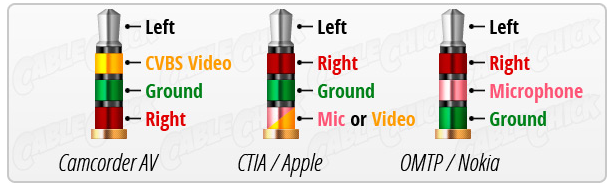
Koz
Keep the papers and make sure you can send it back if it’s the wrong one.
The title of the post is misleading. The computer isn’t picking up the microphone. Audacity just follows the computer.
Koz
Help.
I am at wit’s end.
Since late April, during the recording of my voice (I do voiceovers), the waveform “flatlines.” When I playback, I hear nothing…no voice…no sound…nothing.
I have taken waxcylinder’s advice and made sure to allow my apps to access the microphones.
I have uninstalled and re-installed Audacity.
I have checked to make sure that the Yeti microphone and headsets are displayed in the proper fields in the device toolbars.
The playback toolbar never moves from 0 during recordings.
I have moved the recording levels for more volume.
I have monitored the recording levels and adjusted them.
I have been using a laptop computer and it works perfectly.
But I want to use my larger desktop (it’s easier to see larger fonts).
What am I doing wrong? How can I get this to work?
Where can I for help if I can’t get it resolved?
Attached, please find a screenshot of what I see.
Thank you for any help you can provide.
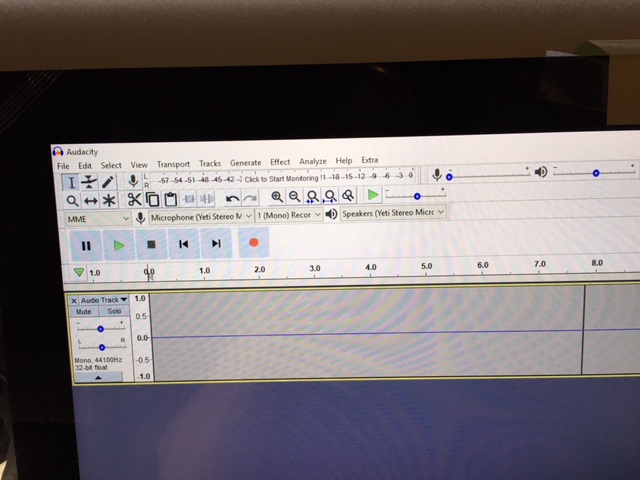
The recording slider is at 0, try increasing the incoming volume using it.
