Hello – what is the best way to position within the recording – if I am position at athe start and I wanted to move to minute 30 – what would be the best
way to do that? thanks
I’m sure there’s a way to do with with the offset tools, but I would cheat. I would repeatedly magnify my way down to :30 and click on the time. Set a Label there if it’s an important place.
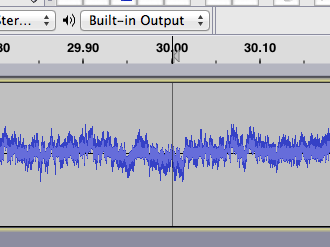
You didn’t say which computer you have.
Zoom (Windows)
– Drag-select something on the timeline and zoom into it. Control-E
– Zoom out a little bit. Control-3
– Zoom out full. Control-F
– Shift-ScrollWheel or Shift-TouchPadScrub will shift the timeline view left and right (sooner and later).
Change the timeline so it doesn’t shift by itself:
– Edit > Preferences > Tracks > [_] Update display while playing. (de-select)
Note: Update Display is good during recording.
Type your time into the Selection Start window at the bottom of the frame.
Koz
hello – thanks for the reply — I sort of did that – I did have an issue trying to go backwards
If you don’t tell us what version of Audacity you are using, this limits our ability to help you,
Audacity does not play backwards except in Scrubbing and Seeking,
You made a similar post at time line options It might make it easier for us if you said exactly what you are trying to do. You can click anywhere in the Timeline to start or restart forwards play from the click point. See Timeline - Audacity Manual.
Gale
version 2.1.3 – not to play backwards but just to more the cursor from 30 minutes to 20 minutes
Type the new time, any new time, in Selection Start window at the bottom of the Audacity frame.
Knowing the Zooming tools is a big deal. You can’t do any significant editing and production with the whole show on the timeline at once.
Step one is keep the timeline from shifting by itself. That drives me nuts. Each time I get close to the edit I want, Audacity “helps me” by shifting the line to the left or right. Turn on and off with preferences.
Change the timeline so it doesn’t shift by itself:
– Edit > Preferences > Tracks > [_] Update display while playing. (de-select)
I use three zoom tools out of the whole suite.
– Drag-select something on the timeline and zoom into it. Control-E
– Zoom out a little bit. Control-3
– Zoom out full. Control-F
That’s bare minimum. Each editor has their own favorites. I don’t do enough edit work to accumulate a large collection or be good at anything.
http://manual.audacityteam.org/man/zooming.html
What are you doing? What’s the show? What’s the goal? Sometimes we can suggest different ways to get to what you need.
Koz