I’m really new to Audacity so forgive me if this has been asked and answered previously. I am learning to use Audacity for Audiobook Narration. I am using the punch and roll method of editing but I would like to assign the play/stop function and Ctrl+d to my mouse buttons 5 and 6. So far my search for how to do this has been futile. Can anybody point me in the right direction?
BrotherJayke,
I have Logitech M720 Mouse and I download the Logitech software “Logitech Options” from their website and it allows me to assign keystrokes to all of the mouse keys/wheels. You can also assign different shortcuts for different applications.
Mike
Have you assigned any that work with Audacity?
BrotherJake,
Below is a screen shot of the Logitech software to assign the mouse controls to various Keyboard Shortcuts.
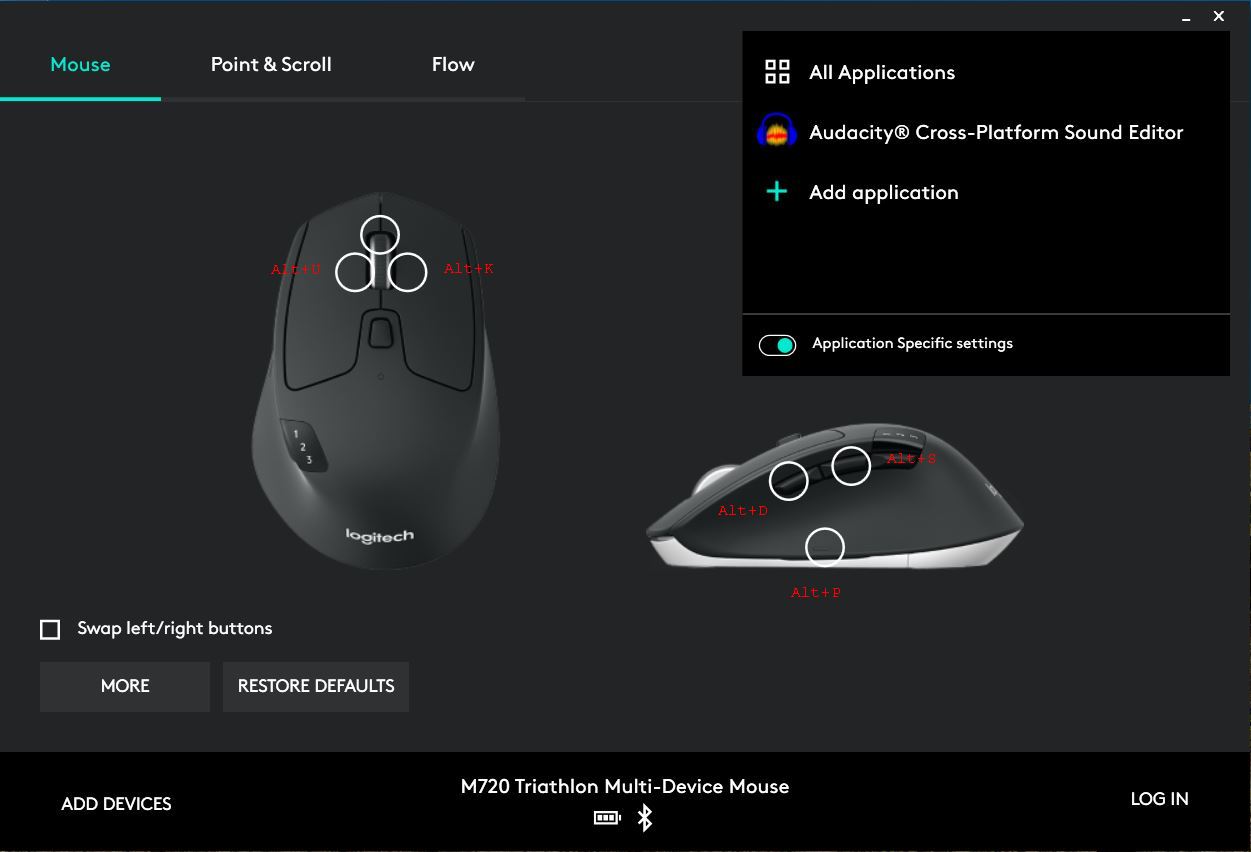
I use the mouse wheel to turn on scrubbing or seeking. If I push the mouse wheel to the left, it executes an Alt+U, which, in Audacity is assigned to turn on Scrubbing under Edit > Preferences > Keyboard. And pushing it right, executes an Alt+K, which is assigned to Seeking.
The other three buttons on the side are assigned to Alt+D, Alt+S, and Alt+P which are assigned to Macros in Audacity to perform a series of actions on the current audio selection. The Alt+D is assigned to a Macro that performs a Select Zero Crossing, then deletes the selection, does a short jump left, sets the cursor, and then begins playing. The Alt+S is assigned to a Macro that performs a Select Zero Crossing, then silences the selection, does a short jump left, sets the cursor, and then begins playing. And the Alt+P is assigned to a Macro that performs a Select Zero Crossing, then completes a Punch/Paste on the selection, does a short jump left, sets the cursor, and then begins playing.
This speeds up editing quite a bit for me.
Mike