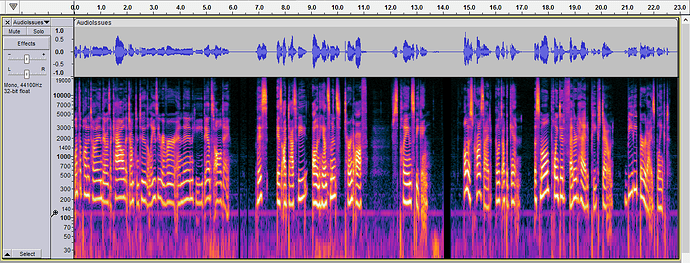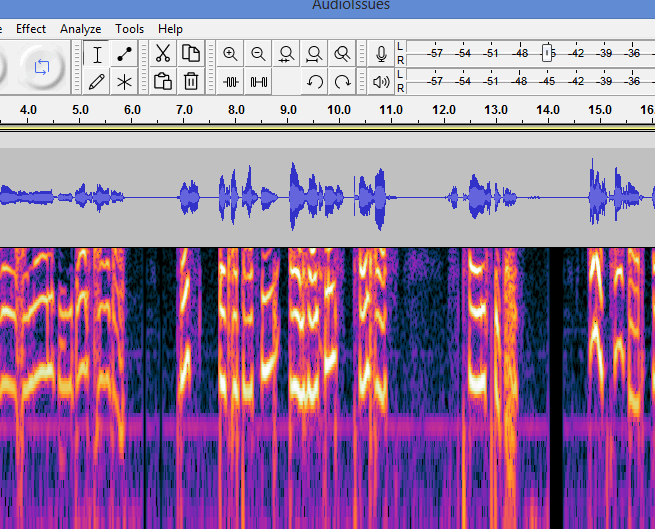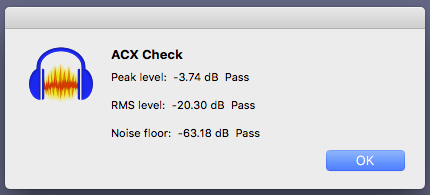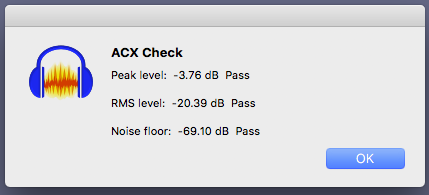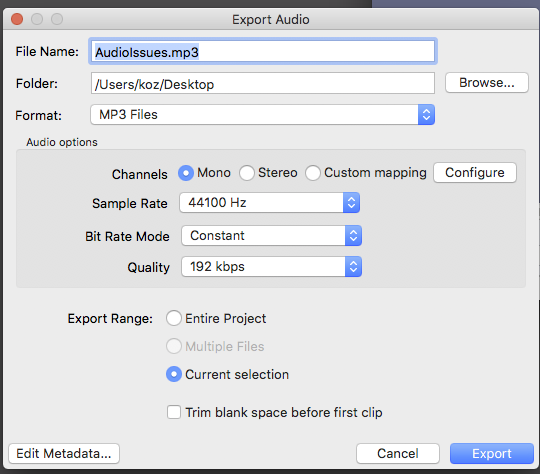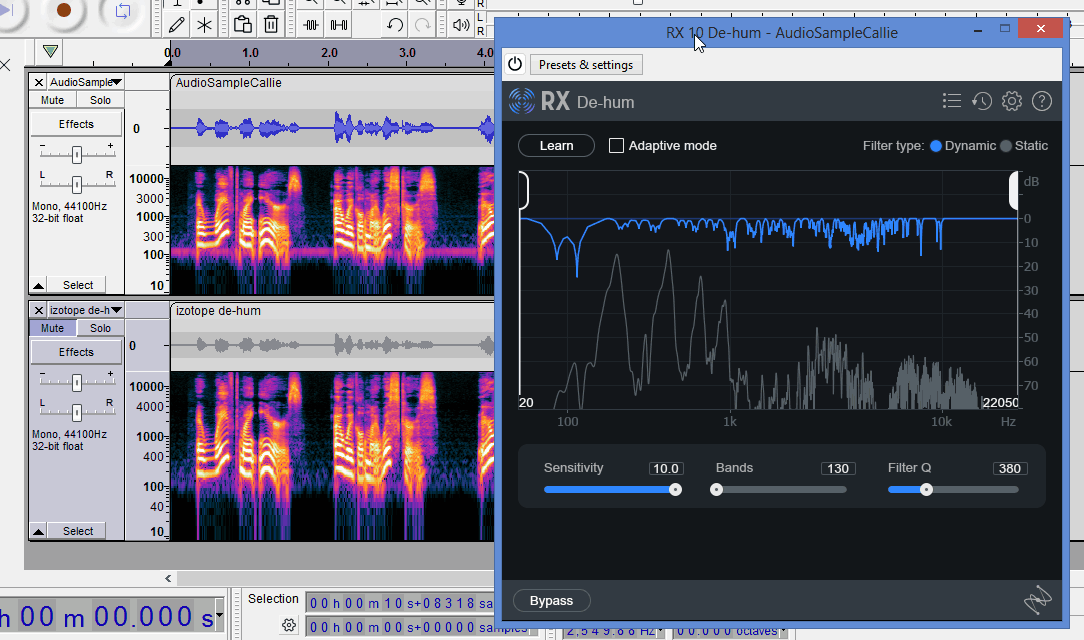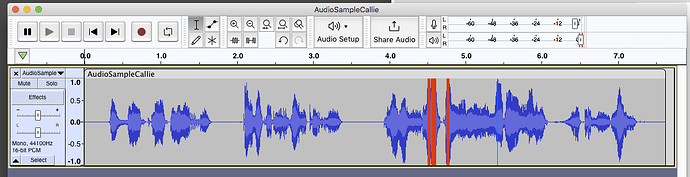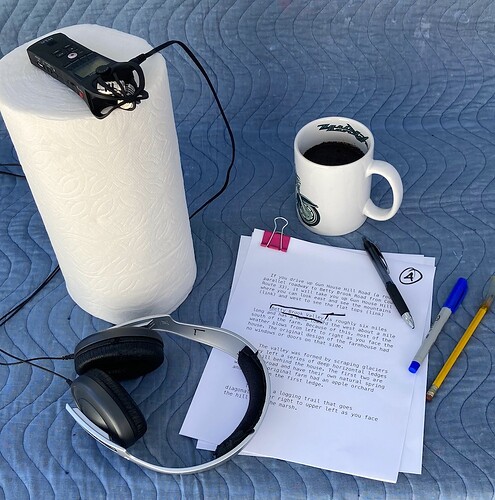Hello helpful people of Audacity!
I have scoured the forums and have not found a solution yet, so I was hoping someone might have more insight.
I turned opened Audacity yesterday to record, listened to my sound test, and it was dreadful! To me, it sounds a bit tin canny, bassy, or like I’m in the toilet. It is also a lot more sensitive right now and picking up a higher noise floor (was about -71, now is about -60). It did this about a year ago, and I can’t for the life of me figure out how I fixed it last time.
So far, I have uninstalled and reinstalled the drivers for my mic. Hard reset my laptop. (Equipment details listed below). I have turned off audio enhancements for headphones and mic. Checked all settings, etc, on my laptop and on audacity, and the mic is default/ set up on everything. Updated my computer. Updated Audacity to latest version. Unplugged and re-plugged mic several times. I tried it on my computers voice recorder and it doesn’t sound quite as bad on there, and I listened to my voice through the mic, and it didn’t sound as weird. Note, headphones not generally plugged into laptop for record/playback, just put them in mic for testing.
Equipment: Mic- HyperX Quadcast (usb) ; Laptop- Asus Vivobook - Running on Windows 11
About the samples: -8db, no other editing besides moving the “Before issues audio” to -8 since it was sitting at -16. Mic gain is at a 2 out of 5, but sounds very loud compared to before.
Main use: Audiobook/ voice acting recording, i.e. voice only, no music.
Please let me know if you want any info I may have left out.
I somewhat fixed it, but I’m still not 100% happy with it. Ideally, I want it to sound like the original (last sample).
I had to put it on one file in order to post. 1st is the issue I had yesterday/this morning. 2nd is what it currently sounds like. 3rd is what it originally sounded like.