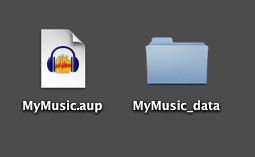Hi guys.
I did save the project in the latest version of Audacity. I did NOT have a chance to save / export as wav etc. I assume AUP and other files needed are still on my old bricked Windows 10 Hard Drive. (Graphics Card Crashed and Corrupted Windows 10 Bootloader and some registry entries). I recall some files being in Documents on my old instALL OF wINDOWS 10. I have read some help files and glanced over the user manual. Everything I see wants me to use the actual program for importing and exporting. This was not an option for me as the system became corrupt before I could do an export of the project, (lesson learned).
Anyone know of a way to move this project over to the new pc MANUALLY? If so, will it be stable using this manual method?
Thanks to all in advance for your time. I look forward to your responses.
Kind Regards,
gingersnap
If you can recover the .aup3 file from your old hard drive - and it was saved correctly - then copy it to your new PC. In Audacity 3, you only need this one file for the project.
Make a separate copy as well under a different name, using Windows.
Then you should be able to open it on the new PC with Audacity.
Hey thanks for the reply. Your reply is encouraging.
What path is the aup3 file supposed to be in? Also, why the copy of the aup file once I have recovered it? Just as a backup? So Audacity can use it?
Thanks again for the help everyone.
Kind Regards,
gingersnap
AUP and other files
What was the Audacity version? If you were using any of the Audacity 3 programs, your Project is a single .AUP3 file. Mount the drive somehow, so you can read it. External drive cabinet? "B:" in your dual drive desktop?
If Audacity 2, then you will have an .AUP project manager text file and a separate, similarly-named _DATA folder with all the sound snippets.
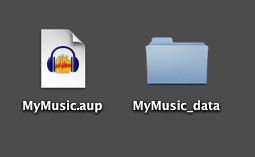
The Party Line is to Zip both of those into a single incorporated transmission file and then you can move it anywhere you want, unzip it, and use it—if it’s still healthy from the original crash.
Koz
I would start looking in “Documents”. But in my experience Audacity remembers the last folder you saved in so it could be anywhere - Audacity doesn’t mind.
Yes, the only reason I suggest making a copy is in case of problems.
I’m not a Windows elf, but you can use Windows search. You know what the names and extensions are.
The first sign of trouble is you find the file without the folder, or the other way to. That can be pretty deadly in the earlier Audacity versions.
Koz
@kozikowski,
Thanks for the info. I do have version 2.4.2 I did locate the individual .aup file and matching folder. If I understand you correctly, you want me to zip up the single .aup file and the matching folder into one single zipped folder. Then, move the zipped folder where I want it and unzip it there. I assume I would then point Audacity to the .aup file and all SHOULD be well, assuming the file(s) did not become corrupt when the system crashed?
Are these files backwards compatible should I choose to use the latest version of Audacity? Or…should I install 2.4.2, get all working, THEN upgrade to the latest? My apologies if you think that I AM overthinking this. These are relevant questions to me.
Last, I already inadvertently copied these files over, through my music folder, from the dead Windows drive to another source. Is it really a requirement
for these files to be zipped? What is the logic behind this being the “Party Line” or standard practice in this use case?
Thanks again for your time. You guys are teaching me a valuable lesson here. I look forward to the next response so I may correctly continue recovering this project in a proper manner.
Again, Kind Regards,
gingersnap
Completely out of order:
Audacity 3 is expected to open healthy 3 and 2 shows/projects.
“Healthy” is the key word here. If you’re doing all these exercises in response to a Hindenburg Event, then anything could be unstable/broken.
There are a couple of inspections you can do. Open up your .AUP file in a text editor (notepad? - do not save anything). It really is a plain text file. It should look something like this.

Yours won’t be neat and orderly, but it should have the same or similar words. That little red window should be the name of the show. If it’s not, then the Project is broken.
If you have unusual characters such as black blocks, graphic characters, or NUL NUL NUL, then the show is gone.
Now open up the _DATA folder. It should contain folders with little xxxxxxx.au sound files. The x’s can be anything. Those are six second long sound files and they will play in Audacity. If you put enough of them together in the right order, your show pops out. No, there’s no good, reliable way to determine the right order. That was one problem that Audacity 3 solved.
Koz
I think the Party Line is a generic process whereby you can send a version 2 project anywhere on Earth. I never had any trouble moving a simple project by dragging the .AUP and the _DATA folder.
They absolutely do need to be in the same location or folder for the show to open. Audacity will not search for anything.
Did you open up the .AUP and the _DATA folder and look? That’s a quick way to gauge health.
My .AUP graphic is what happens when I expand the screen width to maximum and let each of the text lines have its will. They’re normally really long. The end of some of those text lines is over there by the sofa.
If you do that, some interesting things happen. If you back up from the screen a little bit, see the text is in three general blobs? The top blob is the file header and says things about the environment, conditions, spellings, and formats. The middle blob is the Left Sound management and the bottom blob is the Right Sound management. Again, the .AUP file doesn’t have any sound. It’s the menu. Do this, do that to the sound in the _DATA folder.
Koz
Many thanks to all for the responses. Just pointing Audacity to the recovered file and folder did the trick. I elected to use the same 2. version of Audacity they were written in. I will upgrade to the latest version after this project is exported.
Many thanks again for all the guidance.
Happy New Year Everyone!