I am a 52 year old Dad who is going to surprise my 11 year old daughters school by performing a dance routine with her at her Daddy Daughter Dance. I need to make a CD with several clips of songs, perhaps 15 or so. Where do I begin? This all looks so confusing. Any help here?
It is more involved than making a mix tape. When is the show?
Koz
I have about a month
- Get your audio tracks.
Use a CD ripper (such as CDex) to “rip” the CD tracks to WAV files (don’t use MP3 - that reduces the sound quality).
Note about naming files - to avoid problems later, use only letters, numbers, space, underscore and hyphen in file names. Avoid using any other symbols or characters.
-
Create a folder for this work and copy the audio tracks into that folder (The project will be easier to manage if we keep everything in one place. Also, we are “copying” the audio files rather than “moving” them so that we still have the originals in case we mess up).
-
Open Audacity.
-
File menu “Save Project” → Navigate in the file browser to the “work folder” that you created in step 2. Give the project a meaningful name, followed by 001 and then save it. (The 001 is so that we can make incremental backups 002, 003, 004 … as we go, then in the event of a disaster it will not be a catastrophe).
-
Drag in the first of your tracks and roughly edit it to size - leave a bit extra on each end - that will be tidied up later, I’d suggest leaving at least 10 seconds extra on each end of the clip. (See here for basic editing operations: http://manual.audacityteam.org/o/man/tutorial_editing_an_existing_file.html)
-
Export the trimmed audio track as a “WAV” file and give it a unique name (File > Export). If this is going to be the first section of the song, you might want to use “clip01” as part of the name. (use only letters, numbers, spaces, underscore hyphen as described earlier.
-
Play the exported file in your usual media player and check that it is OK.
-
Close Audacity and restart (not really essential, but it gives a clean start for the next track). No need to save the project as we haven’t yet started the project for real.
-
Repeat steps 5 to 8 for the remaining tracks.
You should now have rough copies of each of the clips that you will be using. OK so far?
The next part is the fun part ![]()
Thank you so much for all of this. I am following you so far, and I can always come back here if I get lost. Continue whenever you can. Thanks!!!
I call in most days (sometimes a bit too busy at the weekends), so give a shout when you get near the end of step 9 (or earlier if you get stuck ![]() )
)
OK, I have my rough clips ready, in a folder. Now what?
Excellent. Now we start the project for real ![]()
Open Audacity and import the first two audio clips (File menu > Import > Audio).
The two tracks will import one below the other. If you press the Play button, both tracks will play at the same time. We don’t want that, we want them to play one after the other, though we may want to overlap the start of one with the end of the other so that we can crossfade from one to the other.
To move the second clip so that it starts at, or near the end of the first clip, switch to the Time Shift tool and drag the second track to the right.
Tip: you can resize the vertical height of a track by clicking and dragging the bottom edge of the track up or down.
Tip: You can zoom in/out in several ways: http://manual.audacityteam.org/o/man/zooming.html
Tip: The Mute and Solo buttons on the track allow you to listen to one or other of the tracks even when they overlap http://manual.audacityteam.org/o/man/audio_tracks.html#mute
You should now have something like this:
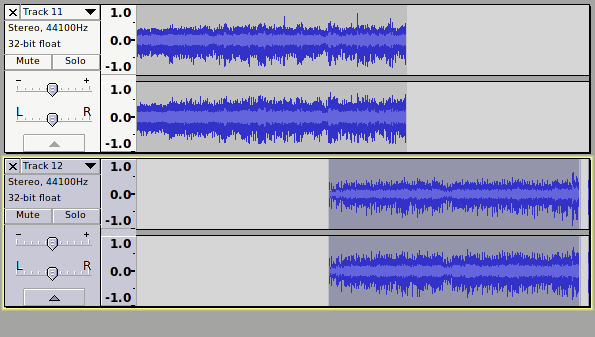
At this point you can decide whether to just trim the tracks so that one starts straight after the other like this:
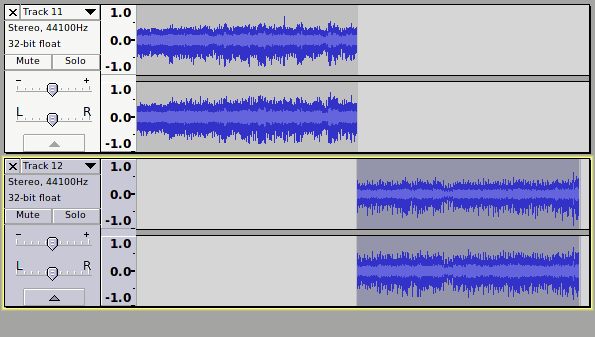
or probably better - to cross-fade from one to the other like this:

There is a tutorial here that goes through many of the basic editing procedures: http://manual.audacityteam.org/o/man/tutorial_editing_an_existing_file.html
To cross-fade from one track to the other, the tracks need to overlap and then you fade-out the first track and fade in the second track.
There is more information about fades here: http://manual.audacityteam.org/o/man/fades.html#linearfade
The best way to learn how to do this is to get stuck in and have a go. Don’t expect it to be perfect straight away, you’ll find that it gets a lot easier with practice. Give me a shout if you get stuck.