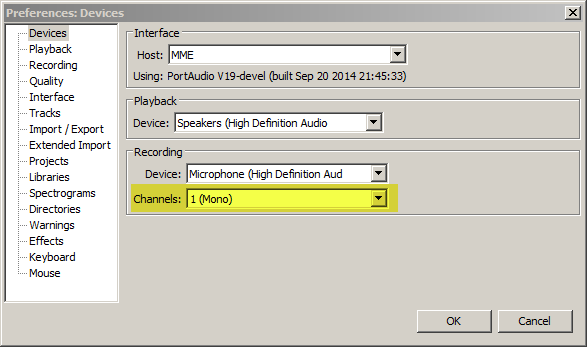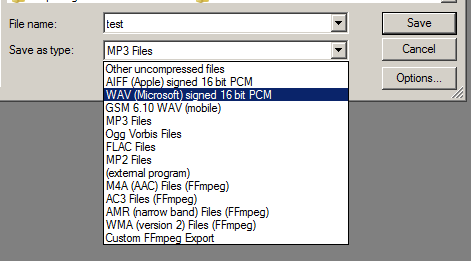Hi.
I’m using Audacity 2.1.0, on Windows 7. My microphone is the ATR2100-USB. I am trying to record WAV, mono, sample rate 44.1 kHz, 16 bits in Audacity and upload to voicebunny.com. I am recording on mono, but when I go to export the file (I was saving to My Music folder in Windows 7) I get a box informing me that the file will automatically be mixed back to a stereo format. That must be the default setting, but I don’t know how to change it so that the file stays in mono when I upload it to voicebunny. If the uploaded file is not WAV, mono, sample rate 44.1 kHz, 16 bits, voicebunny automatically rejects it and my audition is not received. Can you advise me how to use my system to keep the file from automatically mixing to stereo so I can then deliver it in the mono format that voicebunny needs?
Thanks!