New to the forum here.
My question is, I manually declipped a file by highlighting each clip and using the DeClipper effect to get rid of the clip. When all clips were removed & I got everything the way I liked it, I exported the file to my pc.
I then imported the newly created file back into Audacity but I notice that clips are back on the new file.
Why is that and is there a way to export a file and keep it exactly the way it was edited?
I hope you’re using Clip Fix?
Let’s say you have a sound file where the peaks don’t fit in the sound channel. They clip. Import the file into Audacity and fix each clip with the tools and the show sounds just fine because Audacity internal sound format doesn’t clip.
Now export the show back into the real world and the real world immediately clips the tops of the blue waves again.
You should reduce the volume of the sound after you repair it but before you export—so it fits.
is there a way to export a file and keep it exactly the way it was edited?
I’m guessing no. If the show didn’t fit in the sound channel before you corrected it, it still won’t fit.
I’m guessing the clipping happened in the sound channel you started with. If that’s not true, then there’s something else wrong.
Give us the Audacity version numbers and Windows version.
Koz
I used DeClipper.
Audacity 2.1.1
Windows 8.1 64-bit
What’s the difference between Clip Fix & DeClipper
What DeClipper do you have exactly? Is it this:
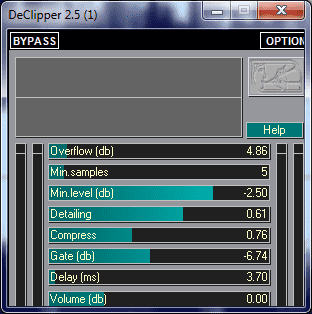
That seems to be a DirectX plugin so unless you found a VST version or use a DX-VST wrapper you could not use it in Audacity. Also according to its help, you are supposed to run it on the whole file, not sections.
Or do you have Download Perfect Declipper 3.01 - Winamp of VST plugin?
Or do you mean the ladspa-swh Declipper, not upper case “C”: Steve Harris' LADSPA Plugin Docs? Really, I would use Clip Fix in preference to Declipper. Clip Fix does a good job in restoring the original shape of the audio.
What Koz means in more detail is that by default Audacity stores audio data in 32-bit float. In 32-bit float, audio above the 0 dB level can still be stored. But when you export to a “normal” audio file that is not 32-bit float, the audio above 0 dB is lost. If you export to 32-bit float WAV, the audio above 0 dB is retained.
So, before you export, make sure the declipped version is not still above 0 dB. The quickest way to do that is to open Effect > Amplify… and click OK. If the audio was above 0 dB you’ll see in Amplify before you click OK that “Amplification (dB)” will show a negative number.
Even perfectly declipped audio can still sound clipped at 0 dB, depending on your equipment. It may be better to amplify to a new peak amplitude below 0 dB.
Gale
It may be better to amplify to a new peak amplitude below 0 dB.
And to loop that back to the original question, the patched, repaired show will be slightly lower volume than the original one. Chances are good the original damage happened because the show was too loud.
Koz
Are you exporting to MP3? MP3 is lossy compression so the wave shape changes and some peaks come-out higher and others lower.
MP3 can go over 0dB, so Audacity might show potential clipping even though the waveform is not actually clipped. Most of my MP3s (ripped from CD) show clipping in Audacity. If you send the data full-volume to your DAC it will be clipped by the DAC driver, but I’ve never heard of a case where the slight clipping from MP3 compression was audible. And most likely, you’re using a software volume-control so the DAC never sees the full-volume data.
Some people normalize to -1dB or so before MP3 compression to keep the final peaks below 0dB. (The amount of peak-increase is somewhat unpredictable, but 1dB of headroom is usually enough).