Help! When using either of my USB mics while recording singing, pops appear that do not exist in the environment. I am nowhere near the mic for the pops to be coming from my vocals. This happens whether I’m running the computer on batteries or power supply, whether the wireless is on or off, and whether any other programs are open or none are. Using Windows Vista Home Premium. Just updated to Audacity 2.0.2 from the .exe installer.
unwanted pops.aup (1.33 KB)
An audio sample would be useful, but your attached .AUP file is not an audio file - we cannot play it - it is just one part of an Audacity Project (see here for an explanation: http://manual.audacityteam.org/o/man/audacity_projects.html)
Please export a short sample (just a few seconds) as a WAV file and post that.
Here’s the audio
I can see the problem, but I’m not sure exactly what is causing it.
That “discontinuity” in the waveform in the centre of this picture is one of the pops:
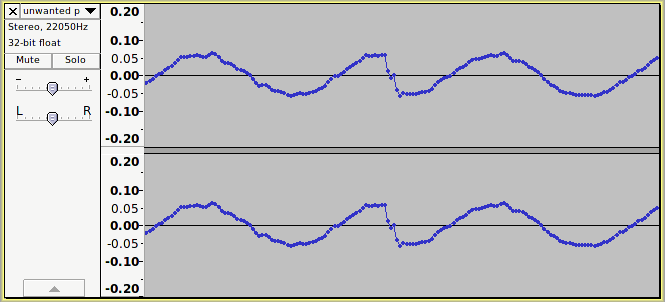
It is a little unusual because it is not just one simple discontinuity but has a “step” in it.
I notice that the file has a sample rate of 22050 Hz. Is that how you recorded it or did you convert it from a higher sample rate recording?
That’s how I recorded it - I’m not super tech-savvy - would not know how to convert it.
OK I’ll be as un-tech’y as I can ![]()
First let’s check that your Audacity has the default settings.
Do you still have the audacity.exe installer program? If not you can download it again from here: http://audacityteam.org/download/windows
Run the installer again and look out for an option to “Reset Preferences”. Select that option when it comes up.
After installing, when you first start Audacity you will be asked to confirm that you want to reset preferences - go ahead and reset preferences.
If your USB microphone is already plugged in you should see it listed as a recording option in the Device Toolbar http://manual.audacityteam.org/man/Device_Toolbar
If it is listed, select that as the Recording Input and select your normal sound card as the Playback Output.
If it is not listed, check that the microphone is plugged in correctly, then select “Transport menu > Rescan Audio Devices”. The USB option should then appear and you can select it as above.
In the Device Toolbar, set the number of “Input Channels” to “1 (mono)”.
Now try a test recording.
It’s a set of contradictory symptoms. That’s an analog error, but the poster is using USB microphones, more than one. Also the problem is described as a pop rather than a digital “tick” or " sharp click." The only way you can get that series of symptoms is from a bad 5volt service on the USB connection. It is, in the analog world, interfering with the microphone’s ability to process the analog sound and may be damaging the ability of the analog to digital converter to do its job.
We do not know what kind of microphones they are. Some USB sound devices are notorious for allowing USB problems to leak into the sound show. We do not know if the microphones are going through a USB hub or not. That will cause sound problems. We do know the computer is a laptop because of the comment “run from batteries.”
There are two action items: Try the microphones on another computer. I suspect strongly they will work just fine. Try running a microphone through a USB hub that is run from wall power. Make sure the microphone is the only thing on the hub. This is a Secret Aural Teachings way to isolate the microphone from the USB power system. Microphone power comes from the wall, not the computer.
Koz
Steve,
I did the “Reset Preferences” thing and HOORAY! The weird pops are gone. I did not have to go to the device toolbar to fix anything - and it was already set to mono.
You are my audacity hero! So appreciate your help. This has been annoying me for too long.
What caused it?
Koz
I have no clue what caused it.